How To Add A Cookie Consent Popup To Your WordPress Website?
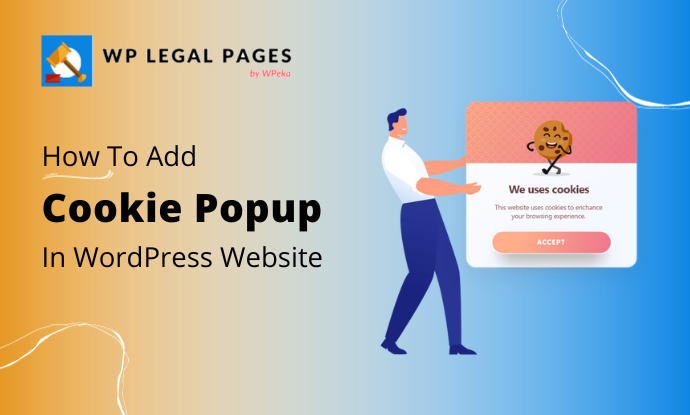
Are you looking for ways to add cookie popup to your website?
In today’s digital world, safeguarding online privacy is of utmost importance.
Websites of all sizes must prioritize user privacy and adhere to strict regulations such as CCPA (California Consumer Privacy Act) and GDPR (General Data Protection Regulation).
Implementing a cookie consent popup is a crucial aspect of compliance. This ensures that visitors are well-informed about and have control over their data.
In this article, we will explain why having a cookie consent popup is significant, introduce the WP Cookie Consent plugin, and provide a step-by-step guide on adding this essential feature to your WordPress website.
What is a Cookie Popup?
A cookie consent popup is a notification on a website that appears as a banner or popup to inform users about using cookies and asks for the user’s consent before deploying cookies.
The website’s cookie policy usually explains what cookies are, their purpose, and the types of cookies they use.
This is essential for informing users about privacy and providing them with control over their data.
Before exploring how to create a beautiful and compliant cookie popup, it’s important to understand what cookies are and how they function.
What are Cookies, and How Do They Work?
Cookies are small files that websites and apps use to collect data. These files are sent to the user’s device to begin collecting information.
Different types of cookies collect different types and amounts of data. No single cookie can collect all the data that you need. Typically, the third-party tools you integrate with your website provide the specific cookies you require.
Let’s say you utilize Google Analytics to monitor user engagement with your website. Integrating Google Analytics with your website sends cookies to the user’s device when they visit it. These cookies gather data about page visits, navigation behavior, demographics, IP addresses, digital fingerprints, and other relevant factors.
If you use Google advertising tools alongside Google Analytics, your website will send marketing and advertising cookies to users’ devices and the Google Analytics cookies.
Why Do You Need a Cookie Popup?
Listed below are the primary reasons for implementing a cookie consent popup on your website:
- Ensuring User Privacy: A cookie consent banner serves as the first line of defense in safeguarding user privacy. By displaying a notice and requesting consent before collecting data, websites respect users’ choices and preferences.
- Legal Requirements and Consequences: Non-compliance with privacy regulations can have severe consequences. Websites can face hefty fines and damage to their reputation. For instance, British Airways and Marriott International faced significant penalties due to breaches of GDPR regulations. Implementing a cookie consent popup is a proactive step in avoiding such penalties.
It’s important to note that data protection laws are enforced globally, and violating these laws can result in fines like:
- GDPR: Under GDPR, companies can be fined up to 4% of their annual global revenue or €20 million, whichever is greater.
- CCPA: Under CCPA, companies can be fined up to $7,500 per user per violation. For instance, if 100 users are affected by the same offense, the fine is $7,500,000.
- LGPD: Under LGPD, companies can be fined up to 4% of their annual turnover or 50 million reais, whichever is higher.
- PIPEDA: The Personal Information Protection and Electronic Documents Act (PIPEDA) imposes a penalty of up to $100,000 per violation.
- Thailand PDPA: Thailand’s Personal Data Protection Act (PDPA) imposes fines of up to 5 million Baht and, in some cases, up to one year of imprisonment. Learn more about the PDPA, including key differences between it and the GDPR.
Cookie consent popup is an important tool in ensuring transparency and trust between website owners and users, and it helps users make informed decisions about their data privacy.
Introducing WP Cookie Consent
To simplify the process of adding a cookie consent popup to your WordPress website, we recommend the WP Cookie Consent plugin. It’s a user-friendly, powerful solution that offers several key features:
- Customizable Banner Design: Easily create a cookie consent banner that matches your website’s aesthetic and branding.
- GDPR and CCPA Compliance: WP Cookie Consent plugin ensures that your website complies with privacy regulations, including GDPR and CCPA, by providing the necessary options and features.
- Cookie Categorization and Management: Using this plugin, you can categorize cookies, allowing users to choose which types of cookies they accept. This promotes transparency and user control.
- Geo-Targeting Options: WP Cookie Consent lets you tailor your cookie consent banner to specific regions, providing a personalized experience for your visitors.
- Cookie Scanning and Consent Log: Scan your website for cookies and maintain a consent log, simplifying compliance maintenance.
- Suitable for All Users: Whether you’re a beginner or an experienced WordPress user, WP Cookie Consent is a versatile solution that caters to all levels of expertise.
Step-by-Step Guide on Adding a Cookie Popup
Now, let’s walk through the process of adding a cookie popup to your WordPress website using WP Cookie Consent. Follow these steps:
Step 1: Installing WP Cookie Consent Plugin.
To get started, open your WordPress dashboard and navigate to Plugins > Add New.
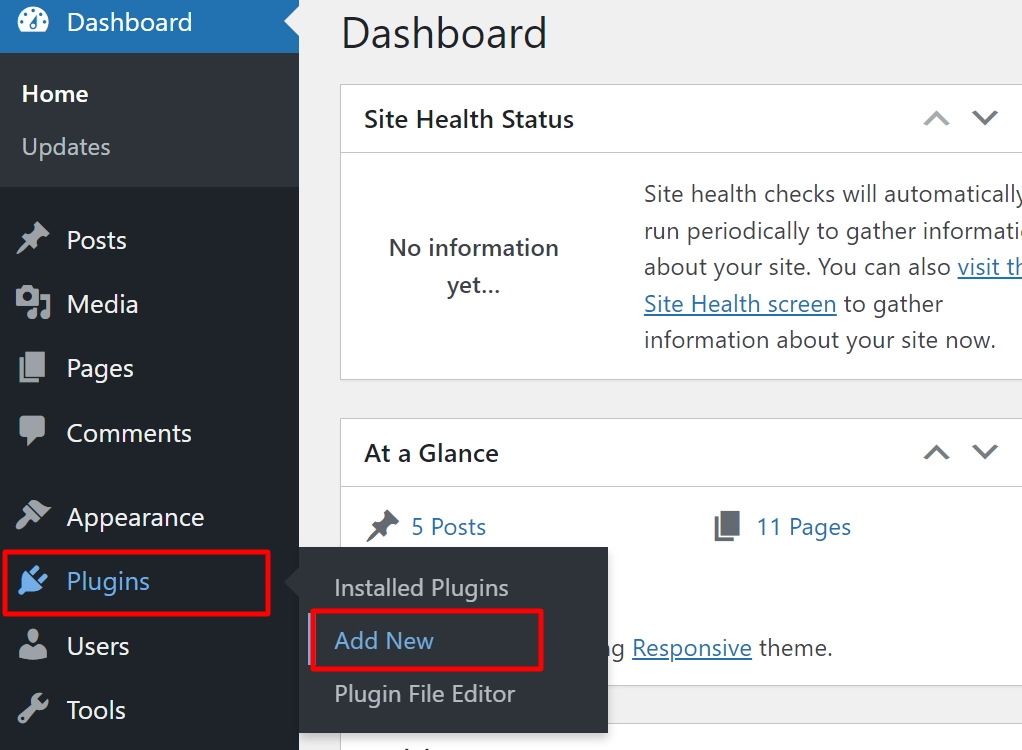
Search for WP Cookie Consent in the search bar.
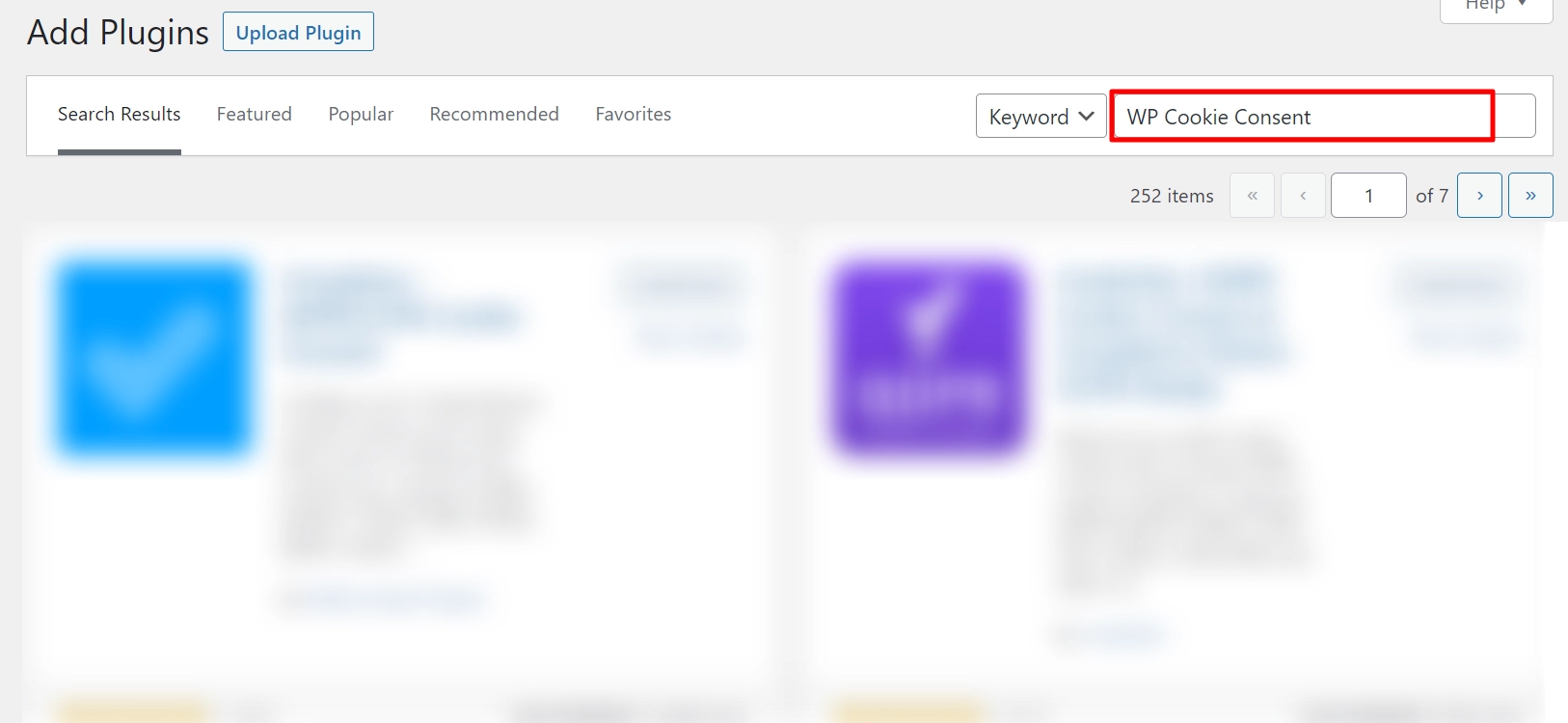
Click on the Install Now button.
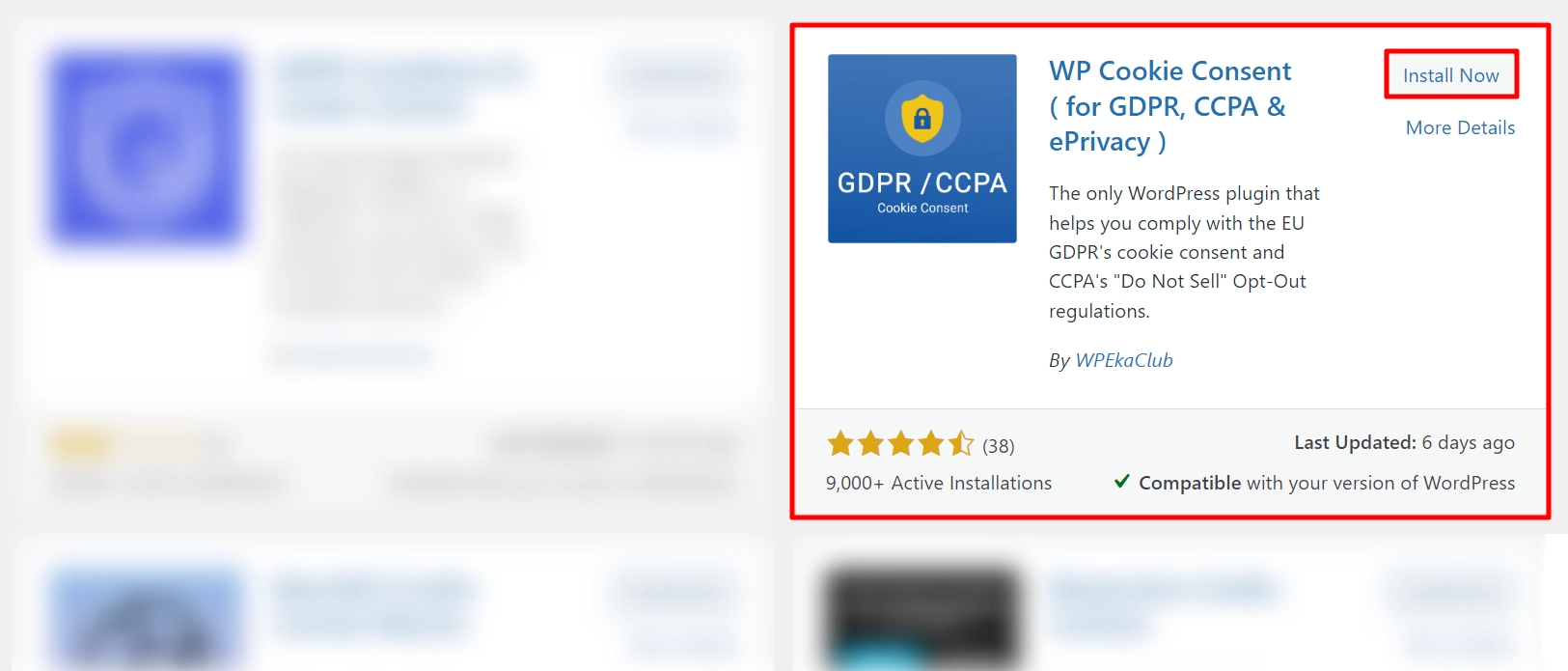
Step 2. Activating the Plugin
After installation, click on Activate to start using the plugin.

The WP Cookie Consent plugin is now installed and activated!
[Note] To activate the pro version of the WP cookie consent plugin, you must install and activate the most recent free version using the steps described above.
Step 3: Configuring Cookie Settings
Now, to configure cookie settings, follow these steps:
Go to WP Cookie Consent > Cookie Settings.
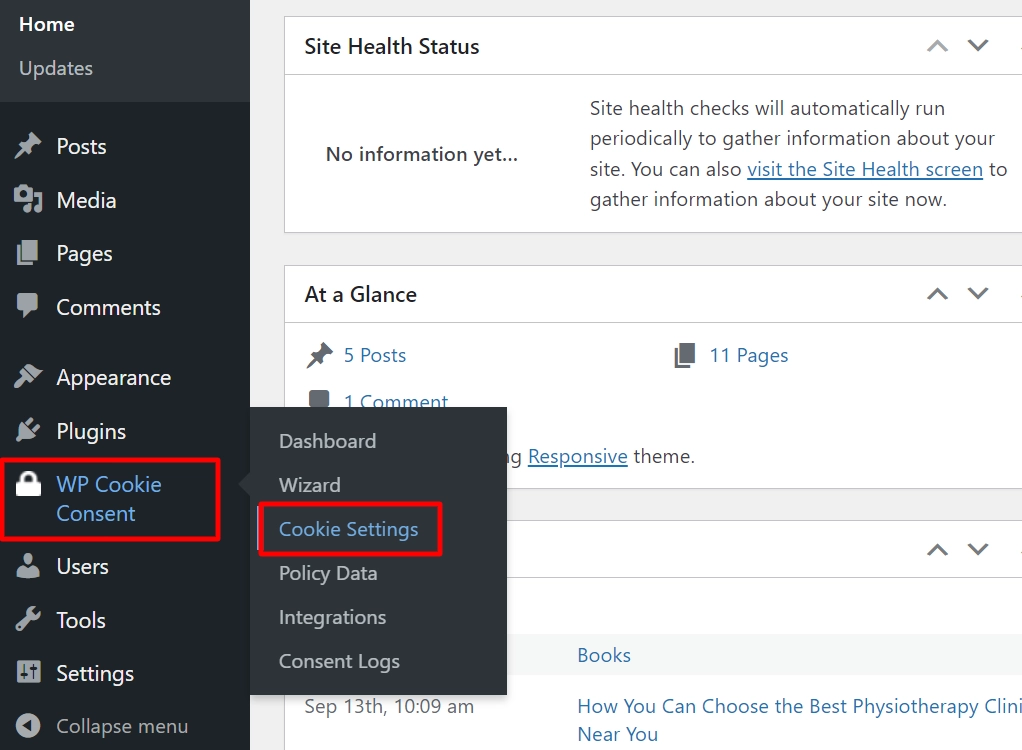
Under Compliance tab, go to Select the Type of Law and choose for which law you want to display your cookies.
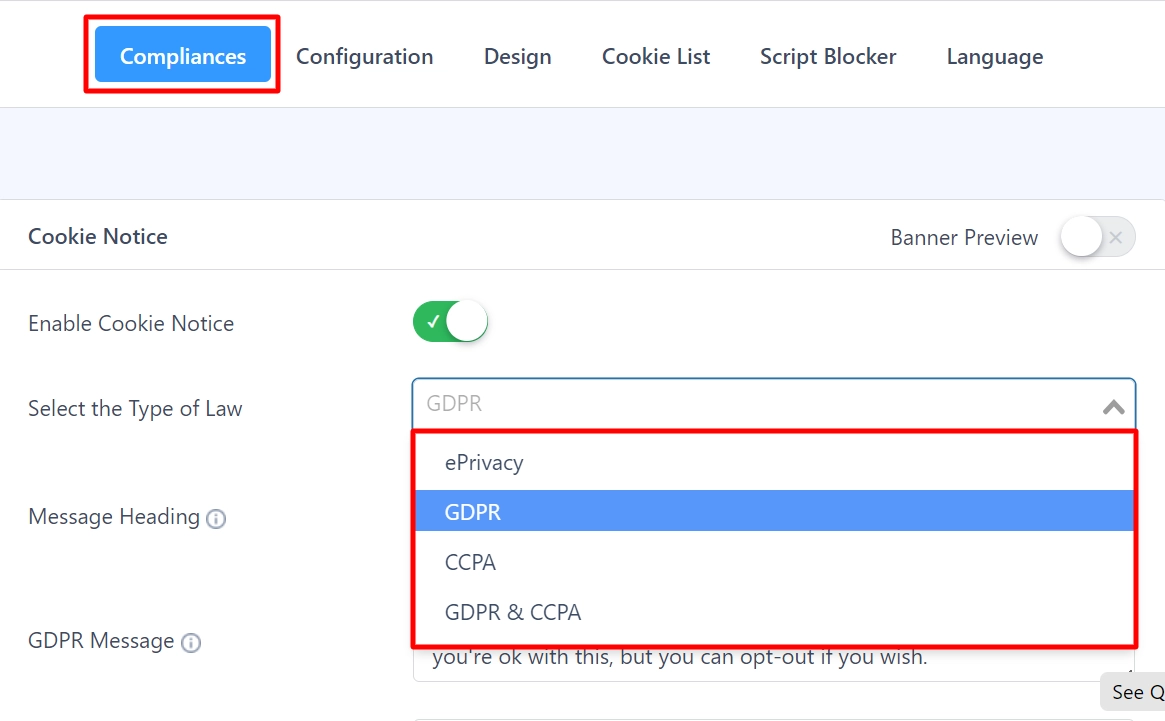
Then navigate to the Configuration tab and select Popup under Show Cookie Notice as.
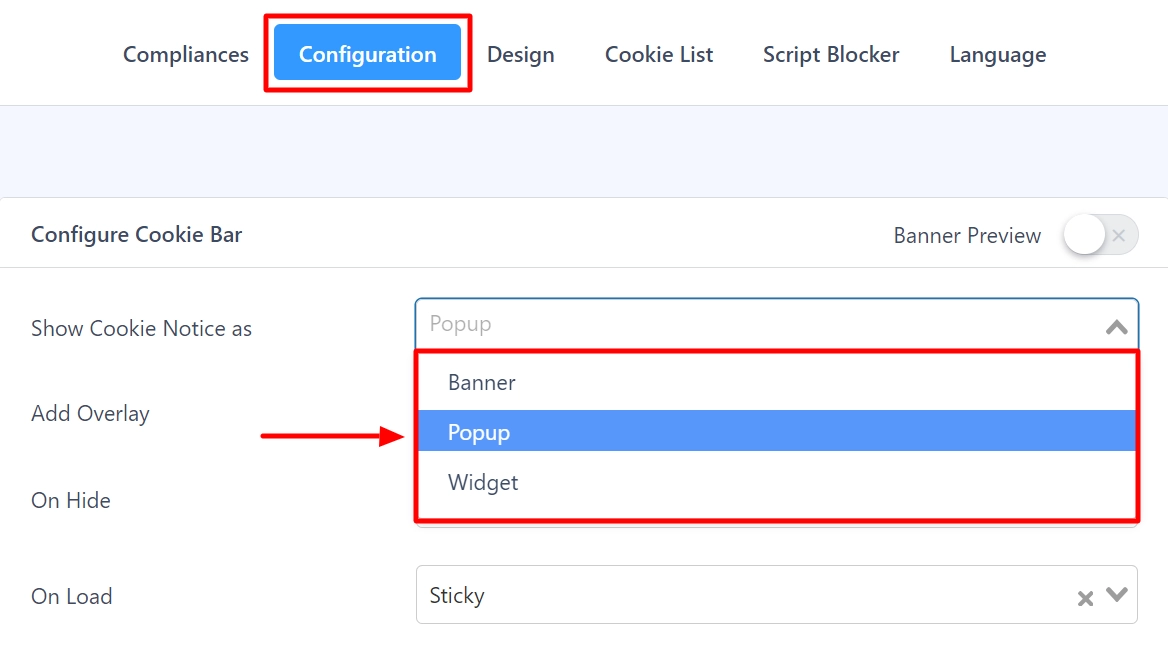
This is how your cookie popup will appear on your website.
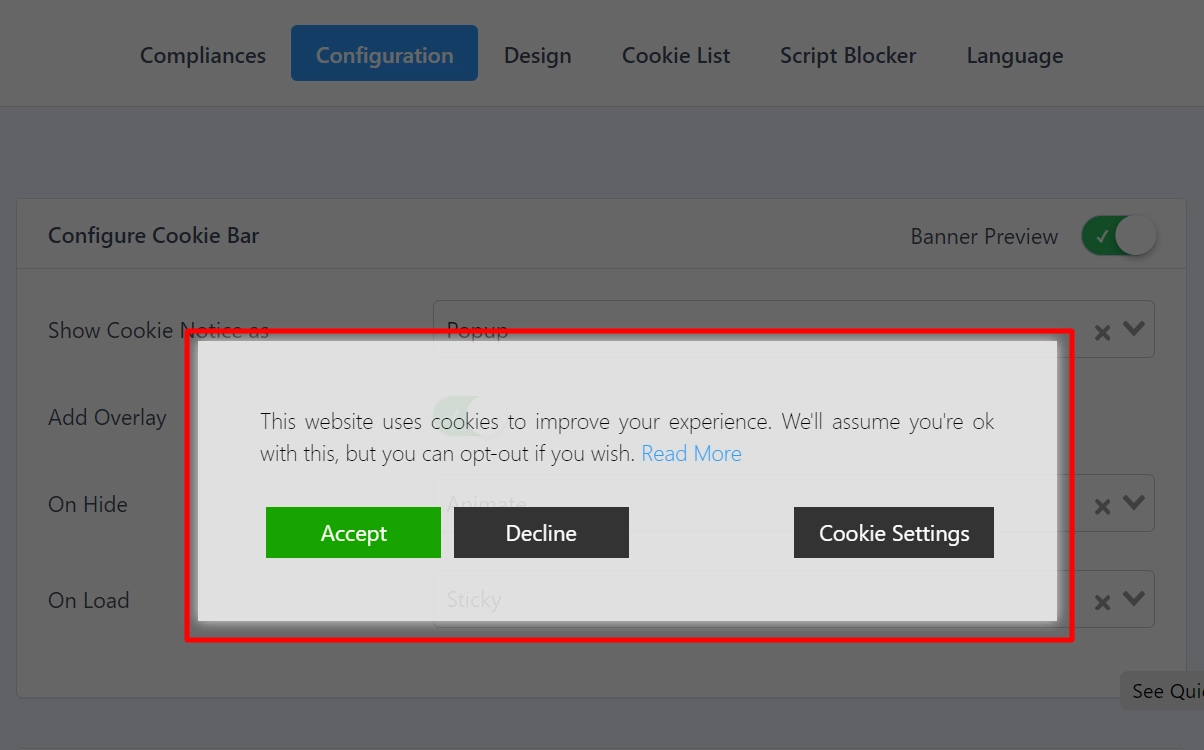
Step 4: Customizing the Popup Design
You can customize your cookie consent banner to match your website’s style. To customize the cookie popup design, switch to the Design tab.
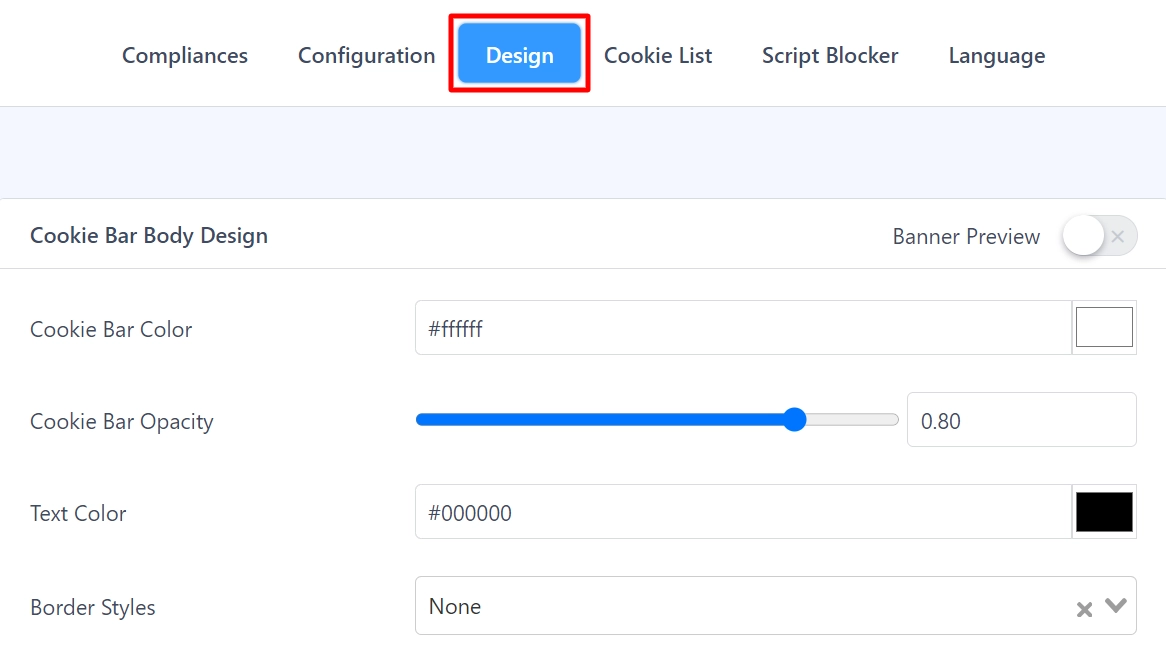
The design tab has five cards: Cookie Bar Body, Accept Button, Accept All Button, Decline Button, Settings Button.
Cookie Bar Body Design
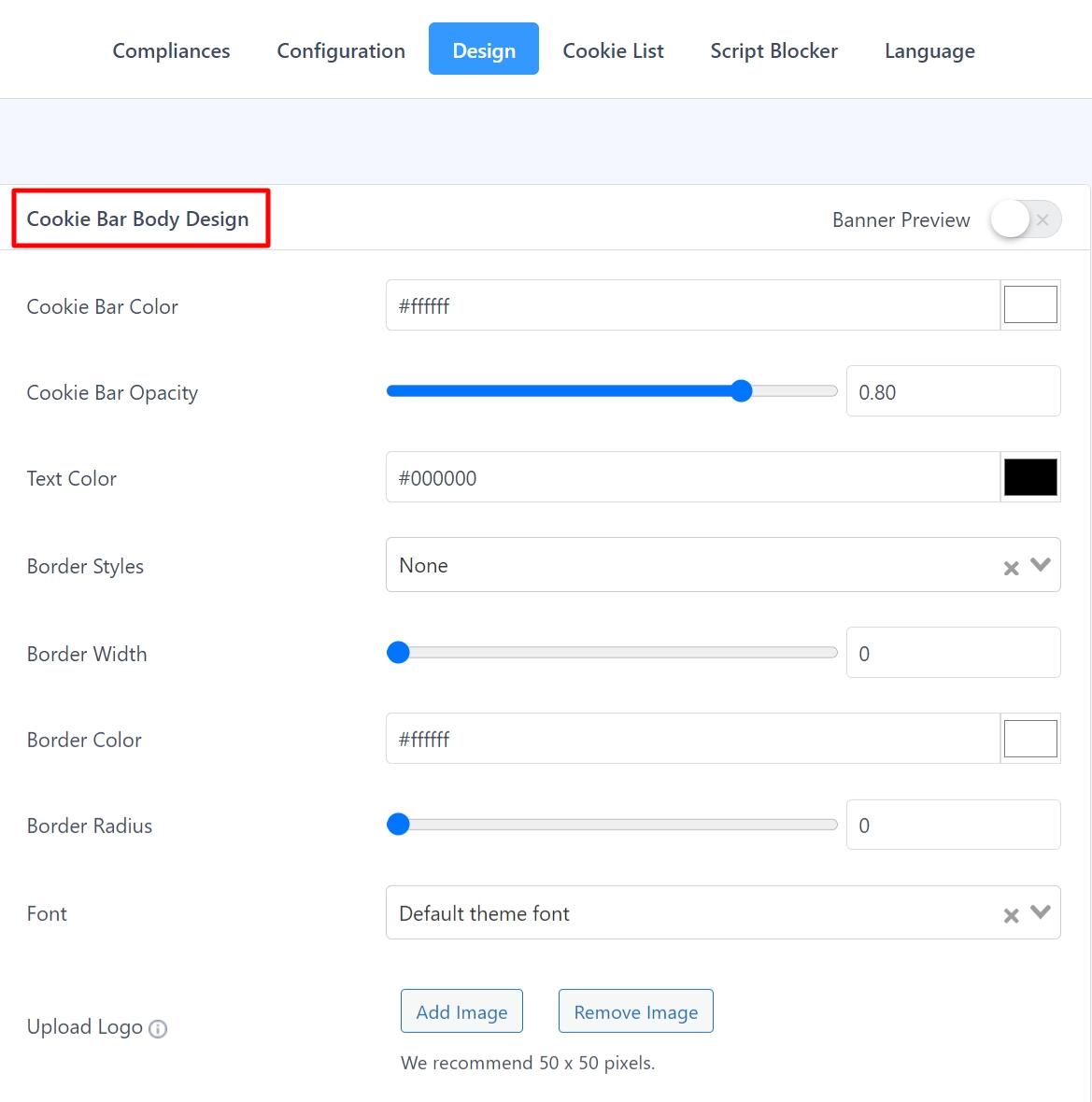
- Cookie Bar Color- Choose a color for the cookie bar using the color picker.
- Cookie Bar Opacity – (Slider) Select opacity for Cookie Bar; you can adjust the transparency of Cookie Bar here.
- Text Color – Select a color for the cookie bar text using the color picker.
- Border Styles – Choose a border style for the cookie bar using the drop-down option.
- Border Width – Choose the width of the cookie bar border using the slider.
- Border Color– With the help of a color picker, we can select a color for the Cokie Bar Border.
- Border Radius – Adjust the border-radius using the slider provided.
- Font: Choose your theme’s default font or one of the standard fonts offered for the Cookie Bar text.
- Upload logo- You can add the logo for your cookie consent banner.
Buttons
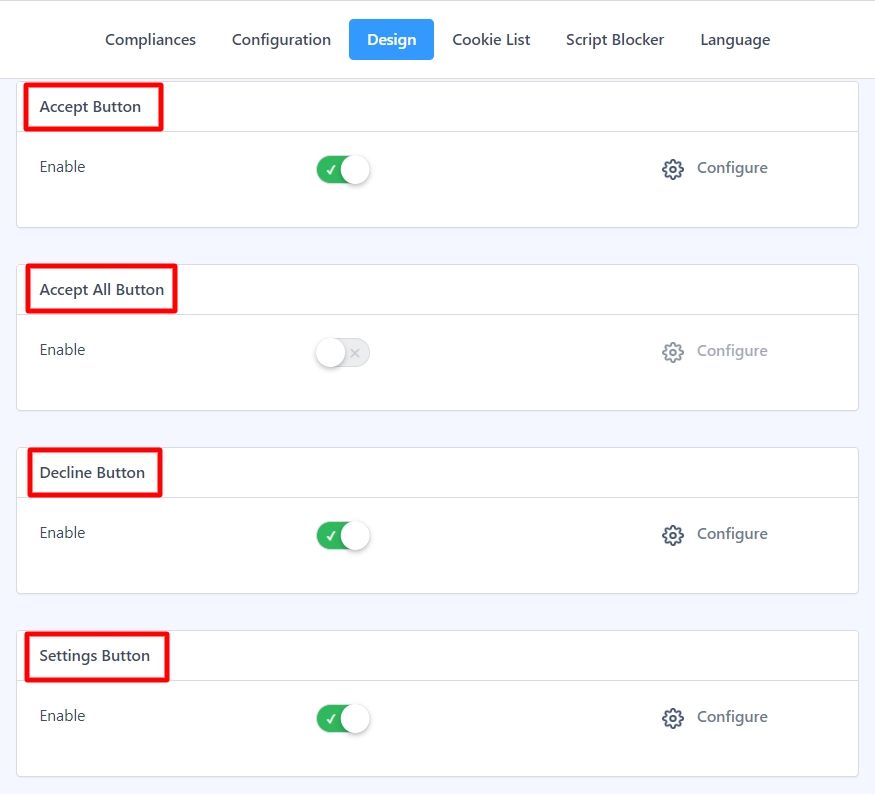
For the Accept Button, Accept All Button, Decline Button, and Settings Button, A popup containing the button options will appear when you click the Configure Button for advanced settings.
Step 5: Adding a Privacy Policy Link
Your banner should include a clear link to your cookie policy. Ensure this link is easily accessible and informative, allowing users to learn more about your cookie practices. You can use WP Cookie Consent plugin to add links.
Go to the Compliance tab and Enable Privacy Policy Link. You have the option to customize the text, text color and show as a link or button, among other options.
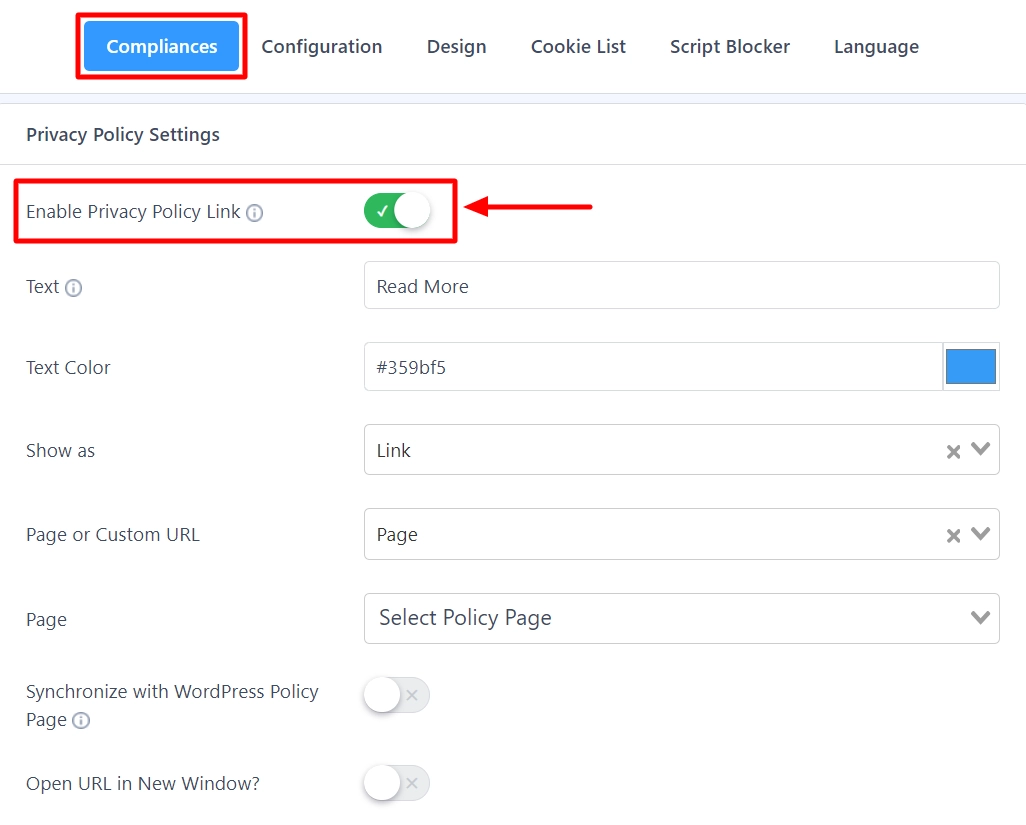
Step 6: Enabling Geo-Targeting
If necessary, set up geo-targeting options to display banners to users from different regions.
You can use WP Cookie Consent plugin to enable Geotargeting on your website, and for that, go to your admin dashboard and navigate to WP Cookie Consent > Integrations.
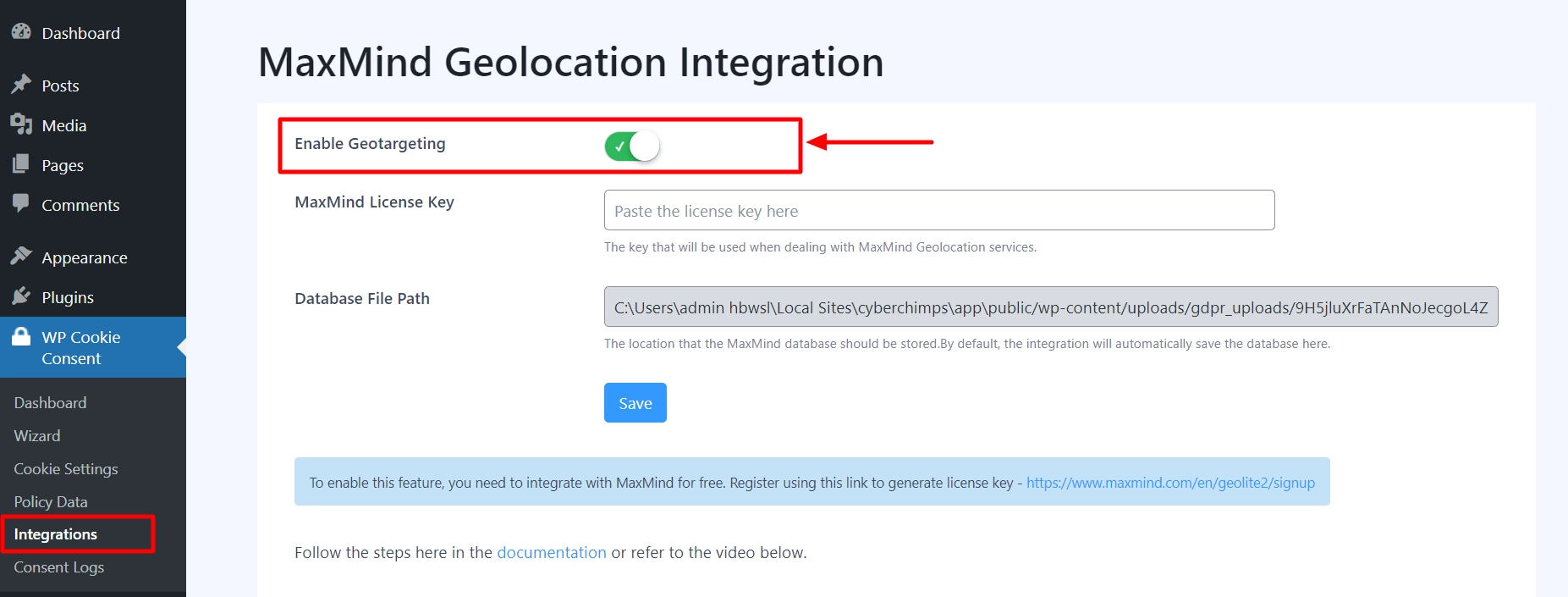
You will be seeing a Notice to integrate the MaxMind License Key. Please follow the below steps to generate and integrate the MaxMind License Key:
- Register using the link https://www.maxmind.com/en/geolite2/signup.
- Navigate to My Account > Manage License Key, or You can click here to access the page https://www.maxmind.com/en/accounts/current/license-key directly.
- Click on the Generate new license key button.
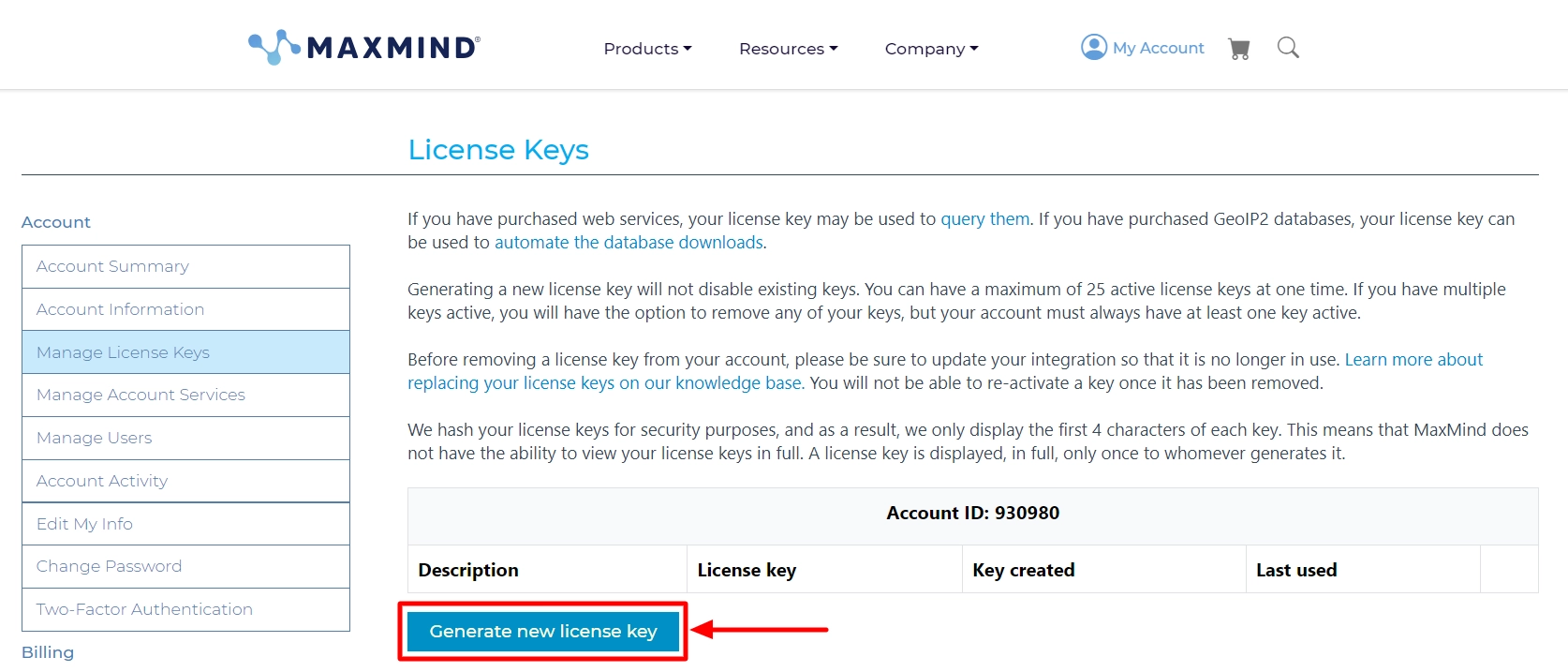
- Click on the Confirm button to proceed.
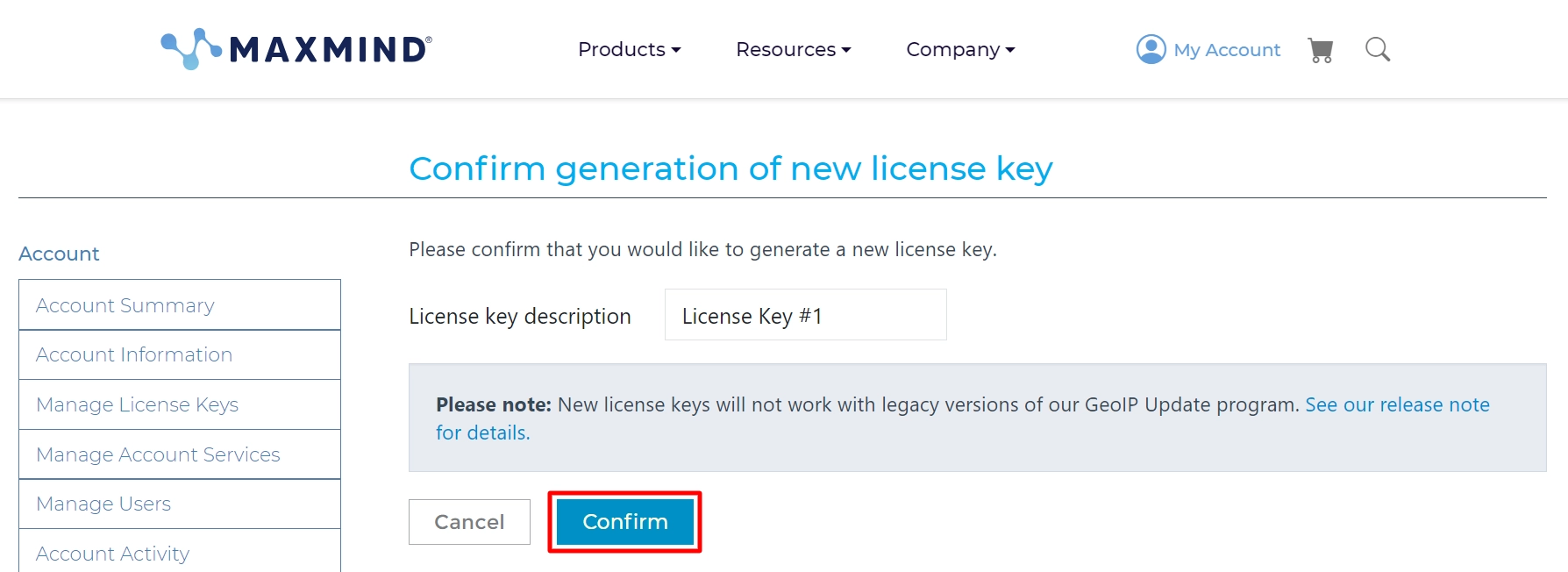
And you’ve successfully created a license key.
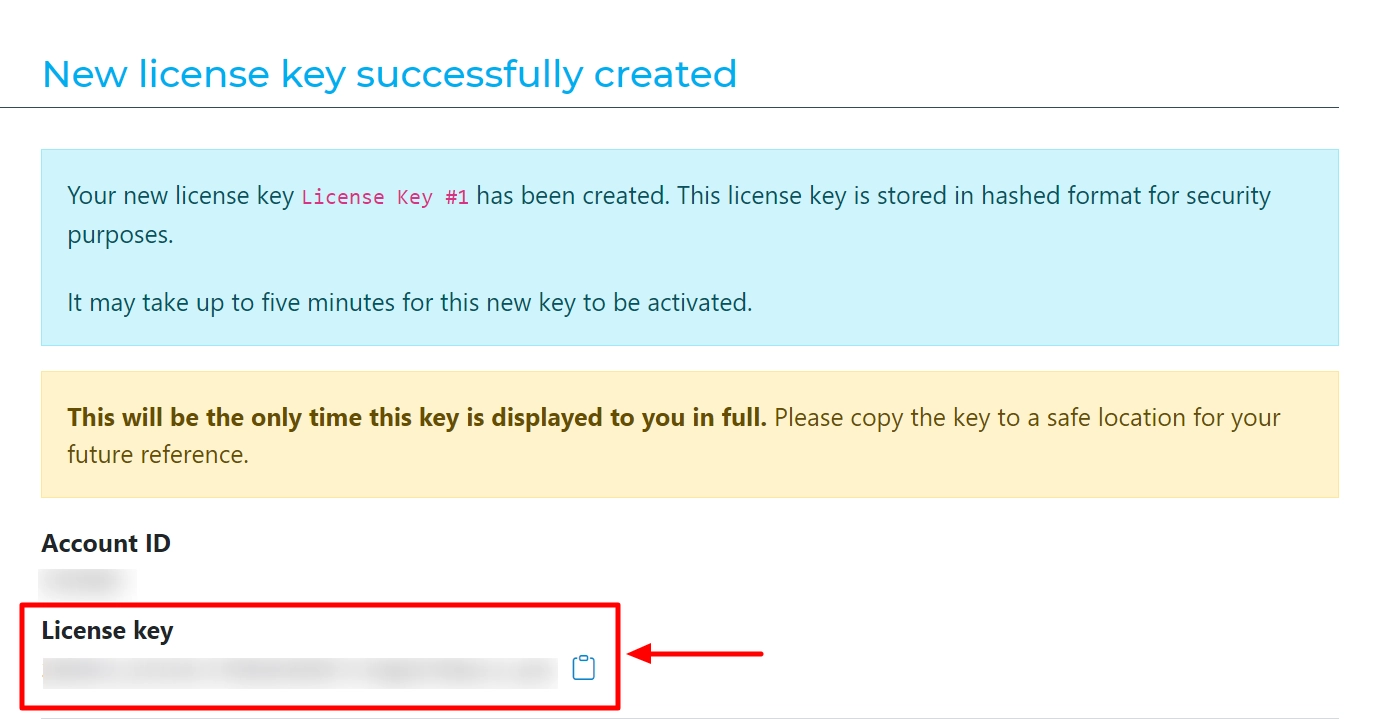
Now copy the License key and go back to the Maxmind Geolocation Integration page, and add the key. Click on the Save button.
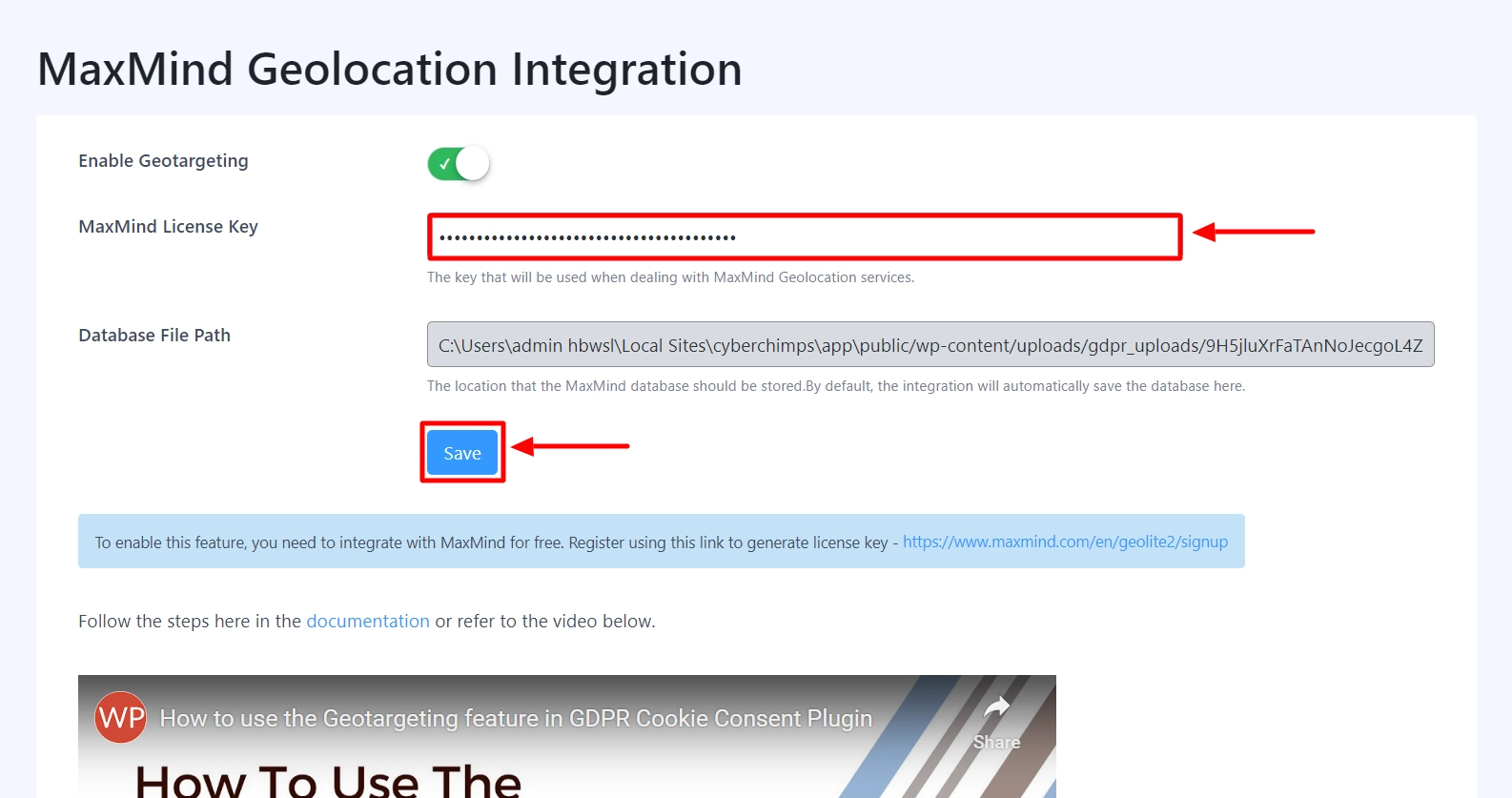
The integration page also provides a link and a video to help you configure and setup your MaxMind key easily.
That’s it. You have successfully integrated your MaxMind License key with GDPR Cookie Consent Pro.
After you have integrated the MaxMind license key, you can go to WP Cookie Consent > Cookie Settings > Compliances tab and enable the visitor conditions options to start showing the notices based on the user’s geolocation.
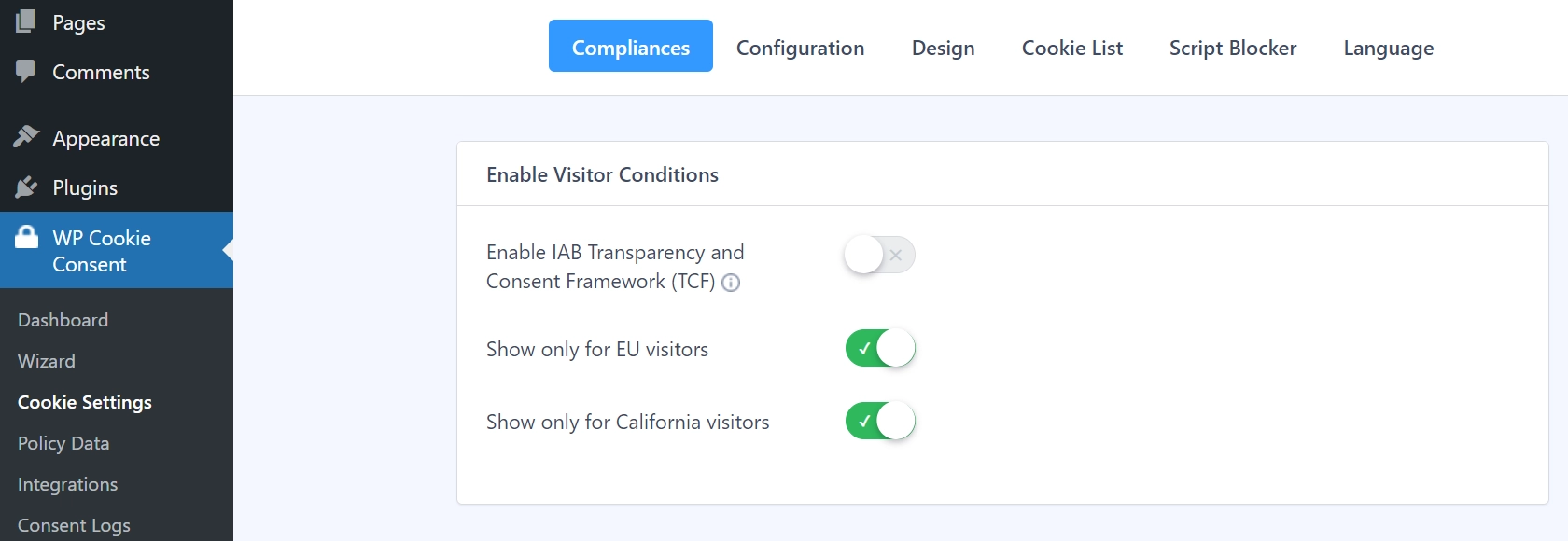
How To Activate WP Cookie Consent Pro?
Download the zip files of the product you purchased from WPeka, along with the API key and Product ID.
Step 1: From your WordPress dashboard, navigate to Plugins > Add new > Upload Plugin.
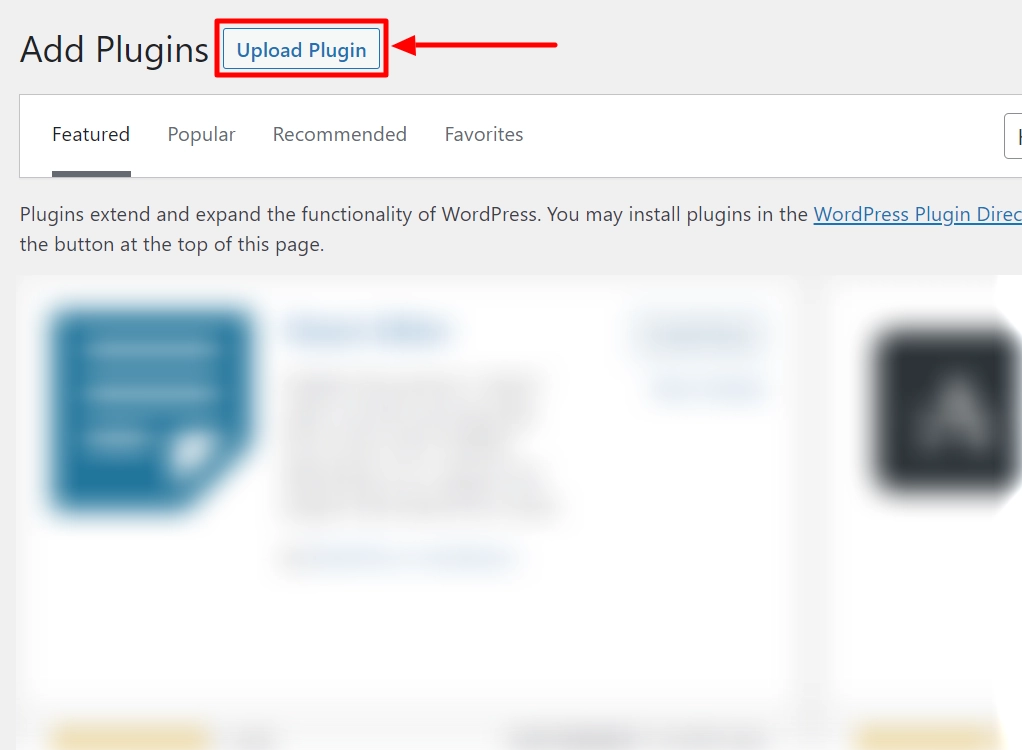
Step 2: Upload the downloaded WP Cookie Consent Pro zip file. Then click on the Install Now button.
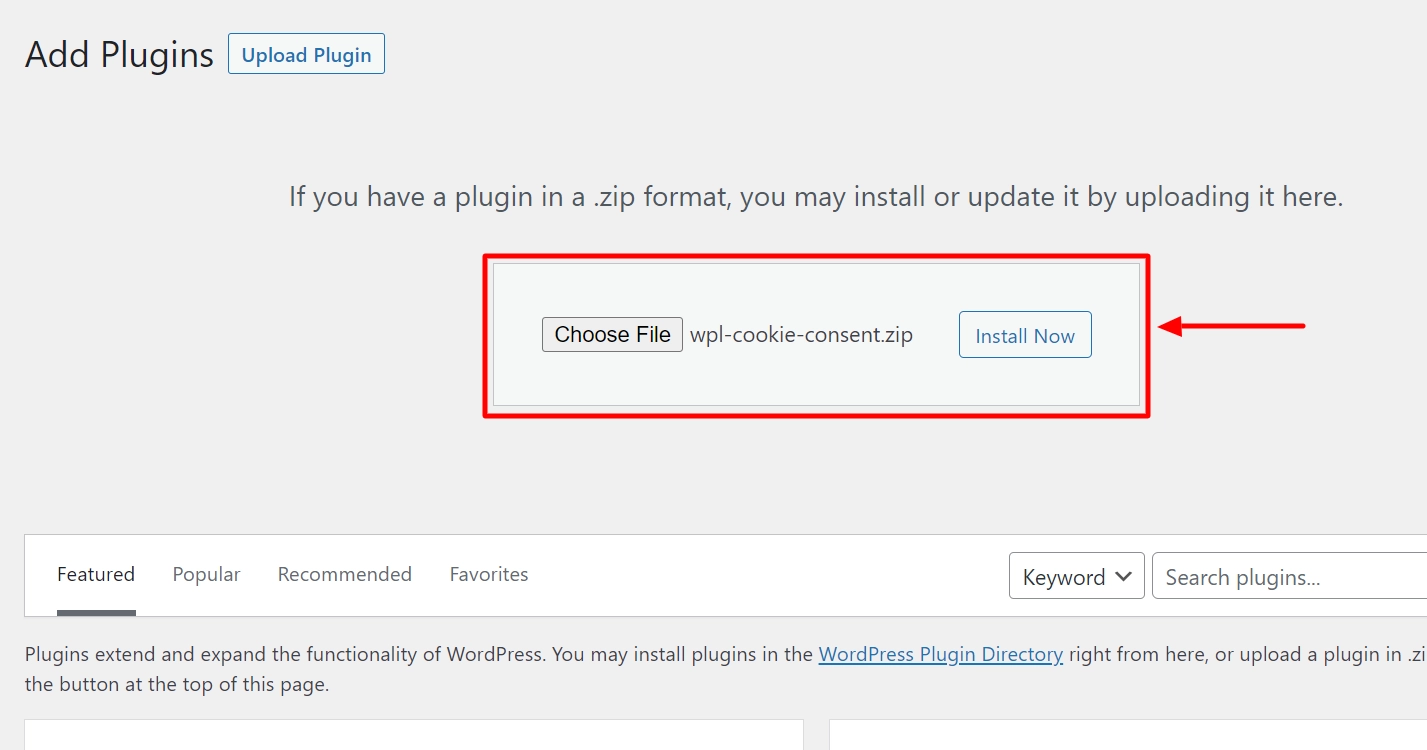
Step 3: After, click the Activate Plugin button.

Your WP Cookie Consent Pro is now installed.
Step 4: You’ll see this banner on your dashboard after installing the plugin. Select Click here to activate the API Key of the plugin.
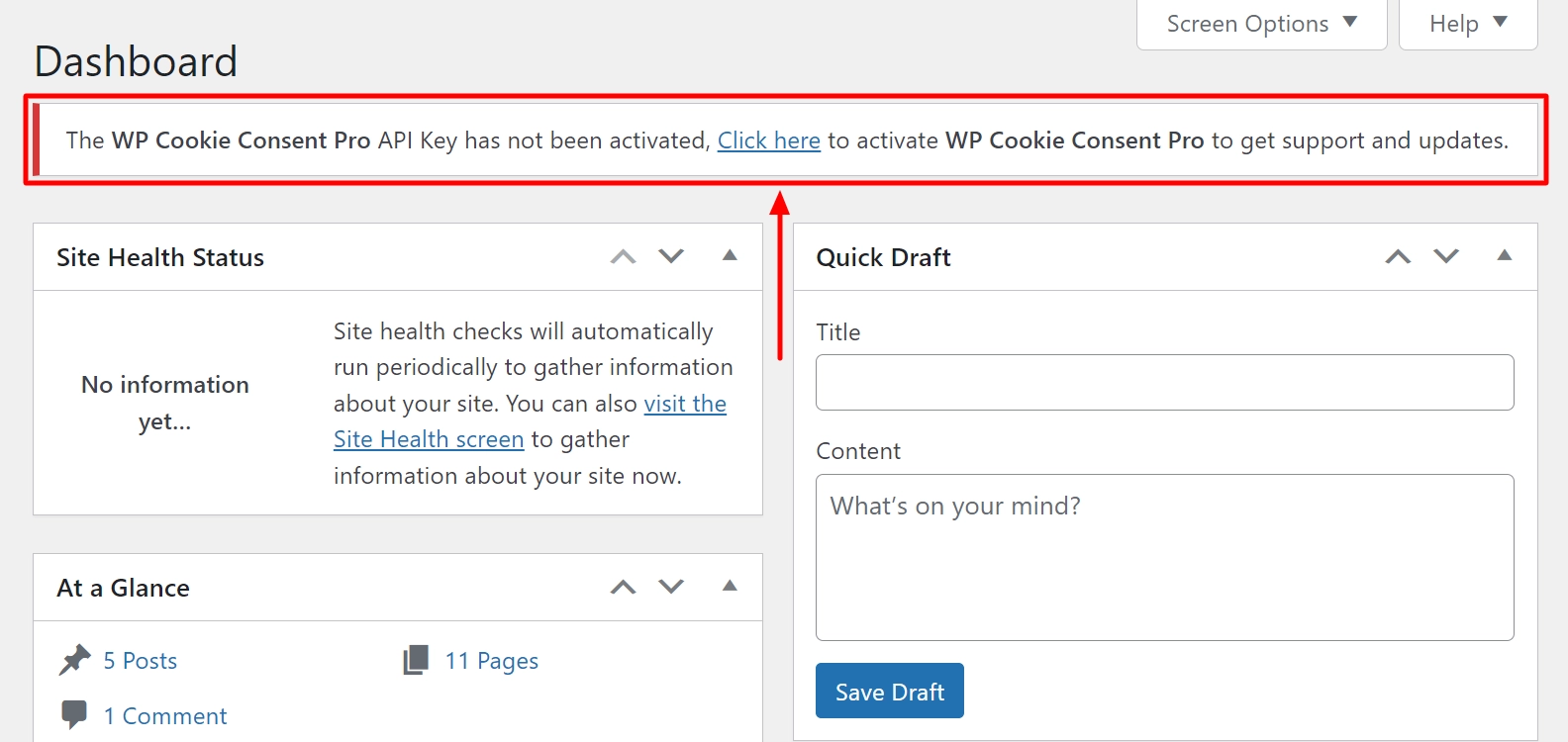
Step 5: Enter your purchased API Key and Product ID, and click Save Changes.
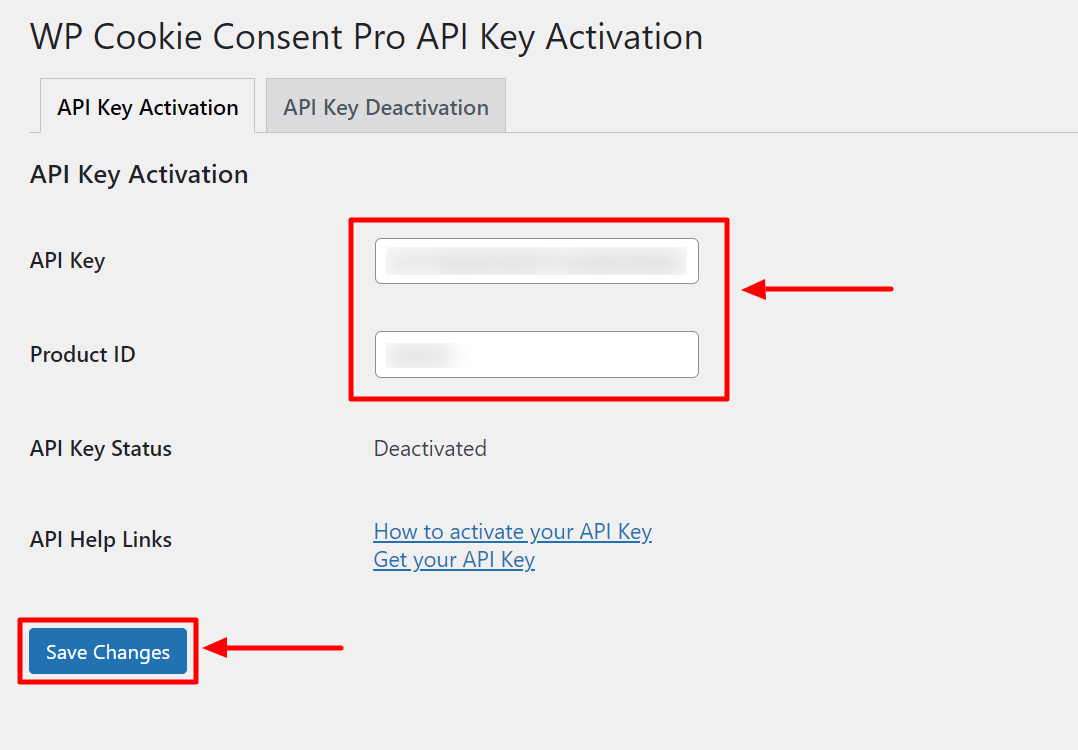
WP Cookie Consent Pro is installed and activated!
Best Practices for Cookie Consent Popups
To effectively implement your cookie consent banner, consider these best practices:
Positioning and Visibility: Position the banner where it is easily visible but does not interfere with user experience. It is crucial to make the banner accessible to all users, including those with disabilities.
Language and Wording: Use clear, concise, and user-friendly language to explain the purpose of cookies and the consent process.
Cookie Categories and Descriptions: Clearly define different cookie categories and provide detailed descriptions to help users make informed choices. For example, the banner could specify that the website uses analytics cookies to track user behavior and advertising cookies to deliver personalized ads.
Maintaining Compliance: Regular updates and maintenance of cookie consent popups are necessary for compliance. WP Cookie Consent simplifies this with user-friendly options to manage and monitor consent.
Remember that user-friendliness and transparency are key to gaining user trust.
Conclusion
Adding a cookie consent popup to your WordPress website is not just a requirement; it’s a testament to your commitment to user privacy.
The WP Cookie Consent plugin simplifies the process for users of all levels.
Take action today to protect your website and respect your users’ privacy.
Add a cookie consent banner using WP Cookie Consent and start your journey toward compliance and transparency.
If you enjoyed this article and want to learn more about cookie consent, then check out these as well:
- How WP Cookie Consent Helps Your WordPress Site Adhere to CCPA Regulations
- Understanding Cookie Consent: A Guide For Website Owners
- GDPR cookie consent: What’s really required and how to manage them?
Want to create a cookie consent banner for your website? Grab the WP Cookie Consent plugin now!
