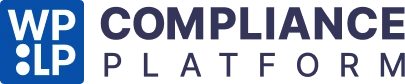You can easily enable it with the following steps:
Navigate to your WordPress dashboard, and click on Legal Pages > Settings > Compliance.
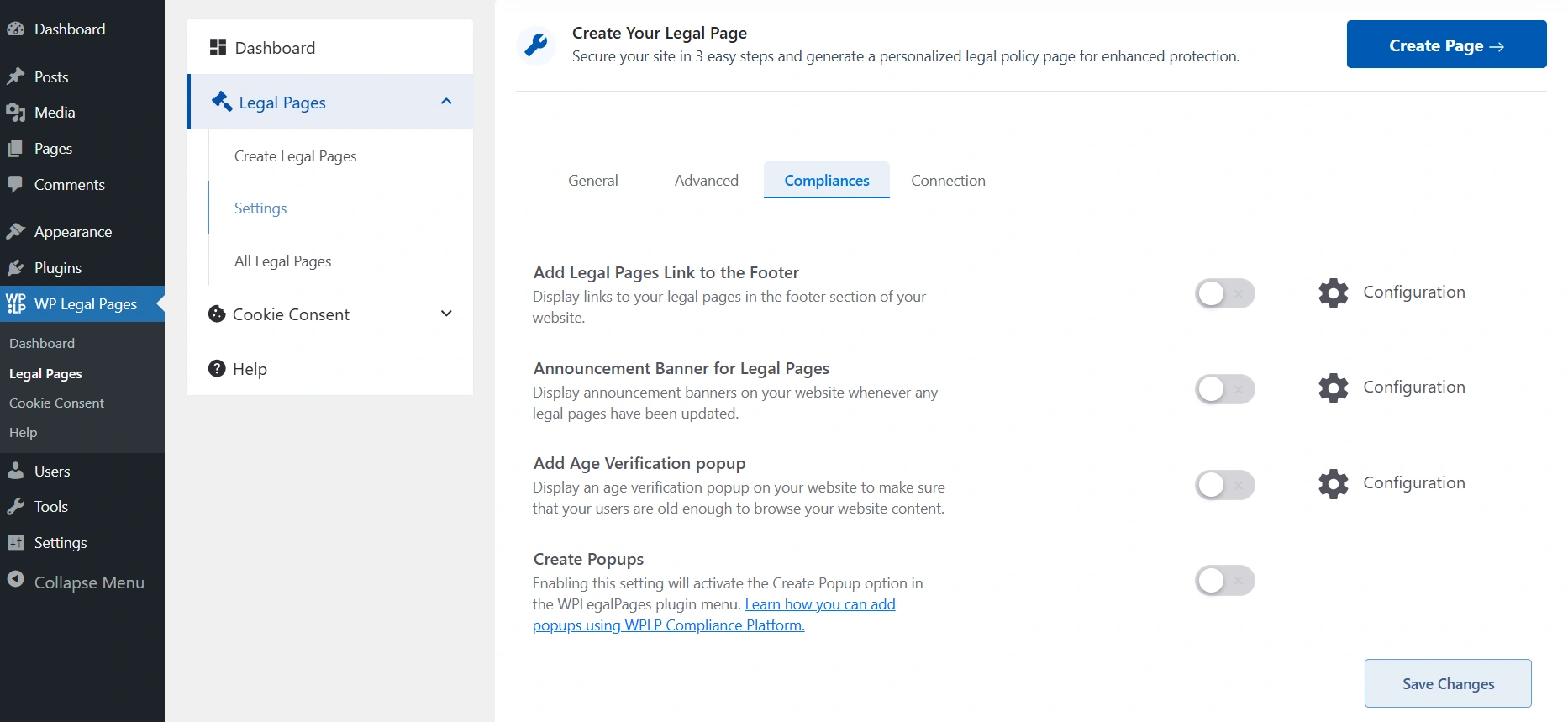
Switch on the toggle. And configure the setting.
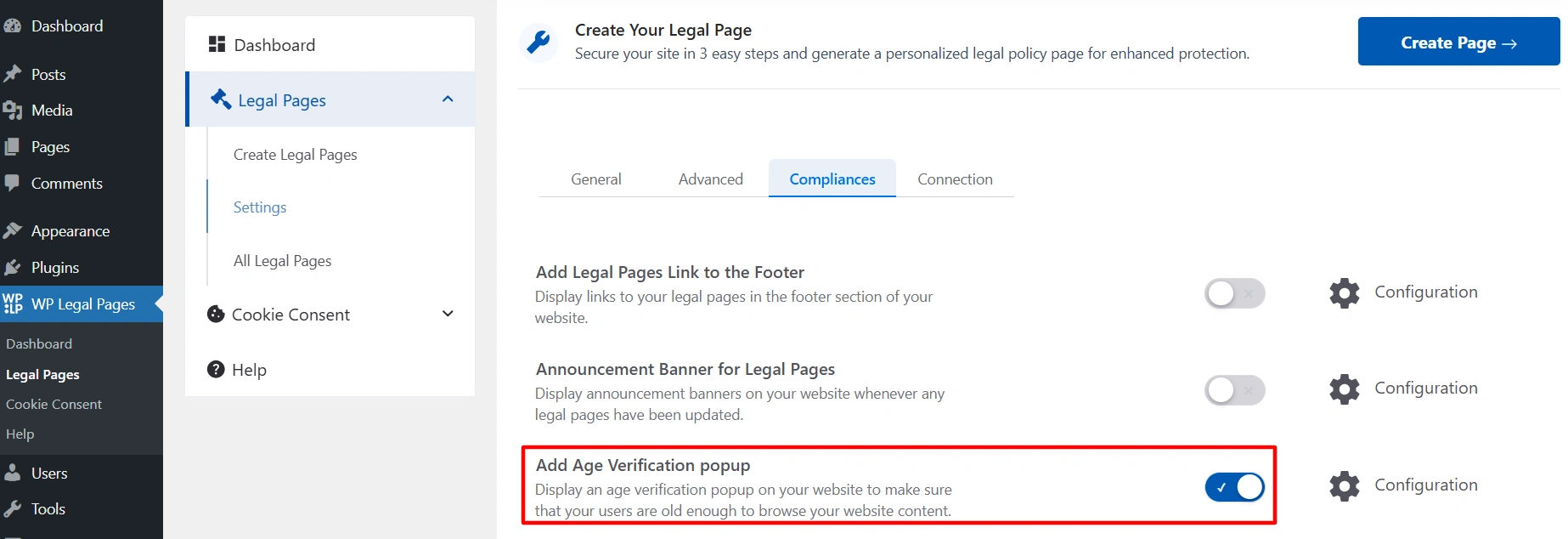
Age Verification Popup Settings #
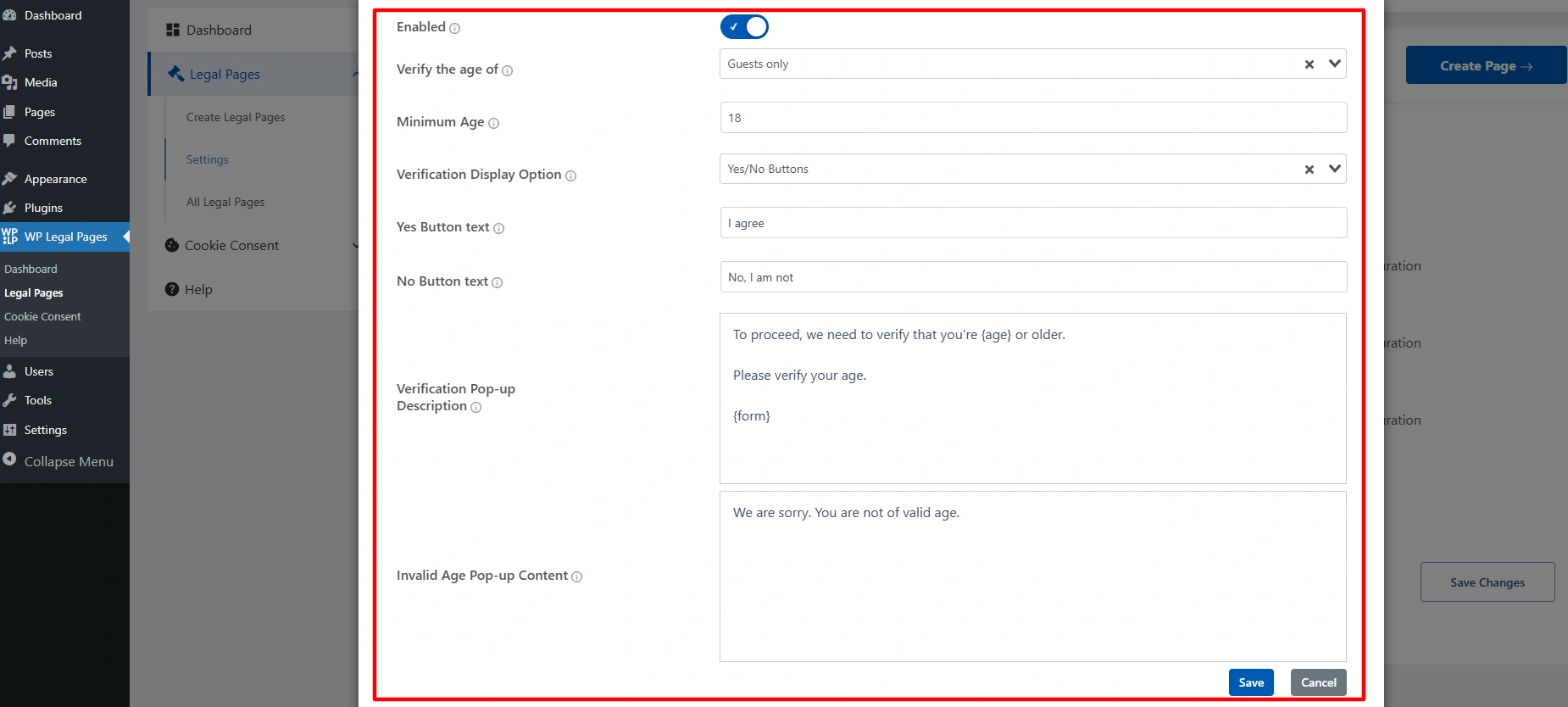
- Enabled: Toggle this option ON to activate the age verification popup on your website.
- Verify the age of: Select who needs to go through age verification.
- Minimum Age: Enter the minimum required age (e.g., 18 or 21). Visitors below this age will be restricted.
- Verification Display Option: Choose how the popup will appear:
- Yes/No Buttons: Users simply click I agree or No, I am not.
- Form: Users may need to enter their date of birth.
- Yes/Leave Button: Users simply click the yes or leave button.
- Yes Button Text: Customize the confirmation button text.
- No Button Text: Customize the decline button text.
- Verification Pop-up Description: This is the text shown inside the popup.
- Invalid Age Pop-up Content: The message shown if someone fails verification (chooses No or enters an underage date).