WPLegal Pages Plugin Is Now Compatible With WPML
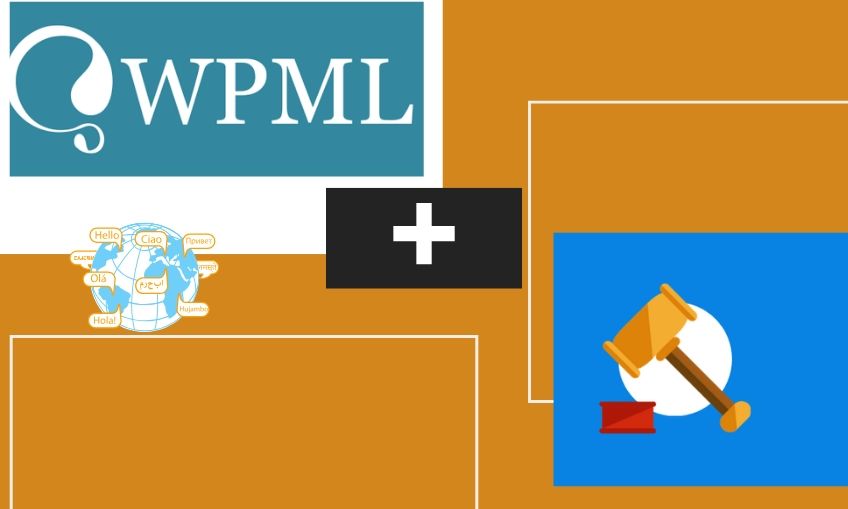
Do you want to make your website available in different languages? WordPress doesn’t have any default features to create a proper multilingual site.
Enter WPML!
As you all know, plugins extend the functionality of the basic WordPress CMS. In this case, WPML makes WordPress run multilingual, which requires no technical or programming skills. Most of the plugins are translation ready which makes it easy for anyone to start their own website. However, WordPress supports only one language by default which will make it difficult for the site owners to attract a wider audience.
But not anymore..
WPML is now compatible with WPlegal pages, the most important plugin you need, to build a policy-compliant website. With this plugin, you are just a click away from adding any policy page required for any type of website. With more than 180,000 downloads the privacy pages are designed for different types of websites from WordPress Bloggers, Affiliate Marketers, Corporate websites to e-commerce stores.
We have worked with the WPML authors to make sure that WPLegal pages have ongoing compatibility with the tool and also added the language configuration file in the plugin.
We have provided step-by-step instructions on how to make WPLegal Pages multilingual using WPML:
- Make sure that the WPLegal Pages plugin is installed and activated.
- Install WPML and ensure that it is configured correctly. The configuration and setup guides for WPML can be found on their website here: WPML Getting Started Guide
- Go to the WPML → String Translation page and click the Can’t find the strings you’re looking to translate?
- A dialog will slide open. Select the WPLegalPages plugin and click the Scan translation files button.
- After the scan is complete, the page refreshes and you can now select the “wplegalpages” in the Select string within domain dropdown.
- To manually translate, click the translations link for the text in question, enter the translation, select the Translation is a complete checkbox and click Save.
- You can also send strings for translation by your designated local translators or professional translation service. For this, you need to have the WPML Translation Management module installed on your site.
- Select the strings to translate, the languages to translate them into and click on the button to Add to the translation basket.
- From the Translation Basket tab of the WPML → Translation Management page, you will then be able to select the translator and send the selected texts for translation.
- Your local translators will be able to access the String Translation screen and translate just the ones that you’ve sent them for translation.
And there you go! Now your site is policy compliant ready and available in multiple languages. You can also purchase it here.
