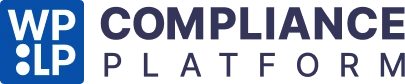This page will guide you through upgrading to the pro version of WP Legal Pages. To learn more, check out the guide.
Step 1: Installing WP Legal Pages Pro Version #
You can upgrade to the Pro version from the plugin’s dashboard section or wplegalpages.com/pricing/ page.
From the plugin’s dashboard, Click on Create Legal Pages.
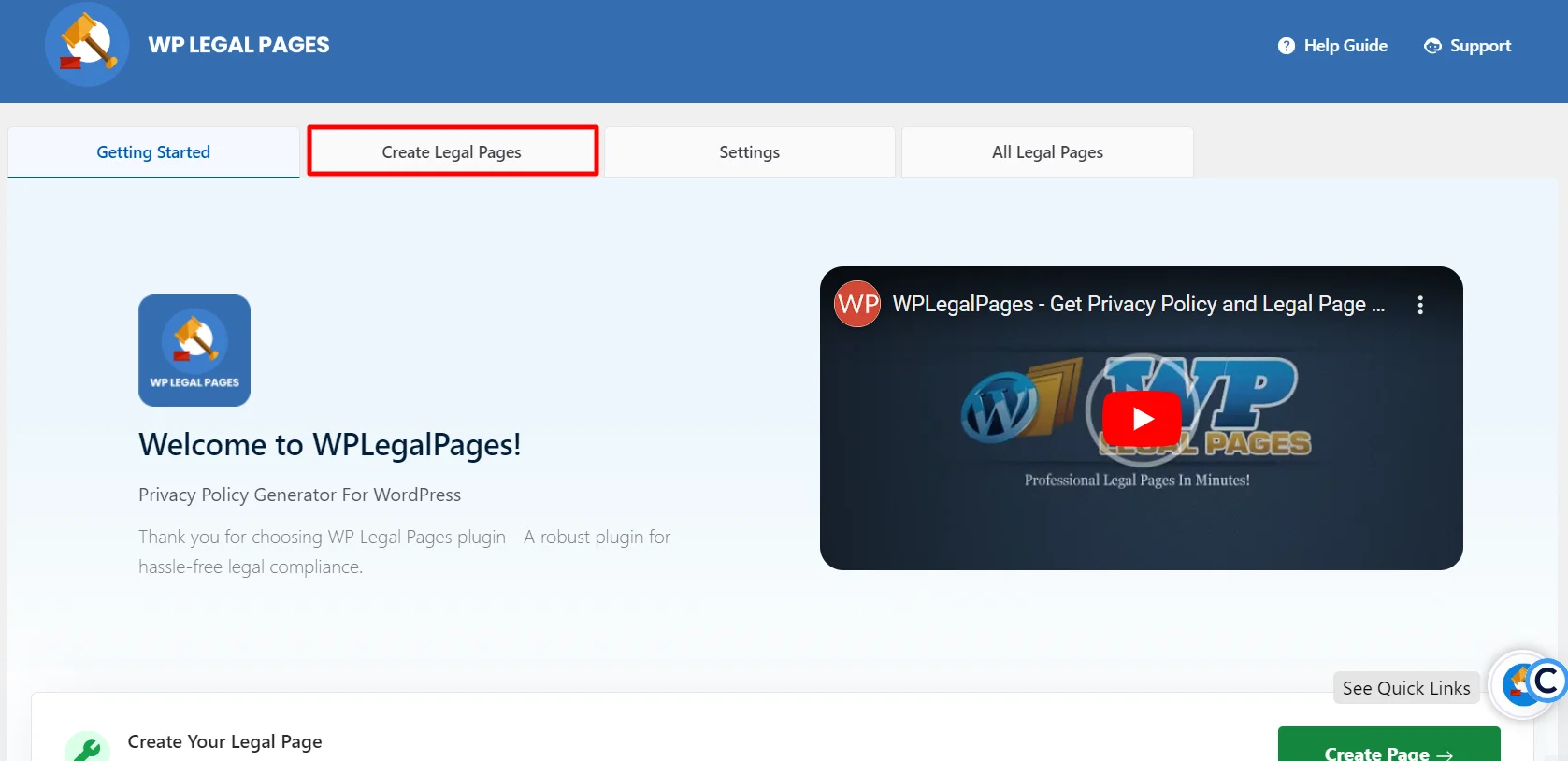
This will open the WP Legal Pages Wizard! From the wizard section, click on any Pro Template.

Once you click Create, a popup titled Upgrade to WP Legal Pages Pro will open. Click on Unlock 25+ Legal templates.
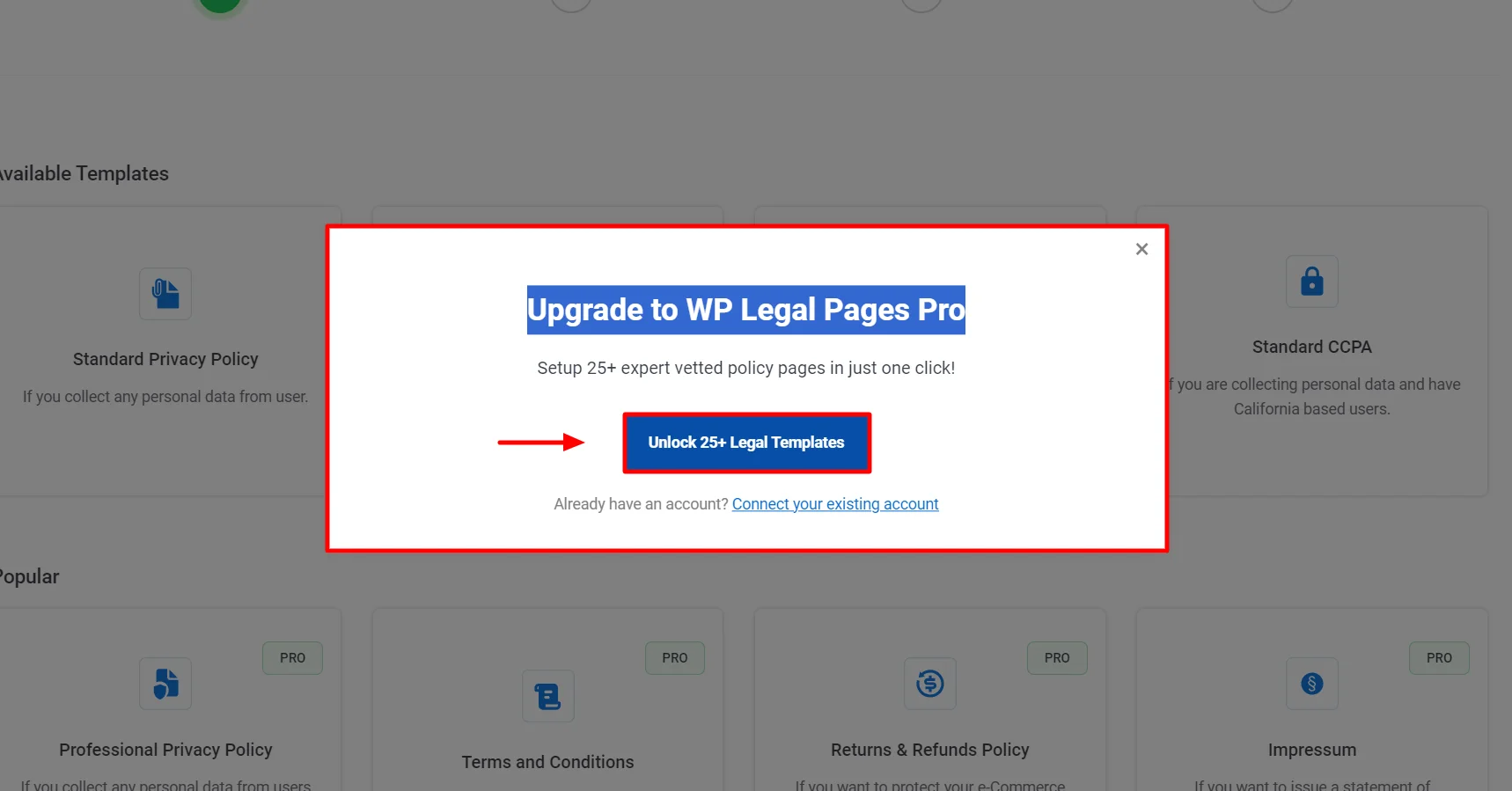
Click on Buy Now.
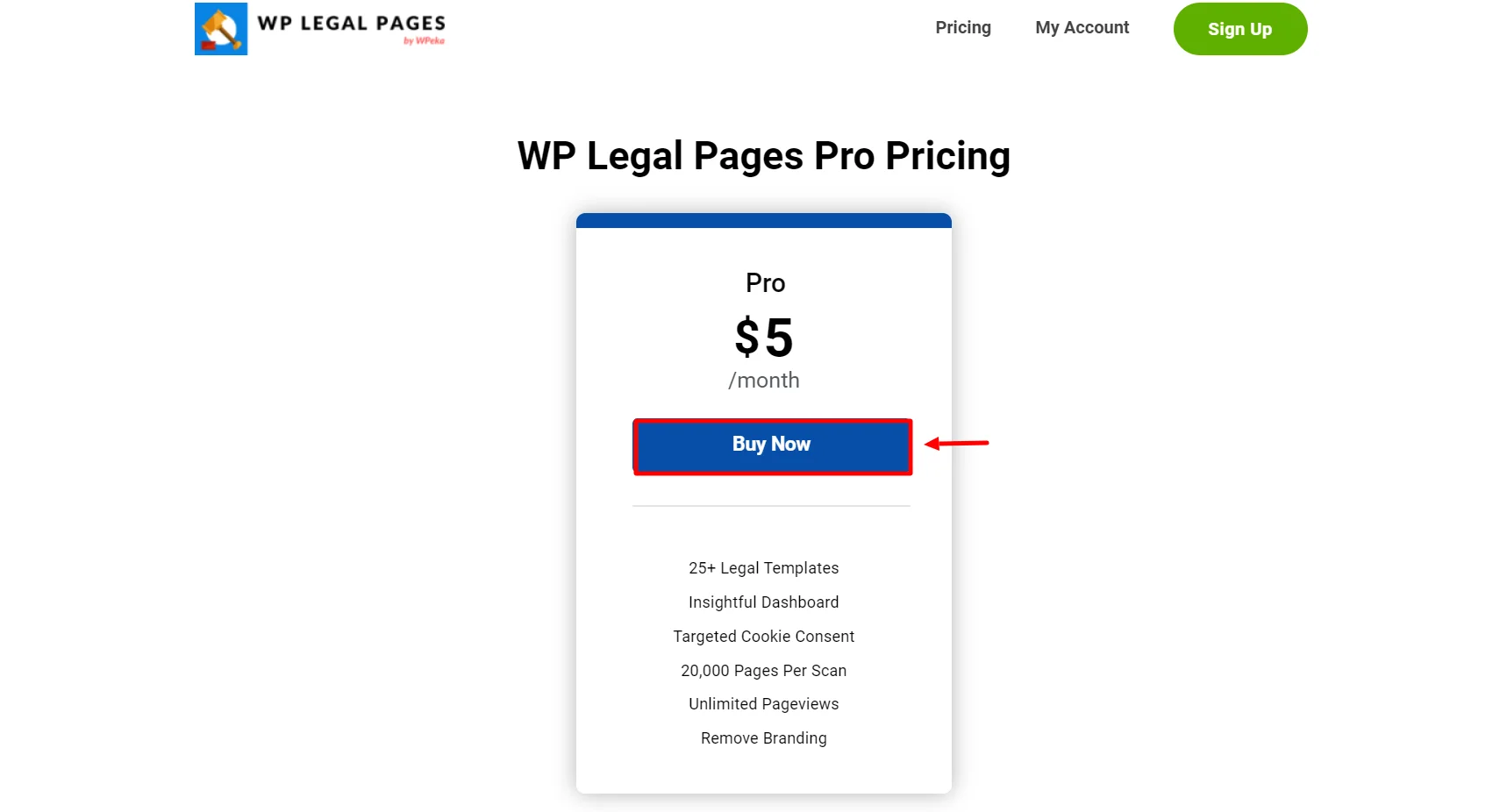
Note: The steps for upgrading or purchasing the pro version from the website or the plugin’s dashboard are similar.
It will redirect you to the checkout page to purchase the plugin on app.wplegalpages’s pricing page.
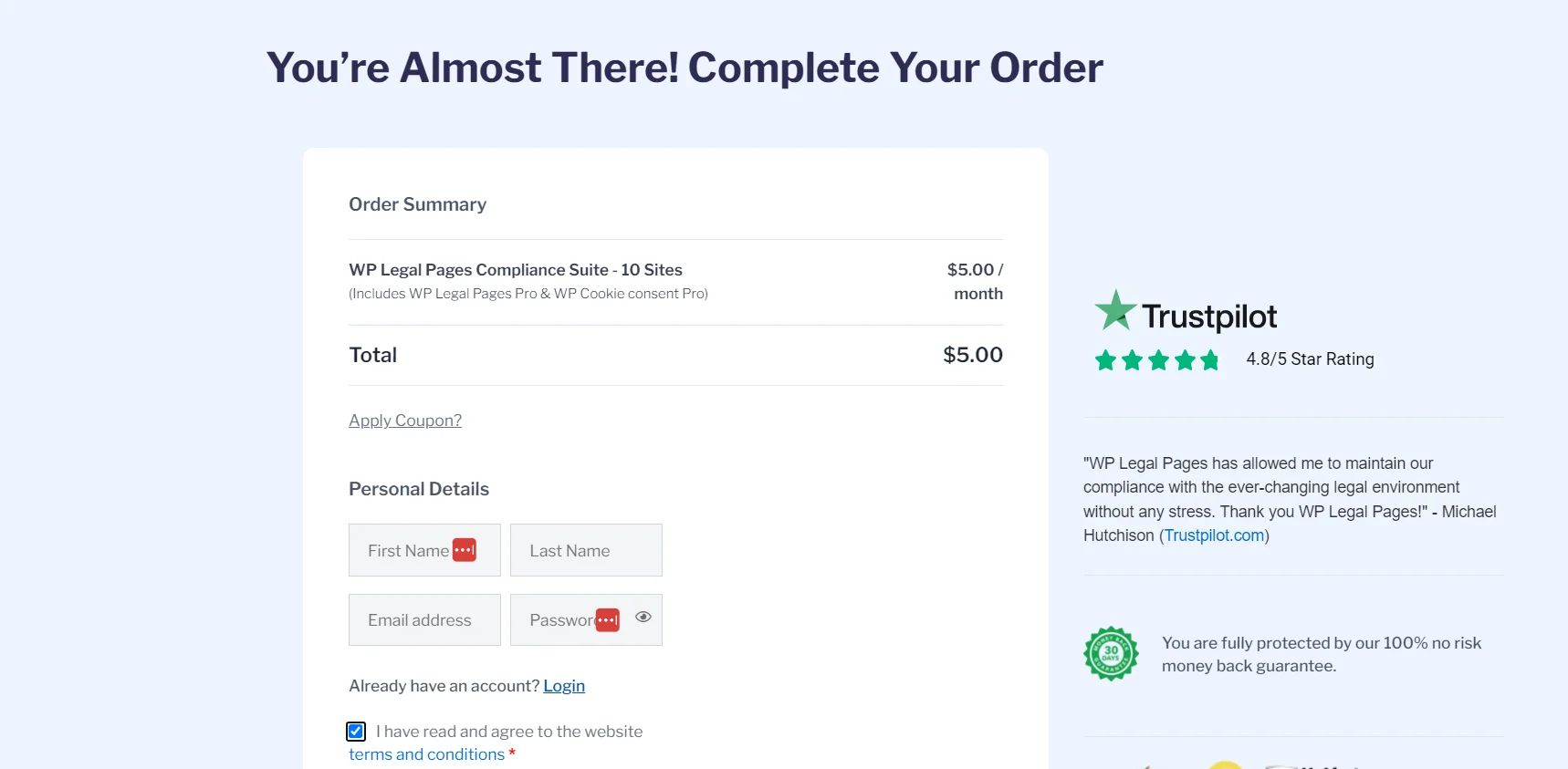
Fill in your basic details and click on Sign Up Now.
Note: To purchase the pro version, your Email address and password should be the same as your login credentials (the one that you used to create a free account on app.wplegalpages.com)
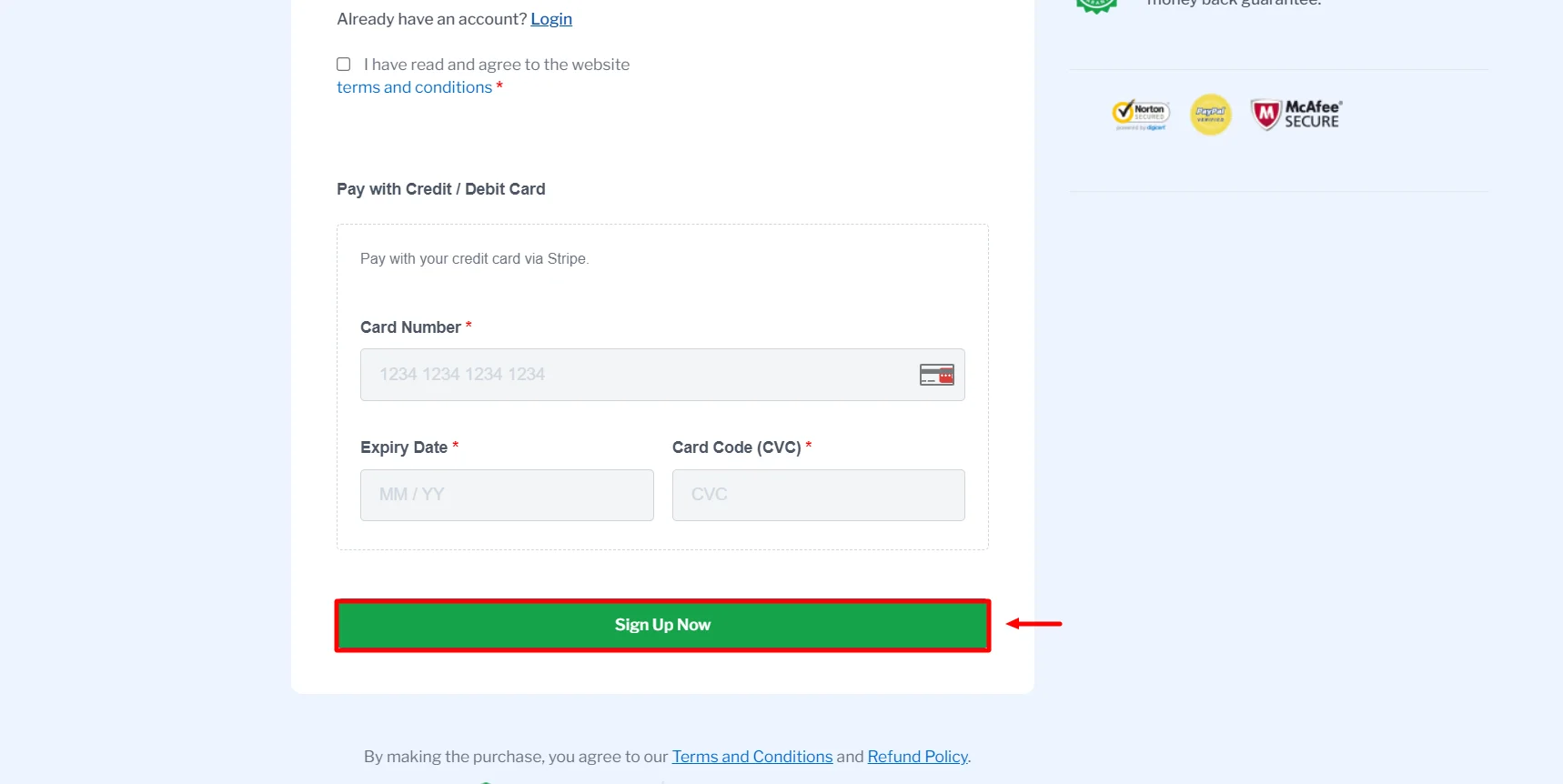
Once you complete the purchase, you will be taken to the thank you page, which tells you your upgrade is completed. Now click on Resume Template.
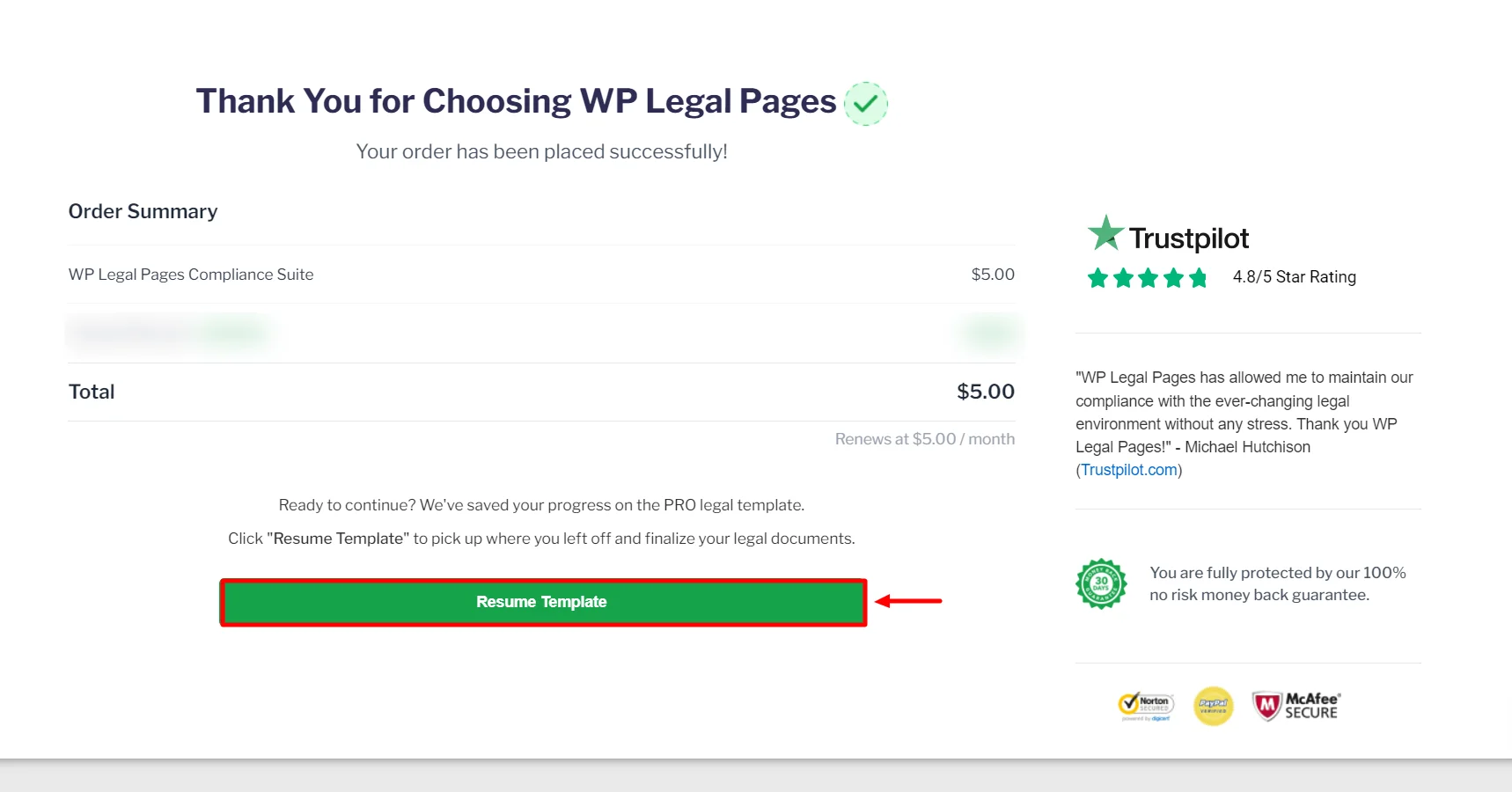
It will redirect you to the templates wizards, where you can resume using the Pro template to generate your selected legal policy.
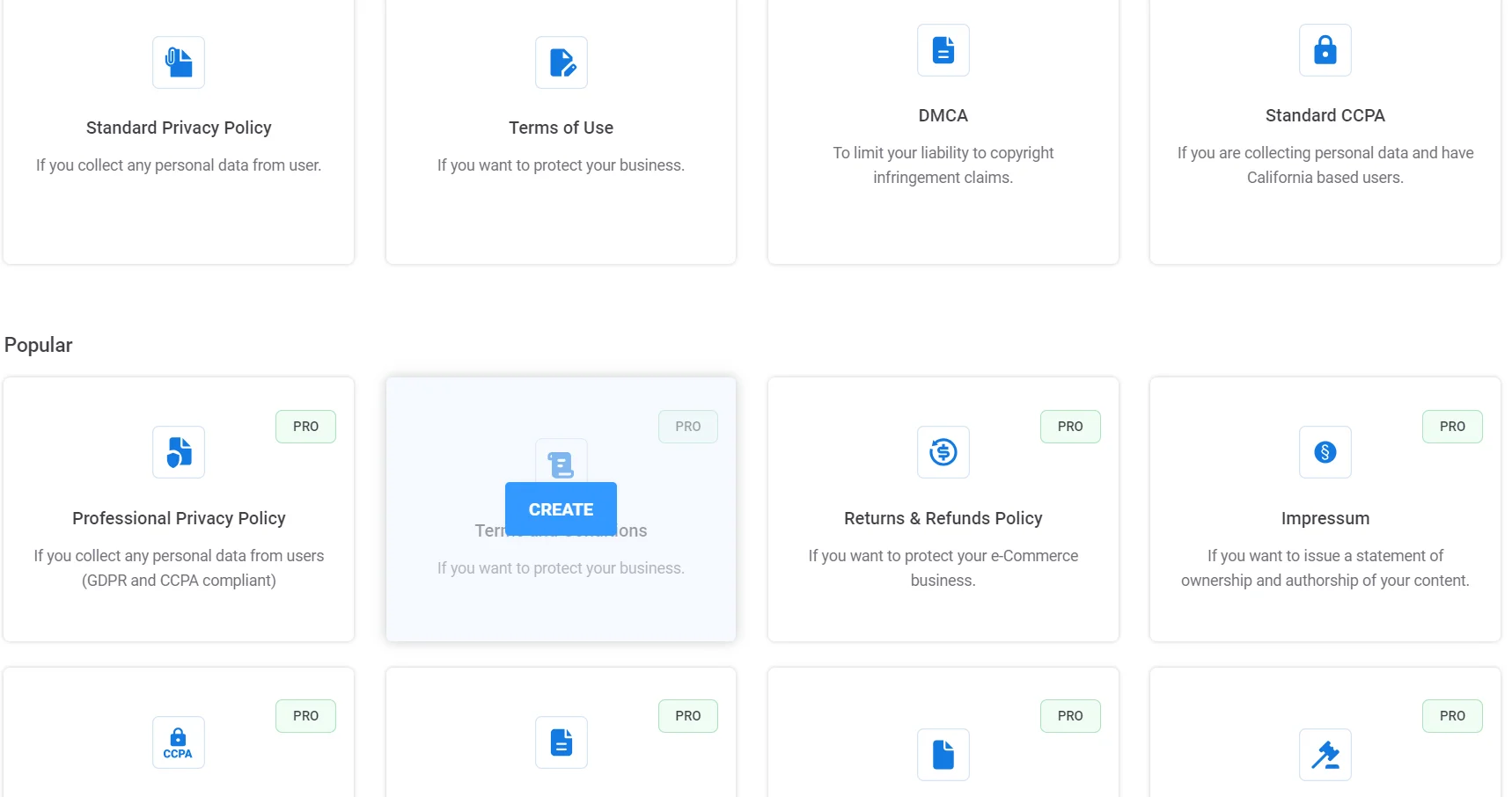
That’s it! You have upgraded to the Pro version. Now, continue using the Pro version to get access to the enhanced features of Pro templates.