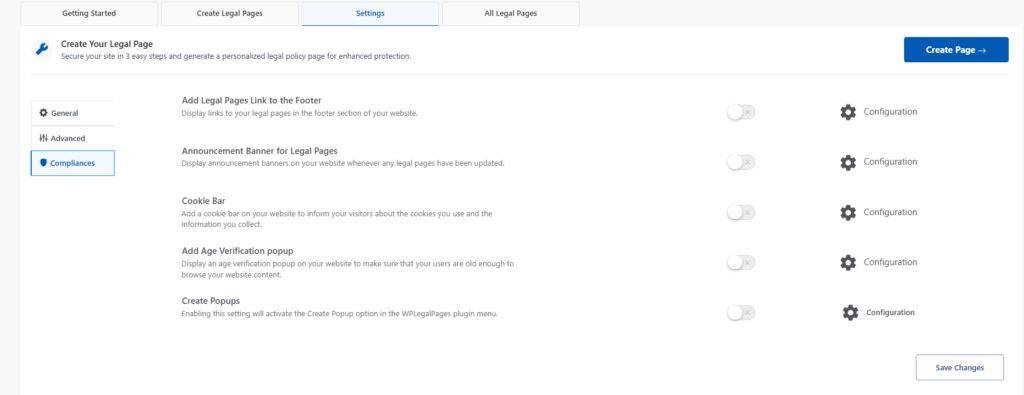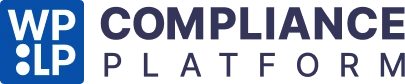This feature is a one-time setup. The details that you enter here will be used to generate customized legal pages. Check out the video at the end of the page to learn more.
This feature is a one-time set-up. The details that you enter here will be used to generate customized legal pages.
The settings page has General, Advanced, Compliance, and Shortcodes tabs in the free version and an additional Data tab along with the other tabs in the Pro version.
General #
This business data is captured in the General tab of the Settings page. You need to enter the following information on this page:
- Domain Name of your website
- Business Name
- Phone number
- Street number
- City
- State
- ZIP code
- Country
- Email Address
- Full mailing address
- Niche of your website
- Social Media URLs (pro settings)
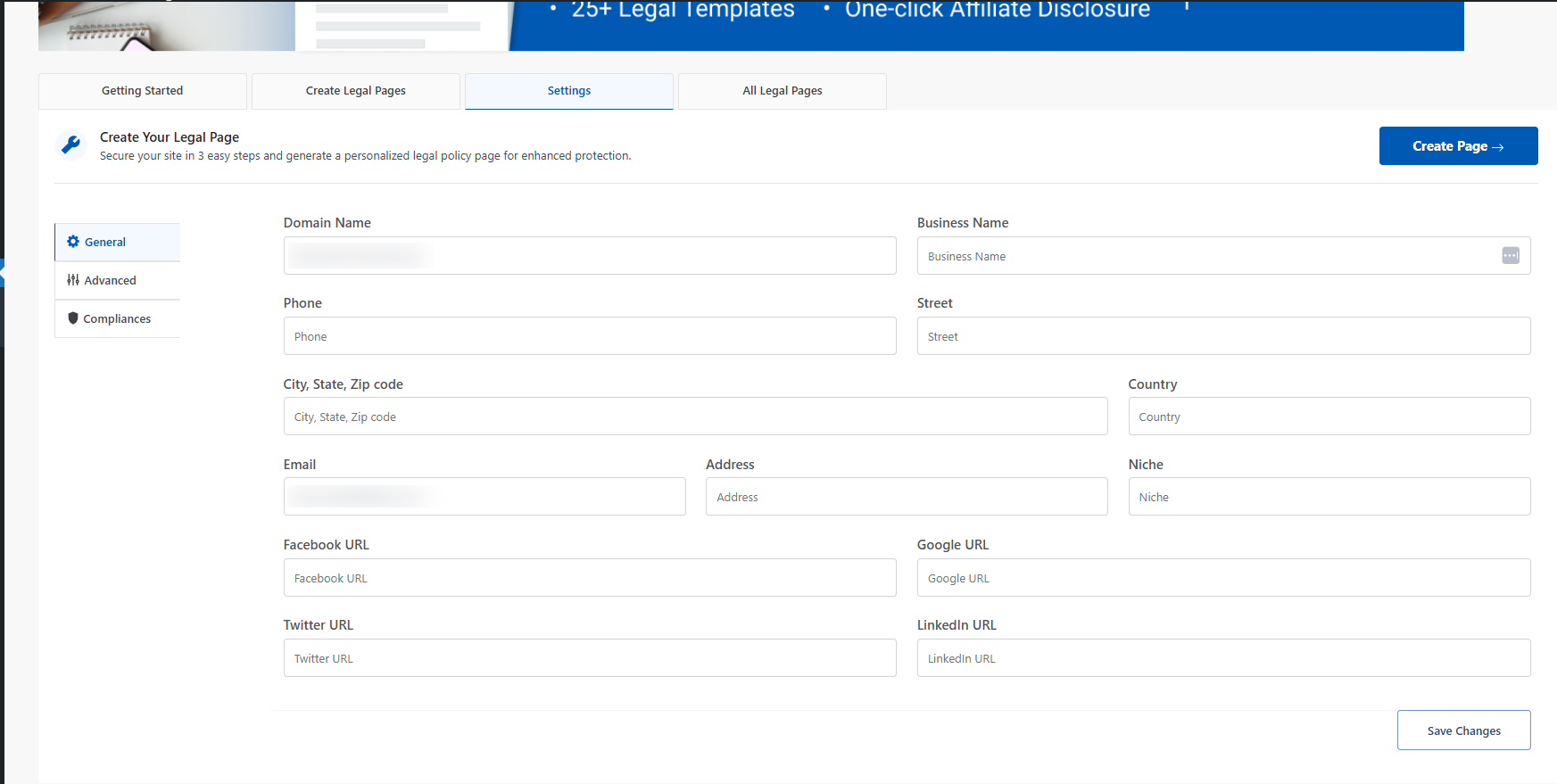
Advanced #
Some of the advanced settings displayed here are:
- Give Credit – This will display credit at the bottom of the legal pages.
- Allow Usage Tracking – Allow non-sensitive usage tracking to help us provide improved features and faster fixes. No personal data is tracked or stored.
- Show legal pages in search– This will enable website users to search your legal pages using your website search. If you don’t want to make your legal pages searchable, disable it.
- Affiliate Disclosure – If you have an affiliate site, you can add an affiliate disclosure right from your WordPress post editor. The document further explains how to add affiliate disclosure on a website.
- Adult Content Site – If you have an adult content site, enabling this will enable a popup on your site asking you to confirm your age.
Privacy Policy Page – Select the page that describes what personal data is captured (Usually your Privacy Policy Page). Check the FAQ section for detailed information to integrate with different plugins.
Once you’ve provided all the details, click on Save Changes.
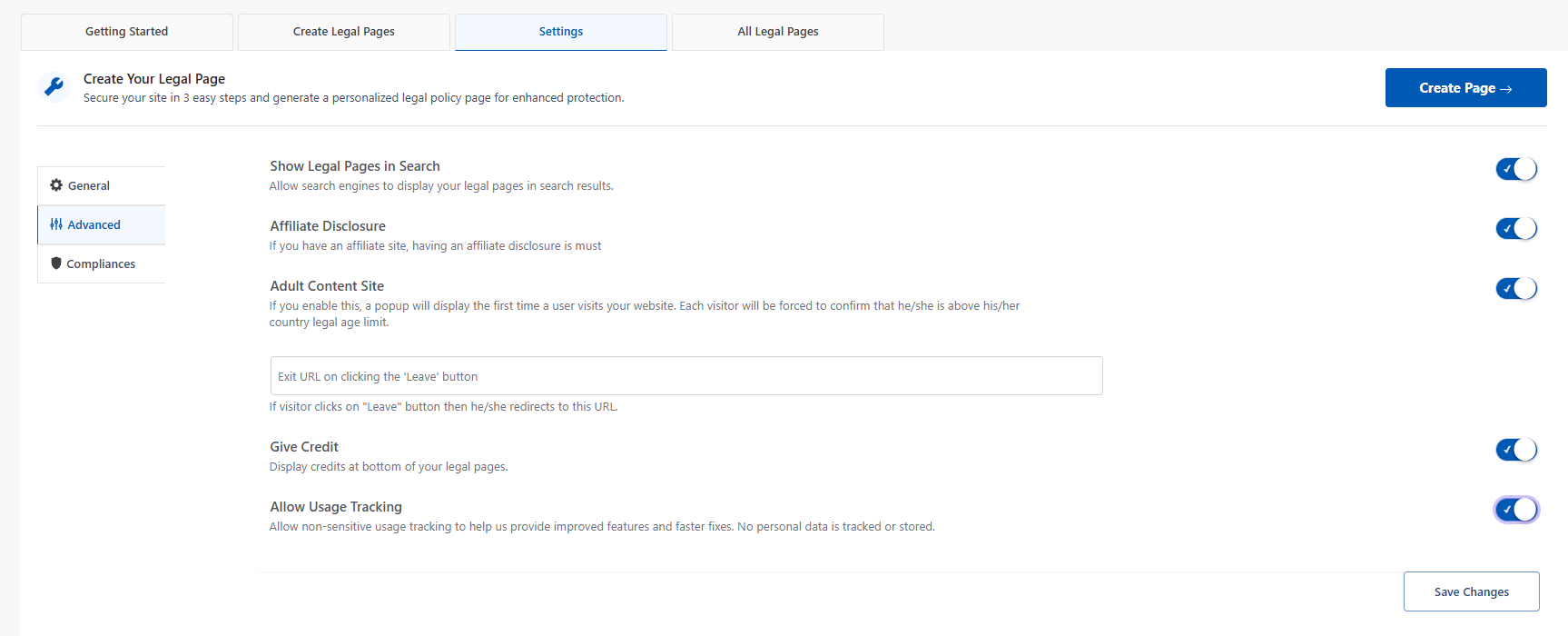
Compliances #
The Compliance Settings Tab has a set of useful settings that can help you with certain legal requirements. WPLegalPages has five compliance settings options:
- Add Legal Pages links to the footer
- Announcement banner for legal pages
- Cookie bar
- Add age verification popup
- Create popups
Read about how to configure these settings on the Compliances Settings page.