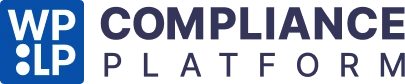Club.wpeka.com users, this guide helps you smoothly transition from your existing WP Legal Pages or WP Cookie Consent Pro plugins to the new WP Legal Pages Compliance Platform! (No Additional Cost)
What is the WP Legal Pages Compliance Platform? #
This new platform combines the best of both worlds – WP Legal Pages Pro and WP Cookie Consent Pro – into a single, unified solution. Enjoy the benefits of managing your legal documents and cookie consent all within a centralized platform.
Why Should You Switch? #
- Simplified Management: No more juggling separate Pro plugins for legal documents and cookie consent.
- Enhanced Efficiency: Experience a streamlined workflow with a unified interface that saves you time and effort.
- Continuous Development: Benefit from future updates and bug fixes focused on a single platform, ensuring you have access to the latest features and improvements.
The Compliance Platform offers a unified experience, managing cookie consent and legal documents in one platform. Follow these steps to make a hassle-free switch:
Before You Begin: For Users with WP Cookie Consent Pro Only #
Step 1- Export Cookie Settings: #
- Go to your WordPress Dashboard.
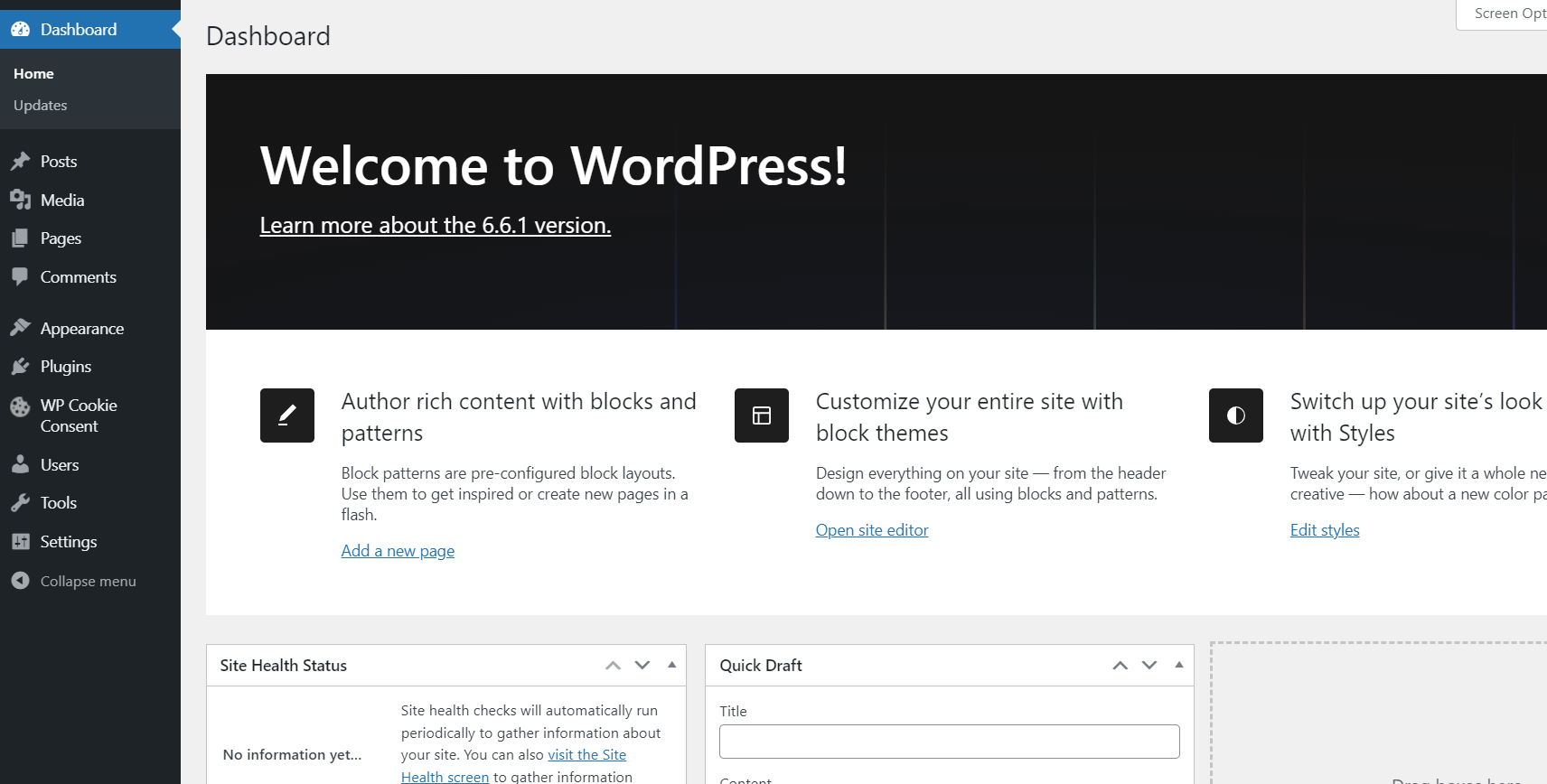
- Click on the “WP Cookie Consent” menu.
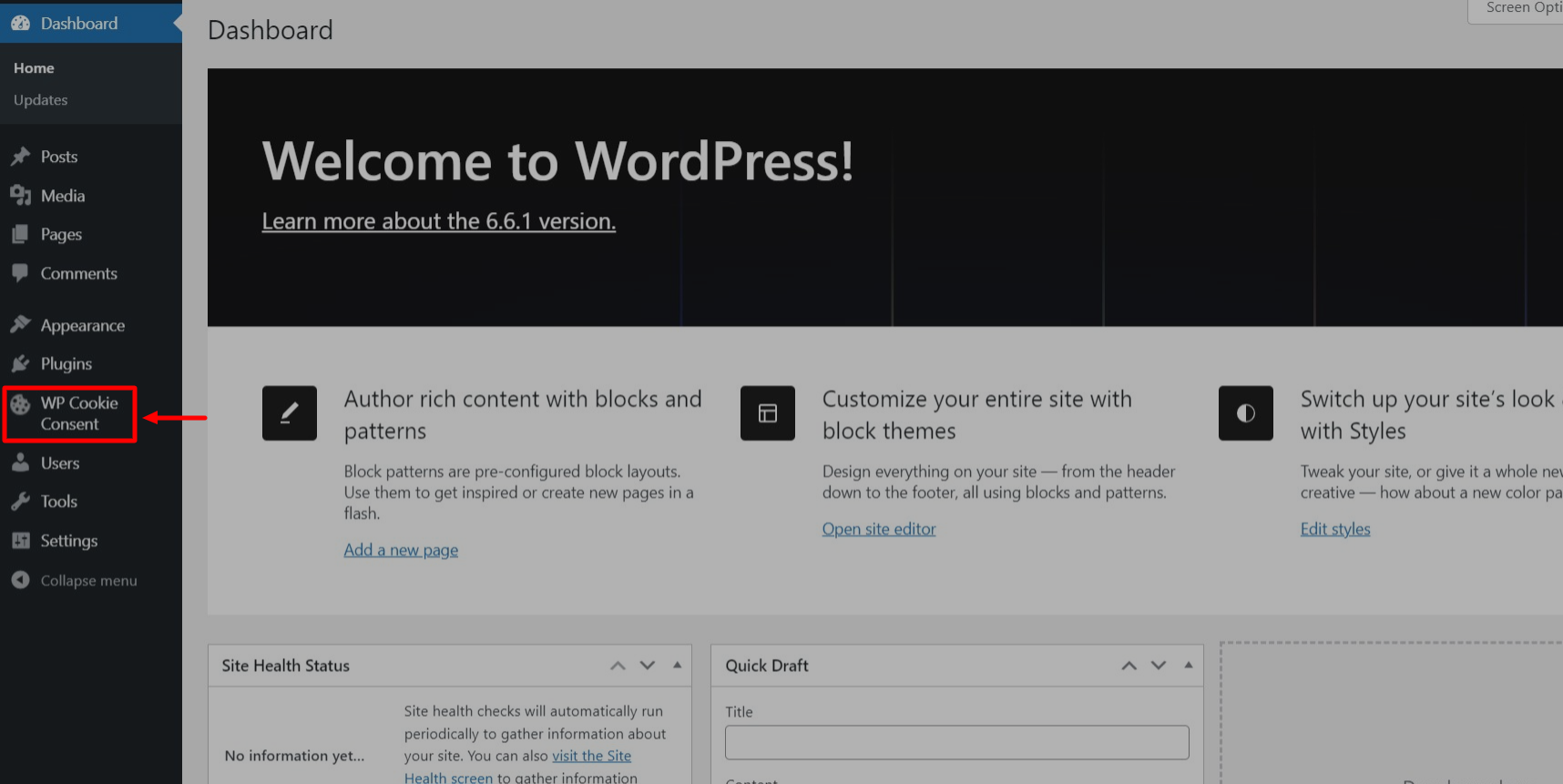
- Select “Cookie Settings.“
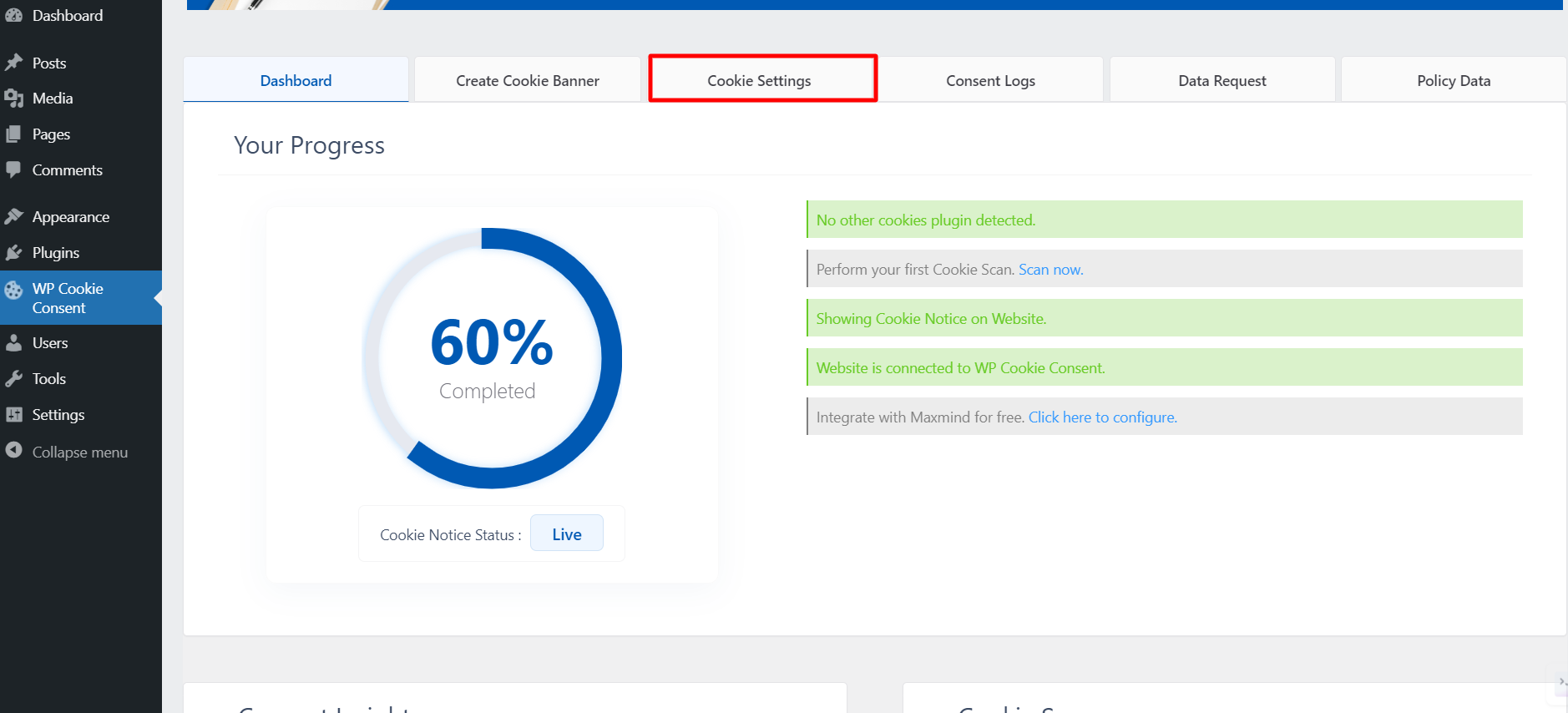
- Under the “Cookie Settings” tab, find the “Configuration” menu.
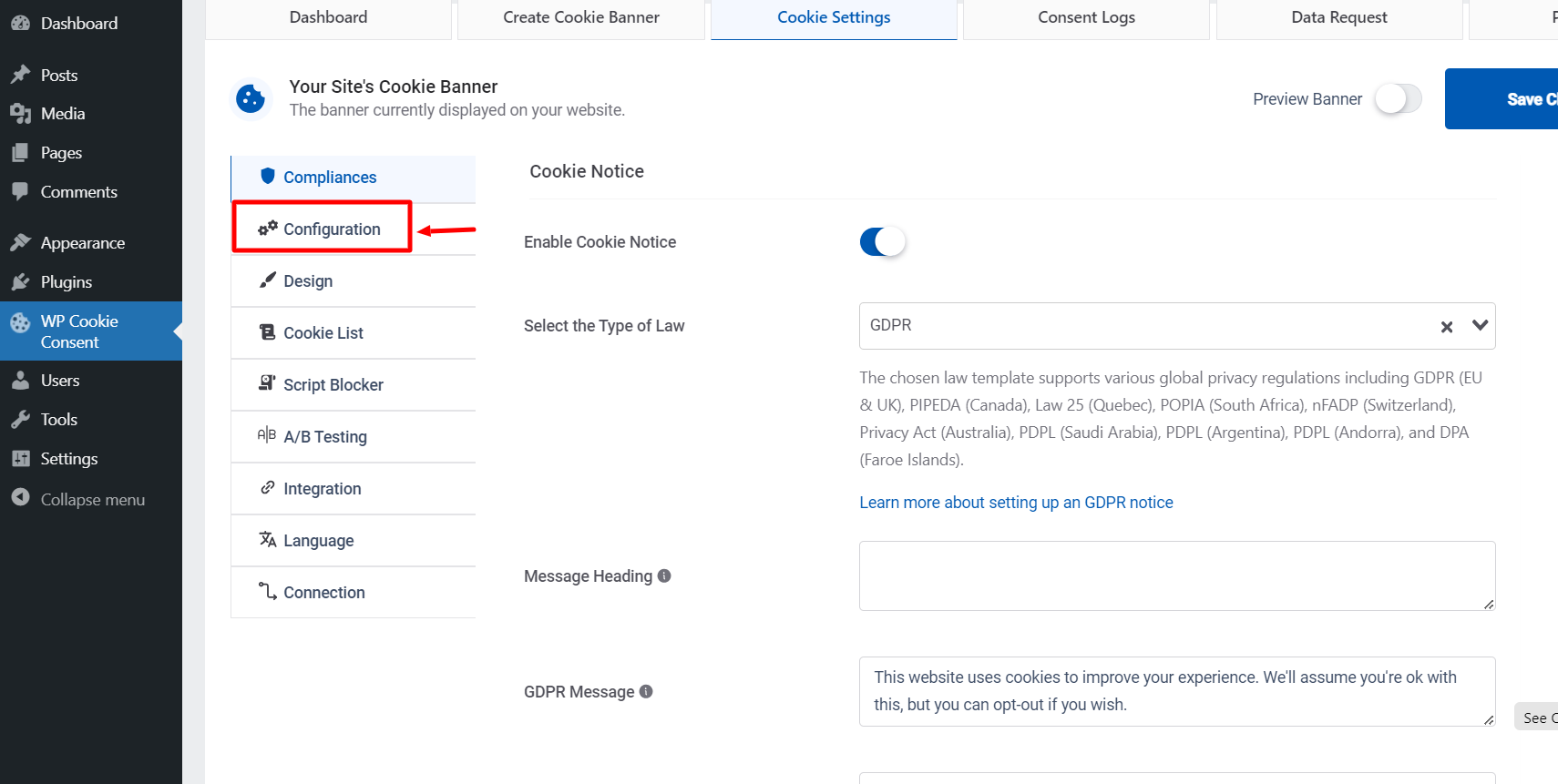
- Within “Configuration,” locate the “Settings Export/Import” option.
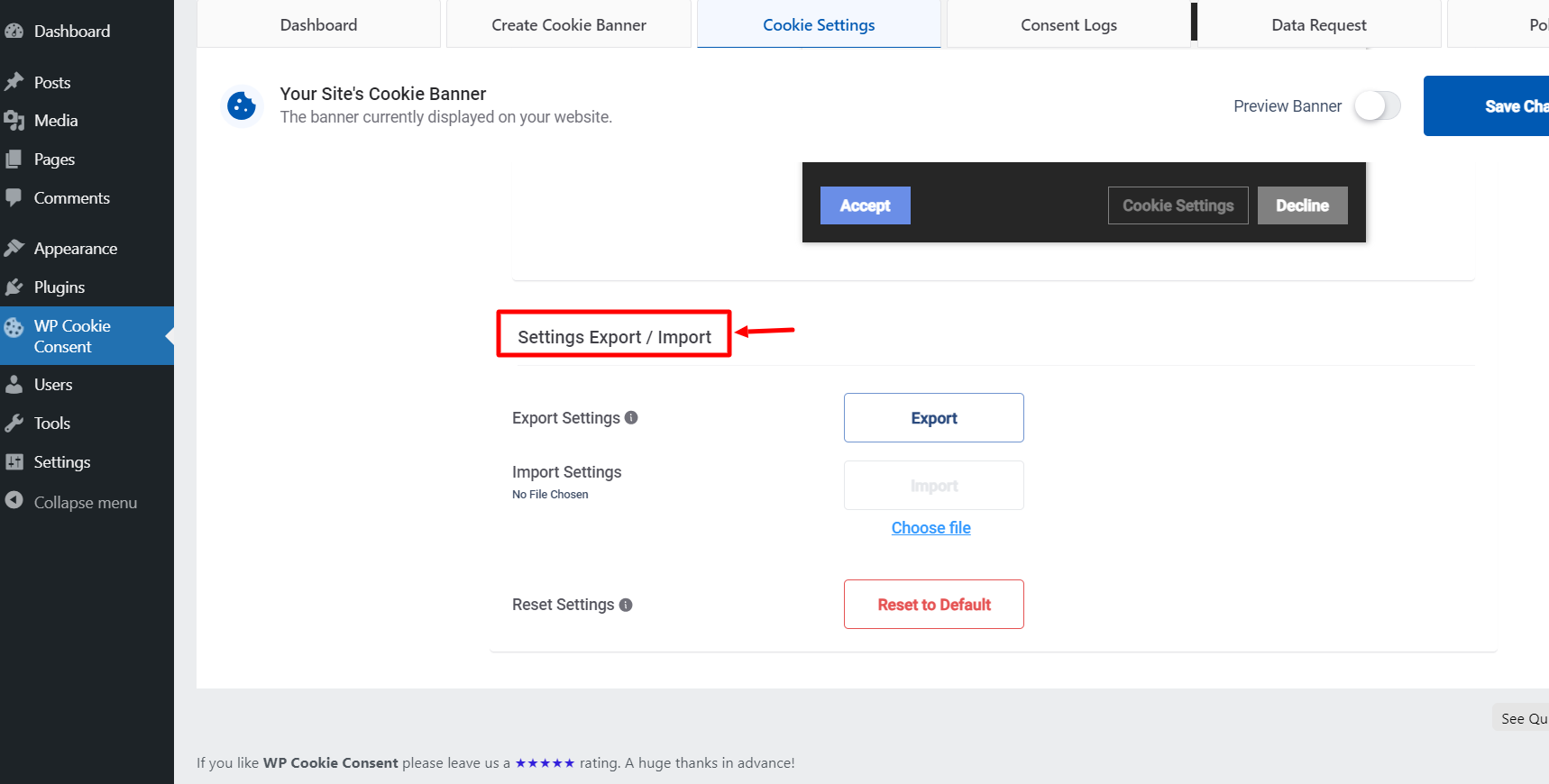
- Click the “Export” button to download a file containing your current cookie settings.
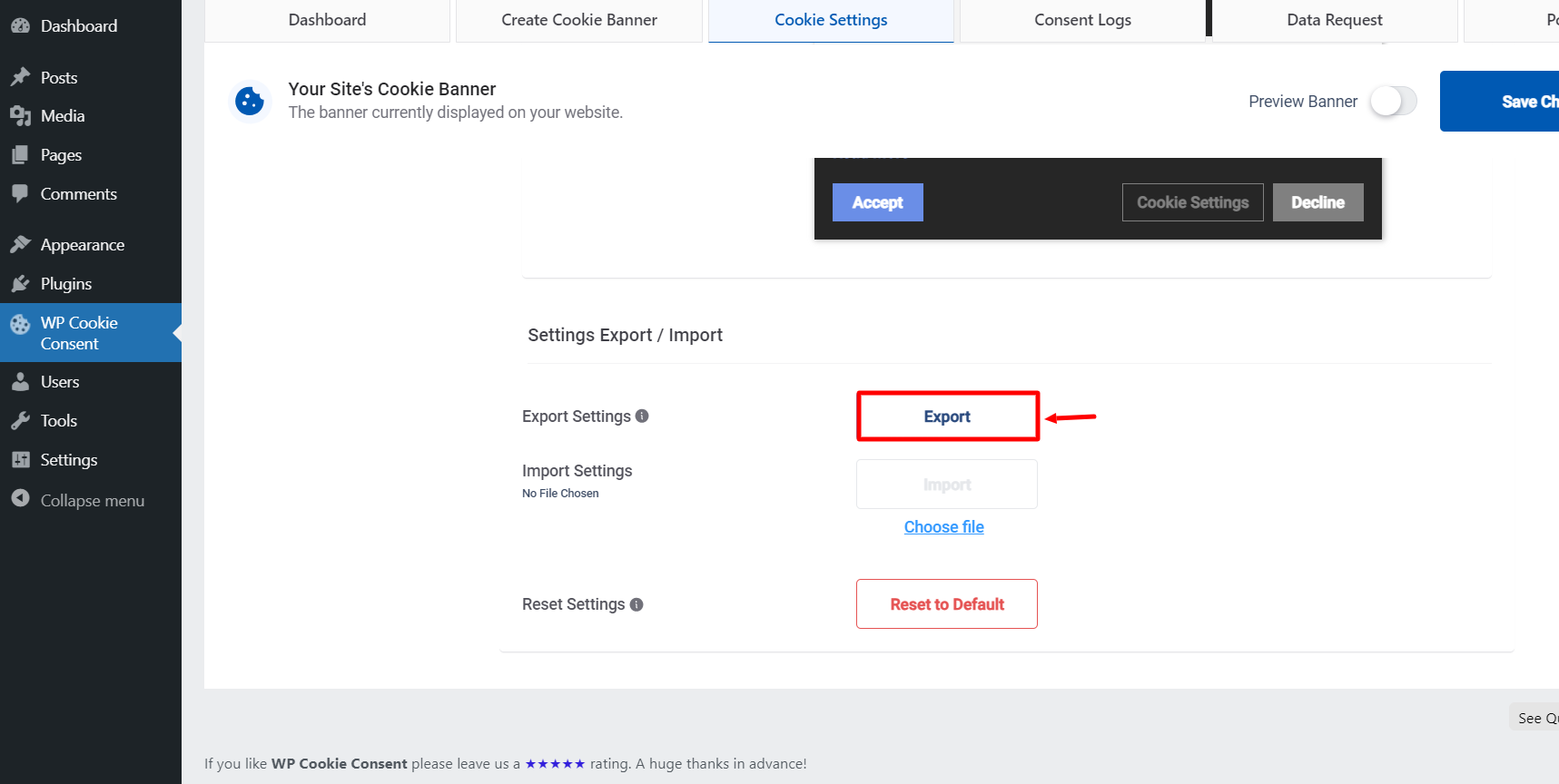
For All Users (WP Legal Pages Pro & WP Cookie Consent Pro) #
Step 2- Deactivate and Delete Existing Pro Plugins (You’ll no longer need the Pro plugins): #
- Go to the Plugins menu in your WordPress dashboard.
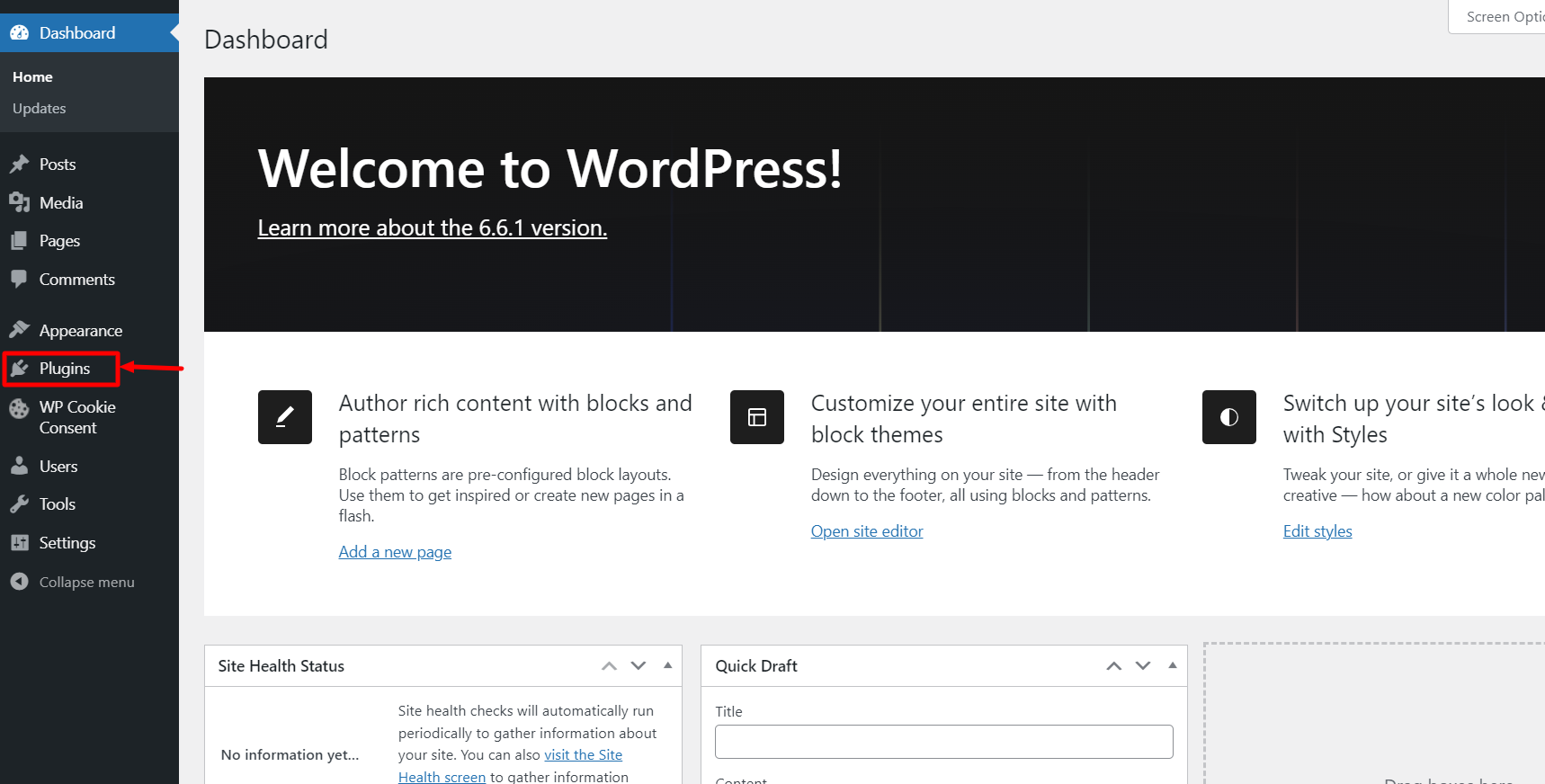
- Deactivate and delete your Pro version of WP Legal Pages or WP Cookie Consent (if you’re using both).
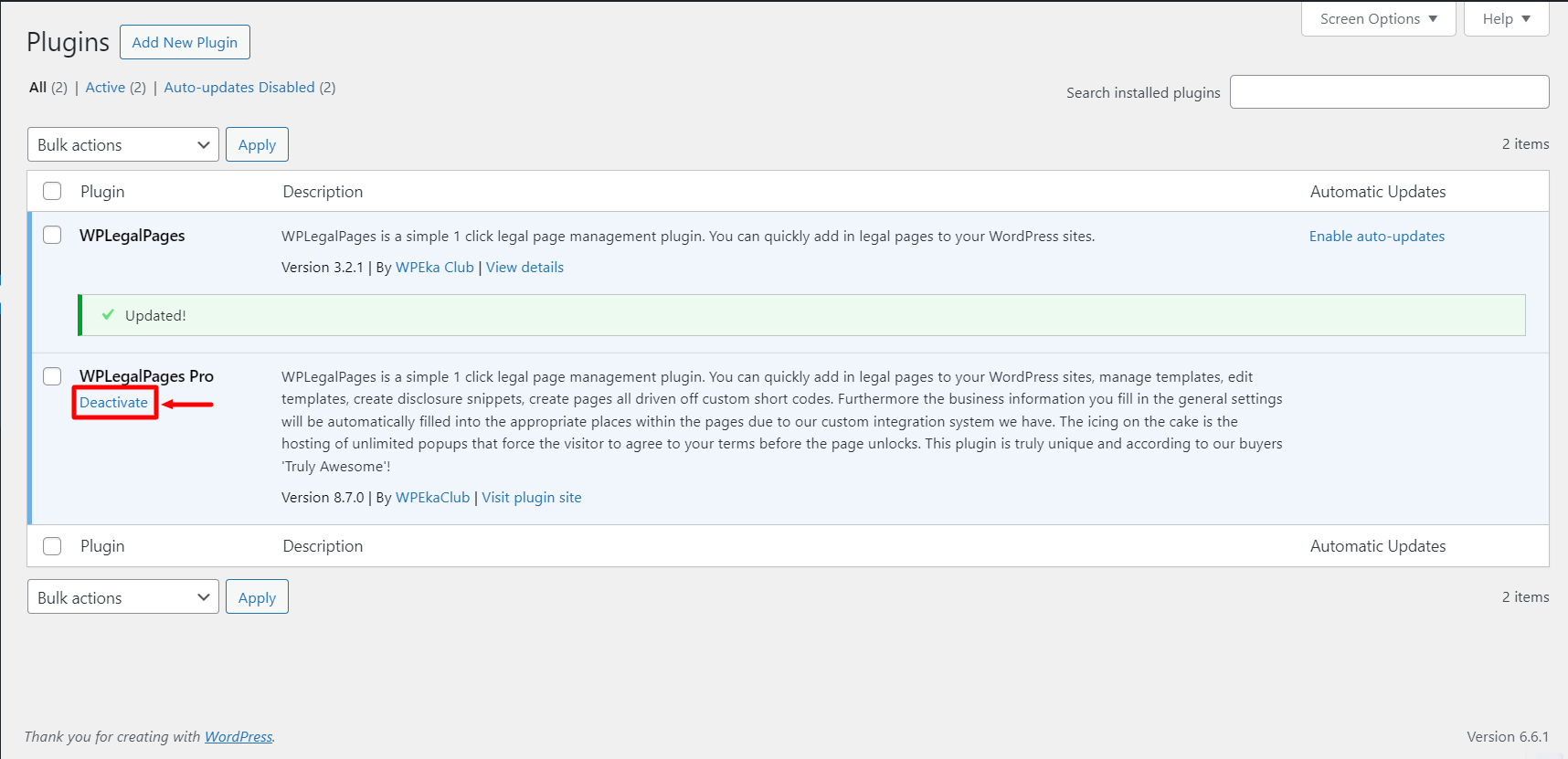
Step 3- Connect to the New Platform: #
Click on the WP Legal Pages or WP Cookie Consent menu in your WordPress dashboard; you’ll see an option to connect or connect your account.
- For a WP Legal Pages user, click the Create Legal Pages button.
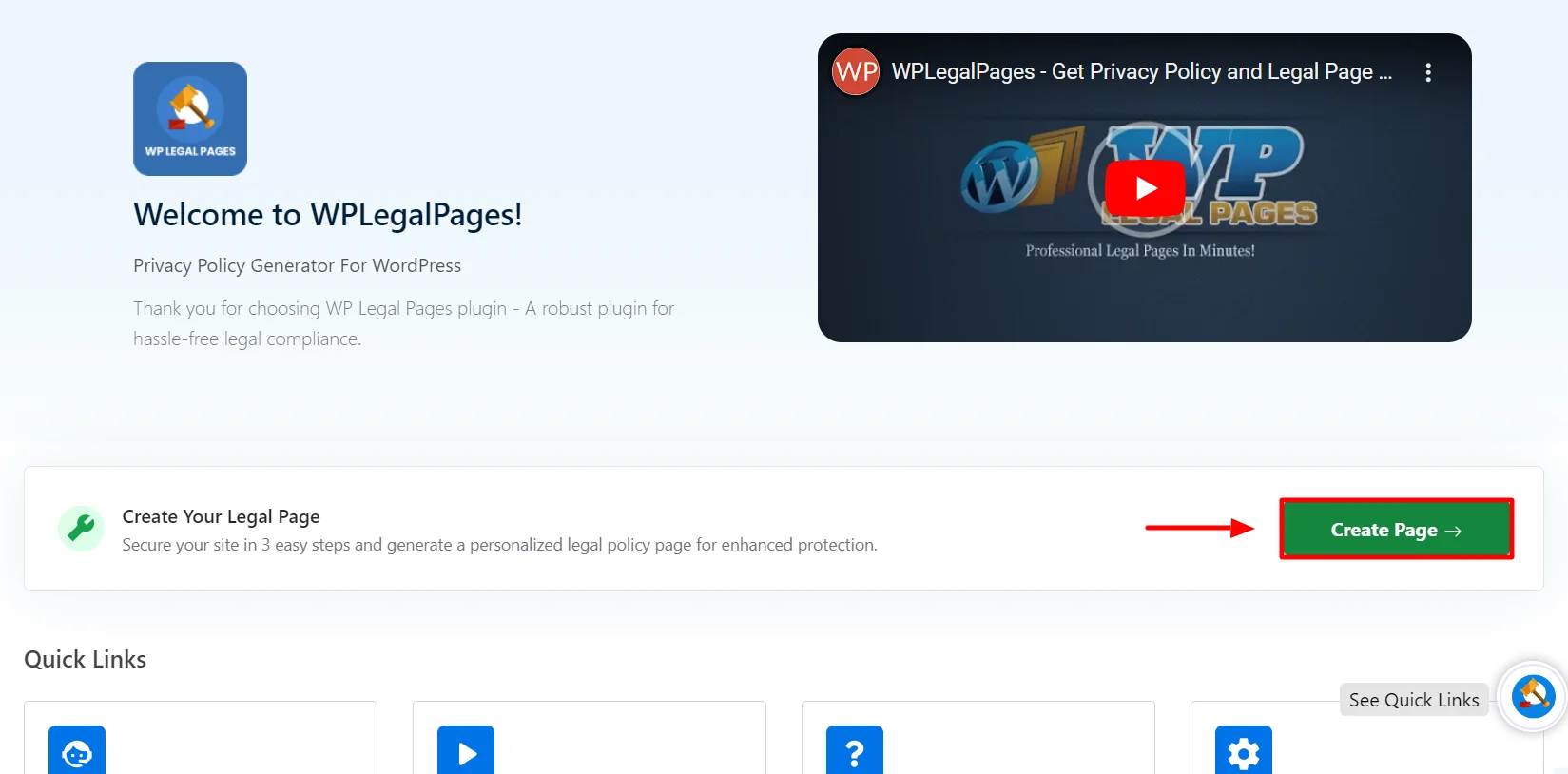
- This will open the WP Legal Pages wizard. From the wizard, choose any legal template that you want to generate and click the Create button.
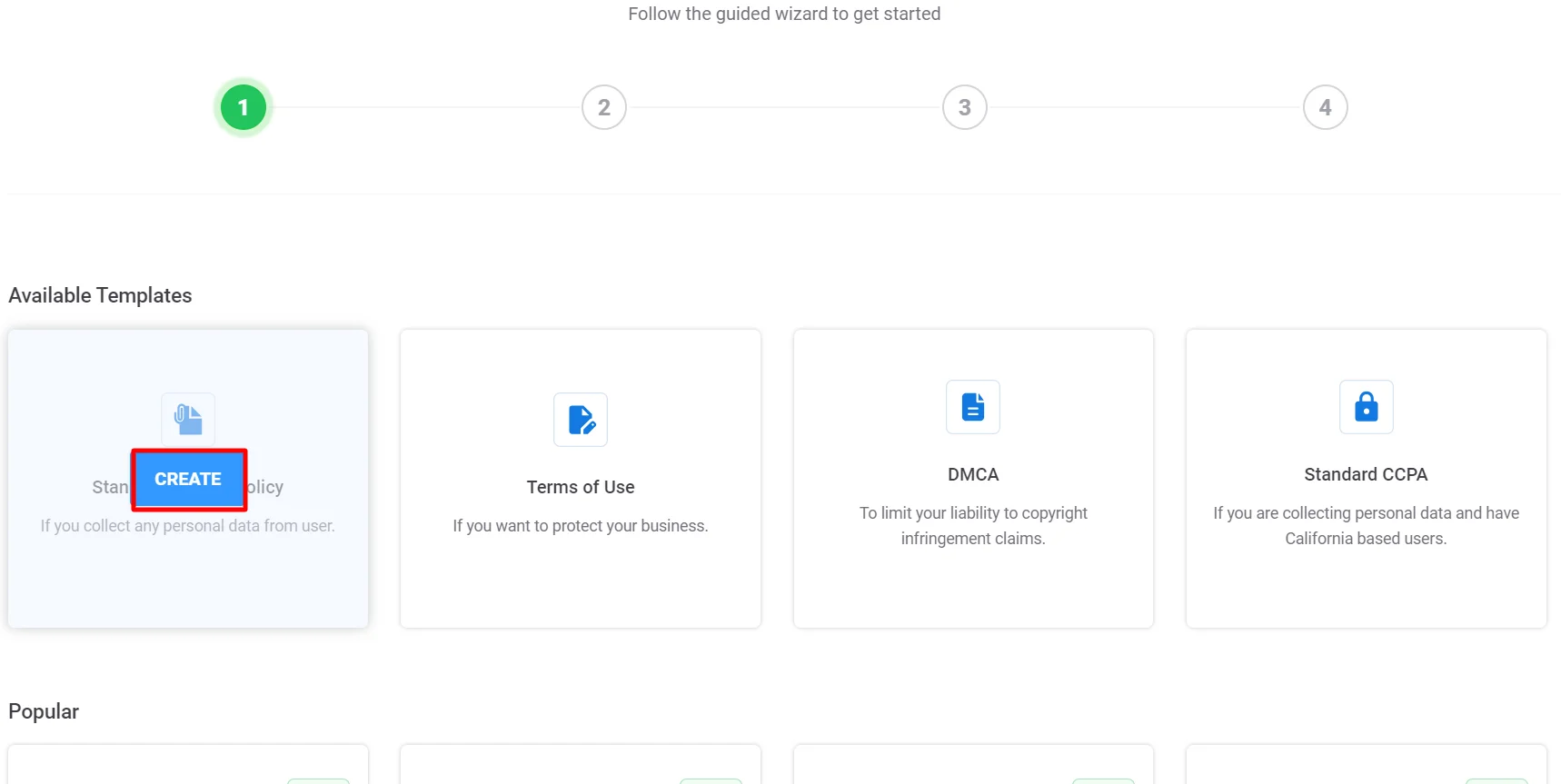
- Once you click Create, a popup will appear, asking you to log in to your account. Click on Already have an account? Login
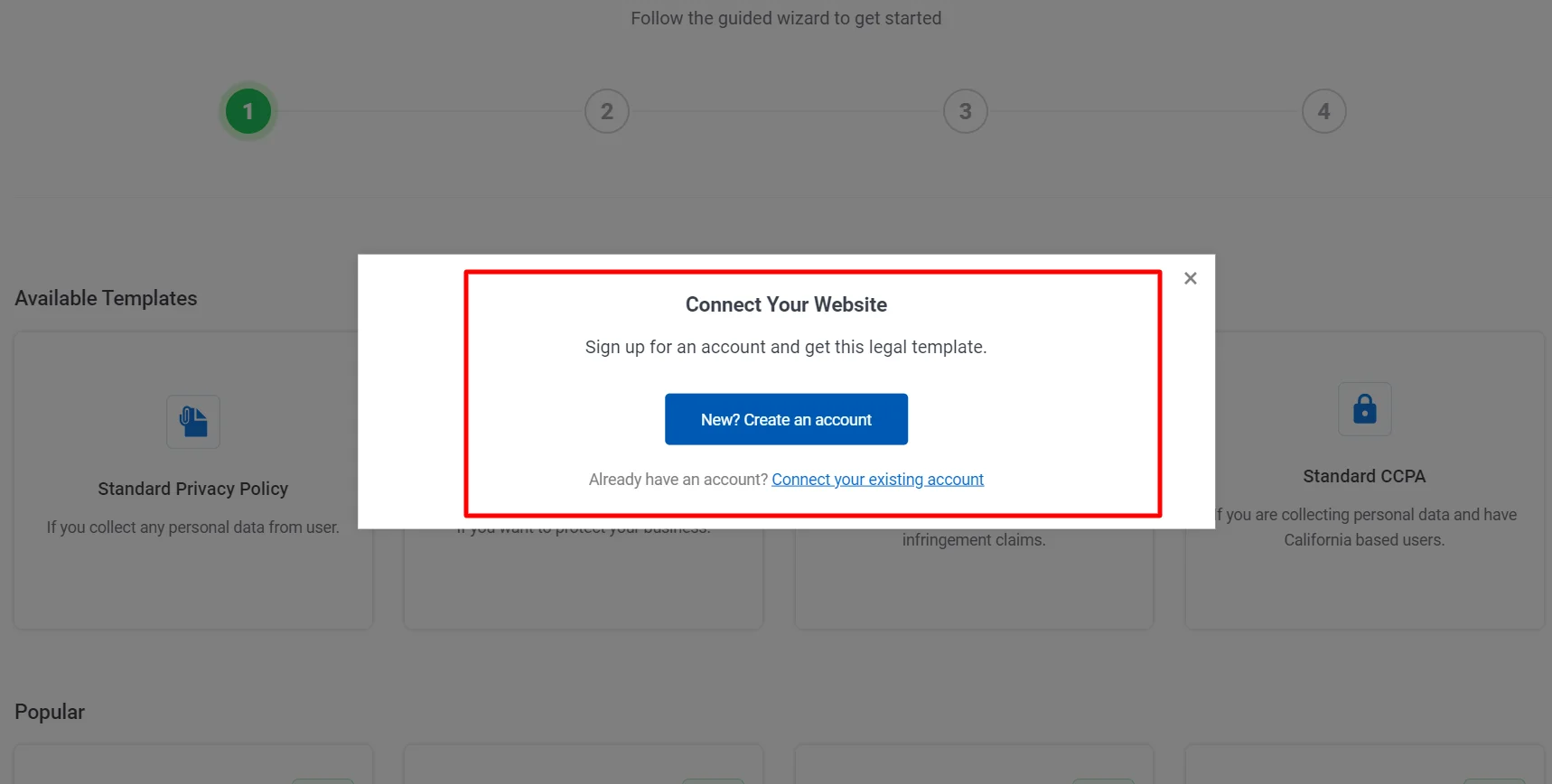
Step 4- Sign in Using Club.wpeka.com Credentials: #
- Click Create or Connect. You’ll be redirected to a signup page.
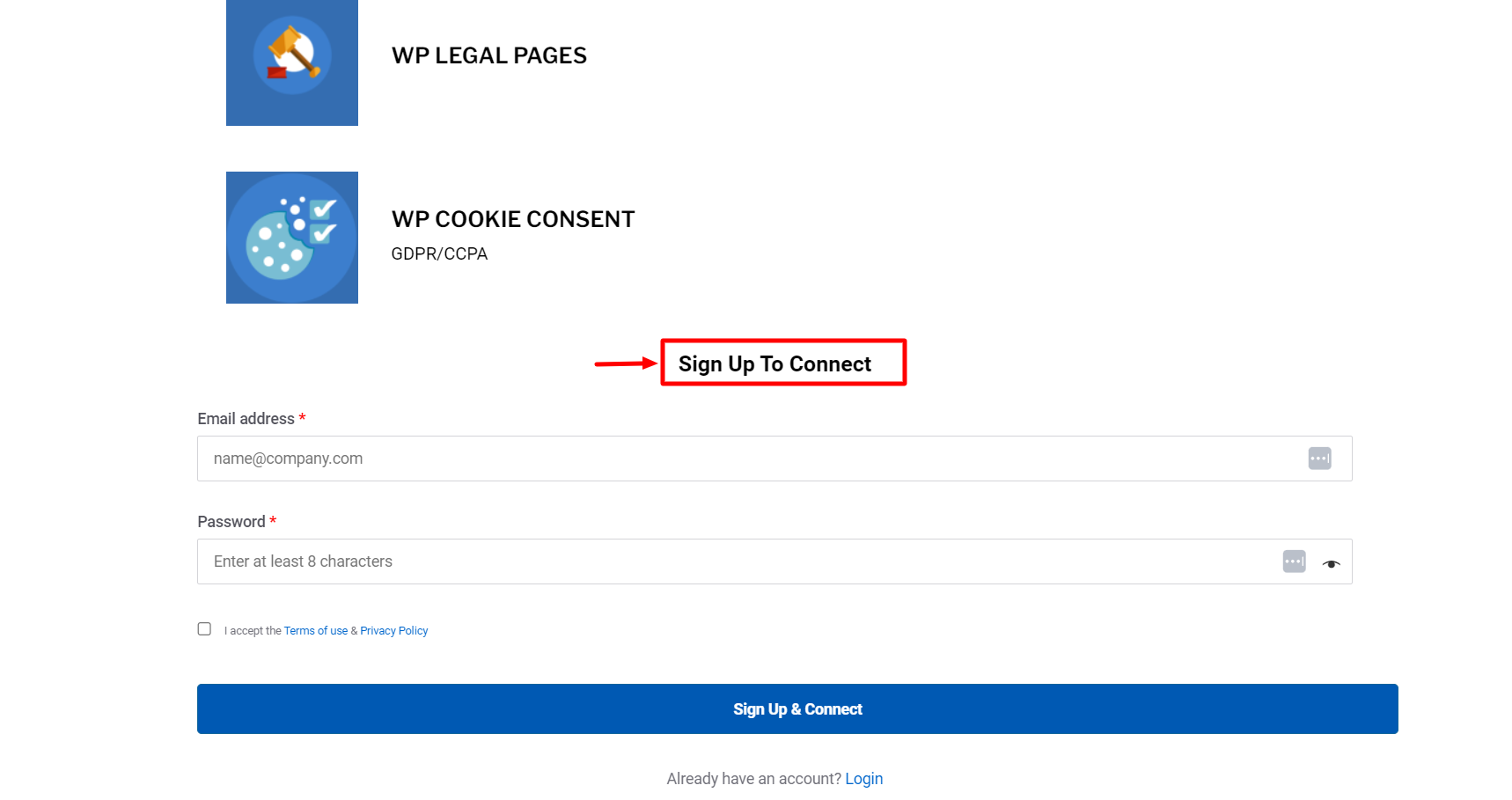
- Select “Already have an account? Login.”
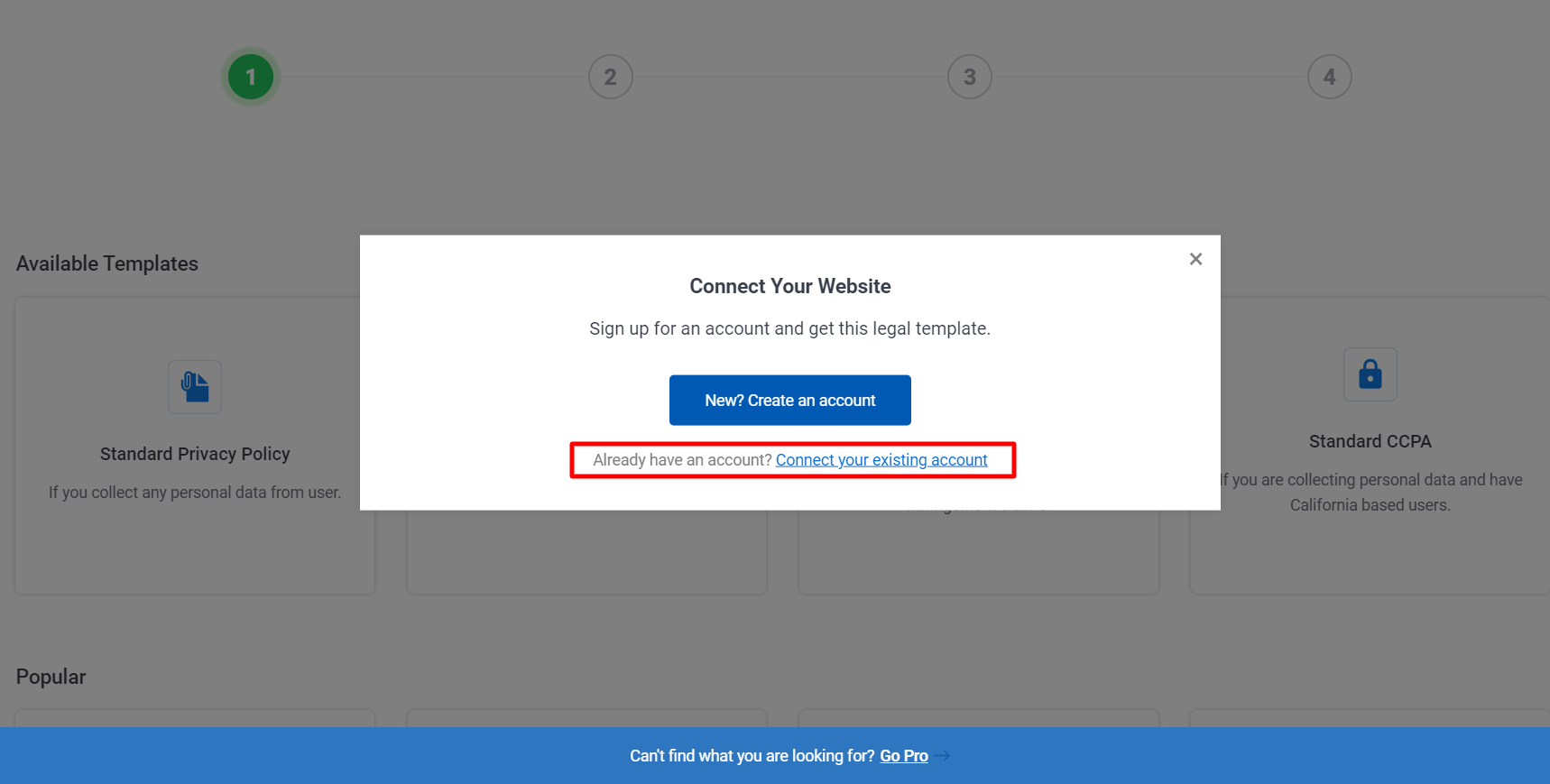
- Enter your club.wpeka.com login credentials.
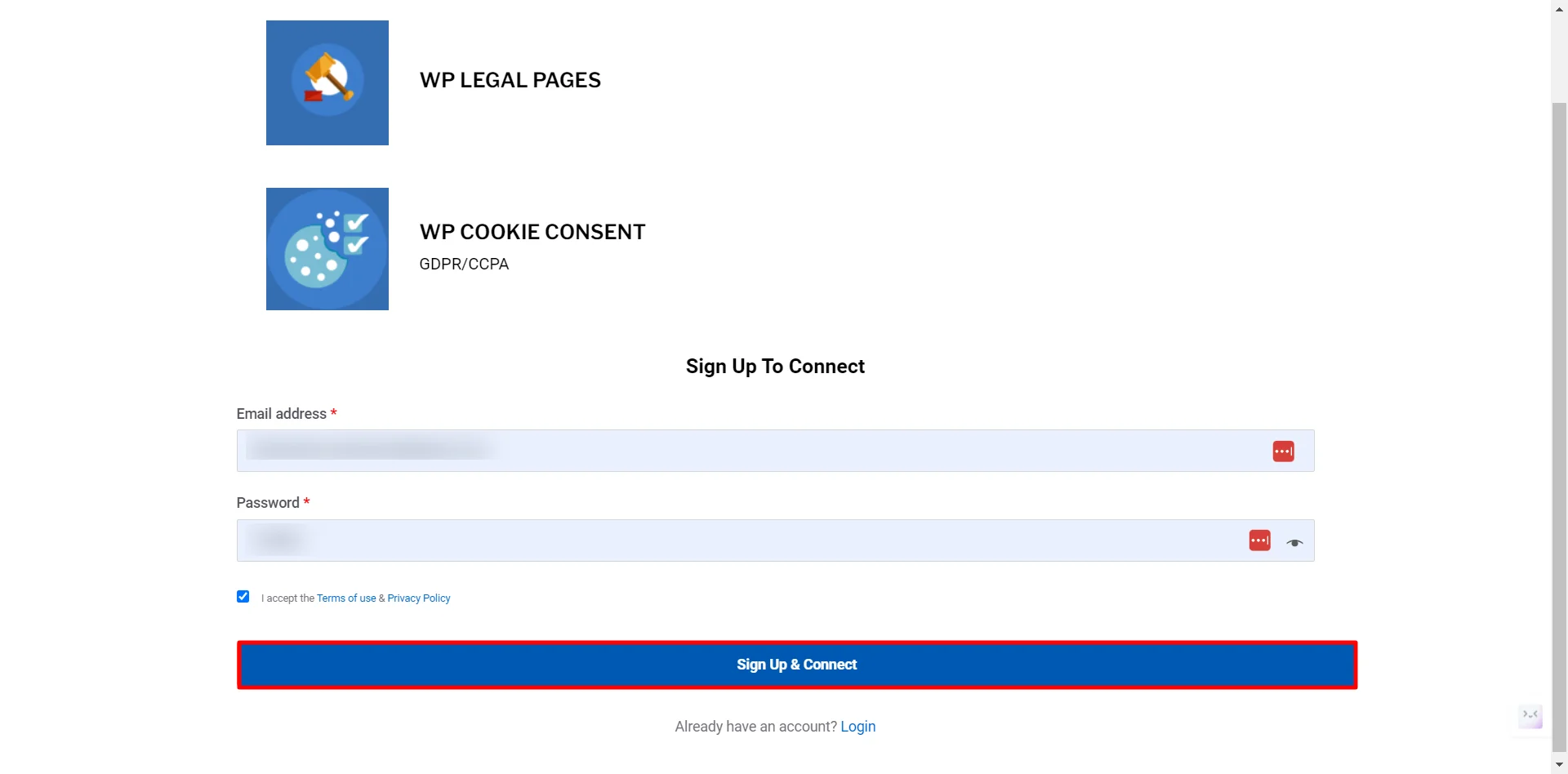
Step 6- Connect Your Site: #
- Upon successful login, click Connect Your Site.
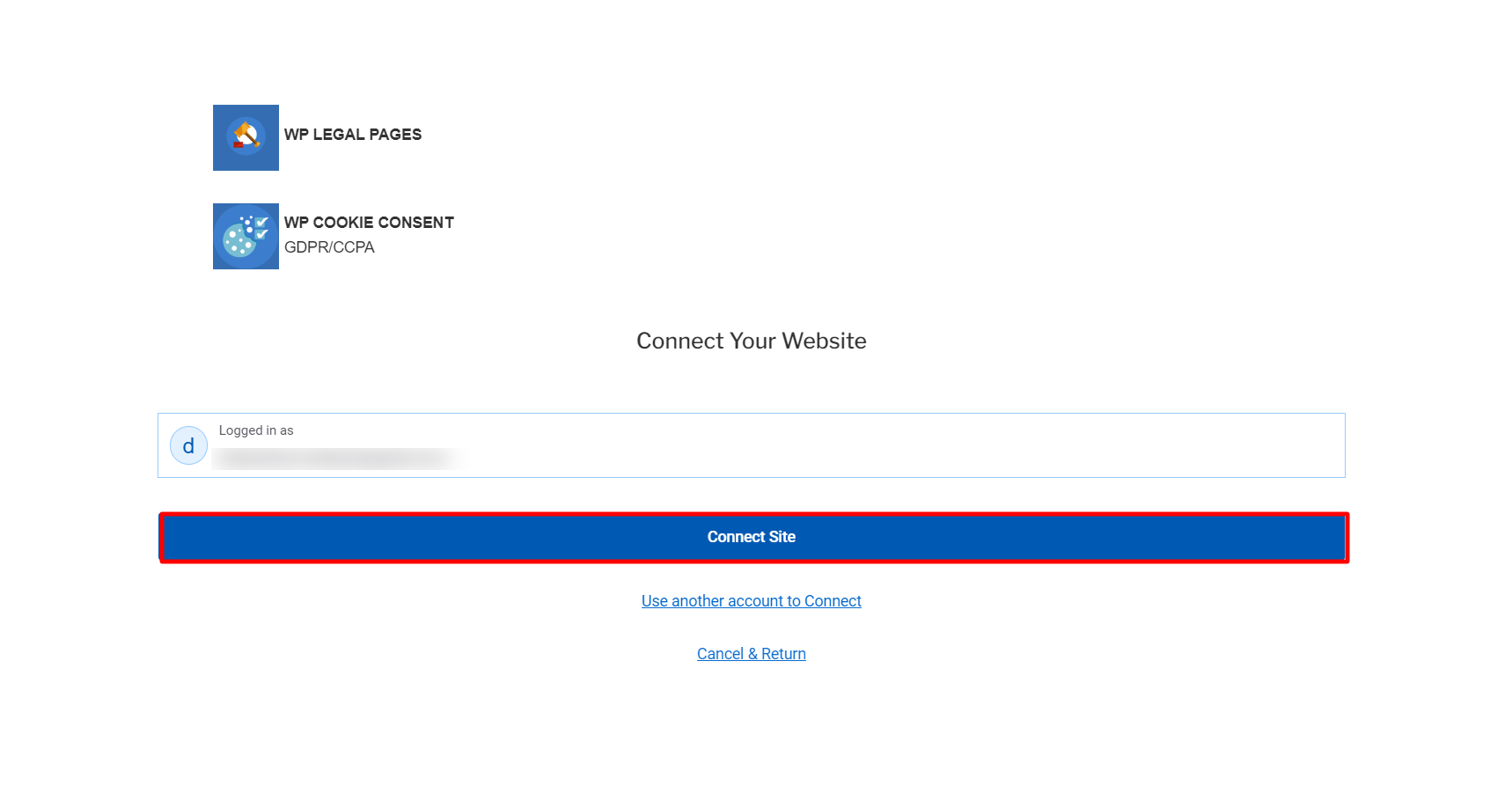
Congratulations! You’re now connected to the WP Legal Pages Compliance Platform and can continue effortlessly managing cookie consent and legal documents.
WP Cookie Consent Pro Users #
Import Cookie Settings (Optional): #
Note: Please click on the Reset to Default button before importing your exported file.
You can easily import your settings to the new platform if you exported your settings in step 1.
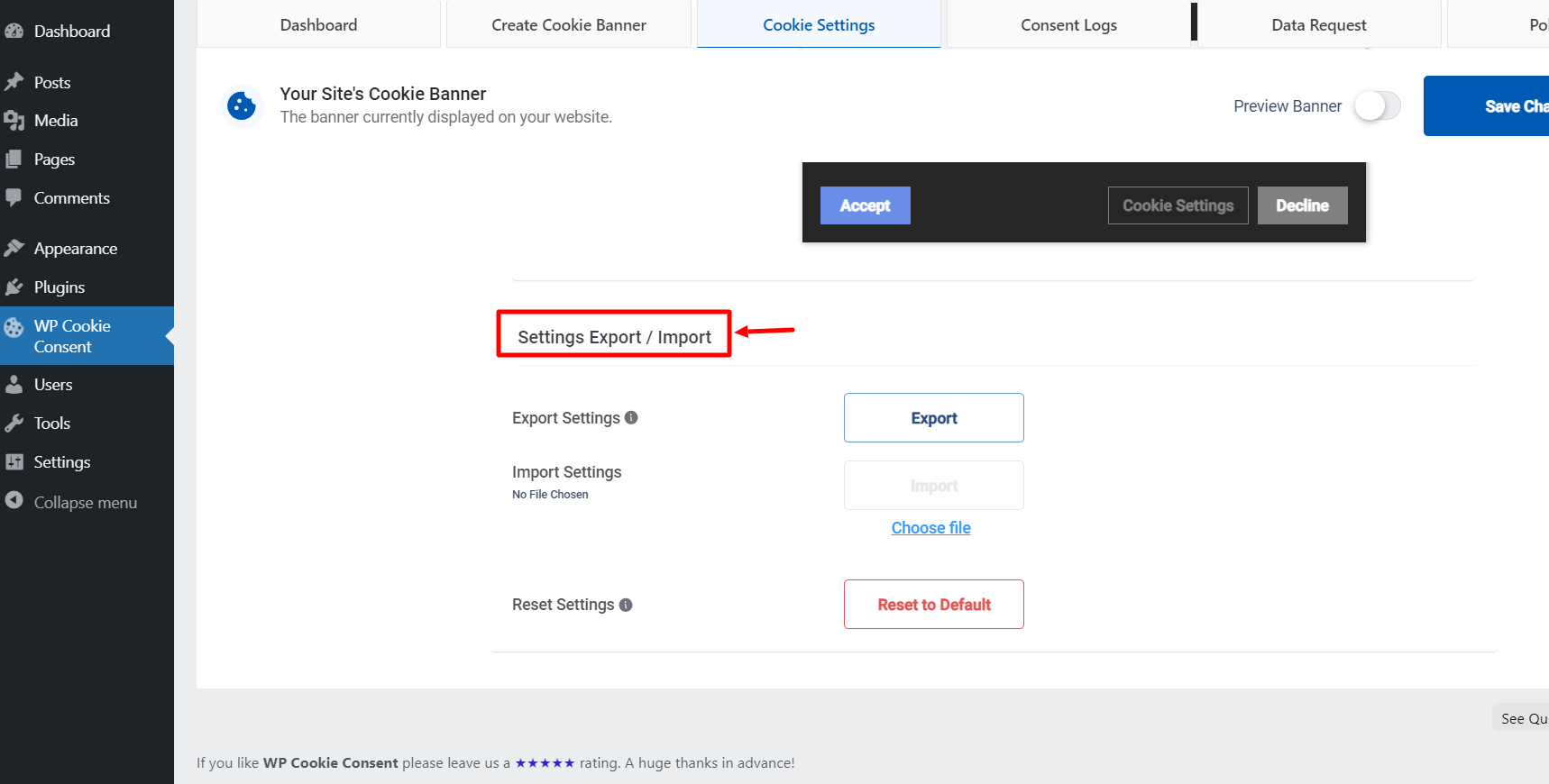
- Follow the same steps mentioned in step 1 (WP Cookie Consent > Cookie Settings > Configuration > Settings Export/Import), but click Import this time. (Before importing a file, choose the downloaded file in Step 1, upload it using the “choose file” button, and then click on import)
This migration process allows you to leverage the combined benefits of cookie consent management and legal document generation in a single platform.
If you have any questions or encounter issues, feel free to contact our support team at support[@]wplegalpages.com. We’re happy to assist you!