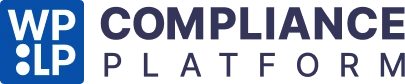This page shows how you can access the settings of your ePrivacy notice.
By default, the plugin will enable a notice bar for WP cookie consent.
Go to WP Cookie Consent > Cookie Settings >Compliances.
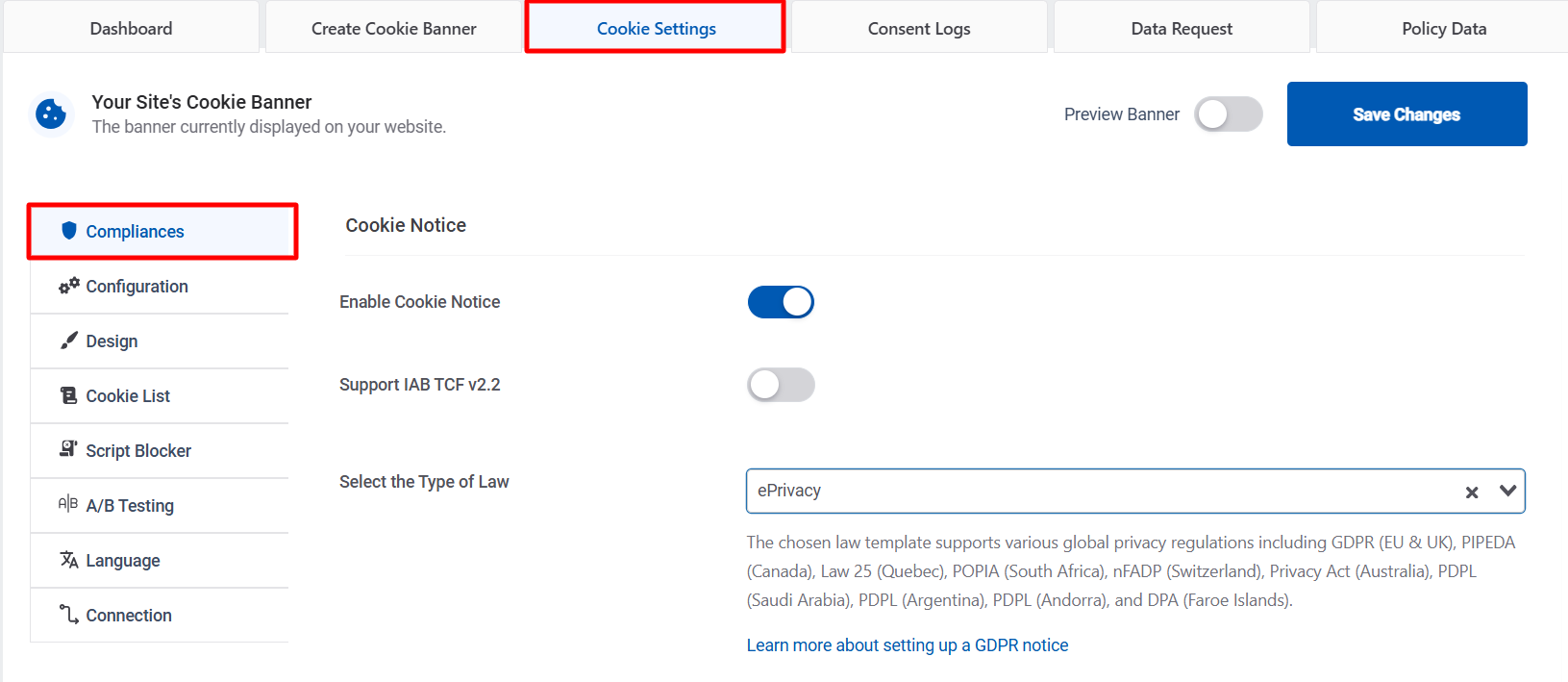
Under the Cookie Notice card, click on Select the Type of Law option as ePrivacy. After this, the ePrivacy Notice bar will appear at the bottom of your website.
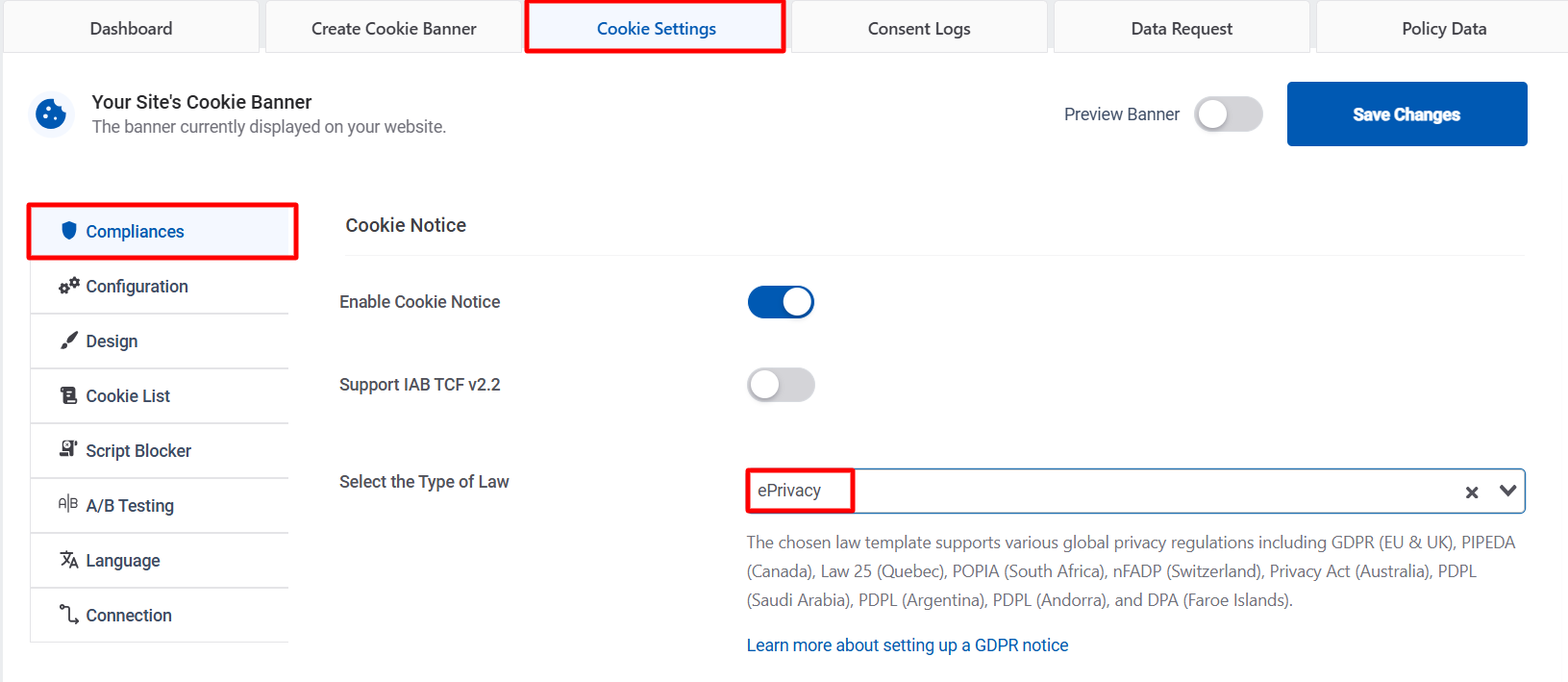
For ePrivacy, there are 5 tabs – Compliances, Configuration, Design, Script Blocker & Language.
Compliances #
Compliance tab has 5 cards – Cookie Notice, Privacy Policy Settings, Revoke Consent, Consent Settings, and Extra Settings.
Cookie Notice #
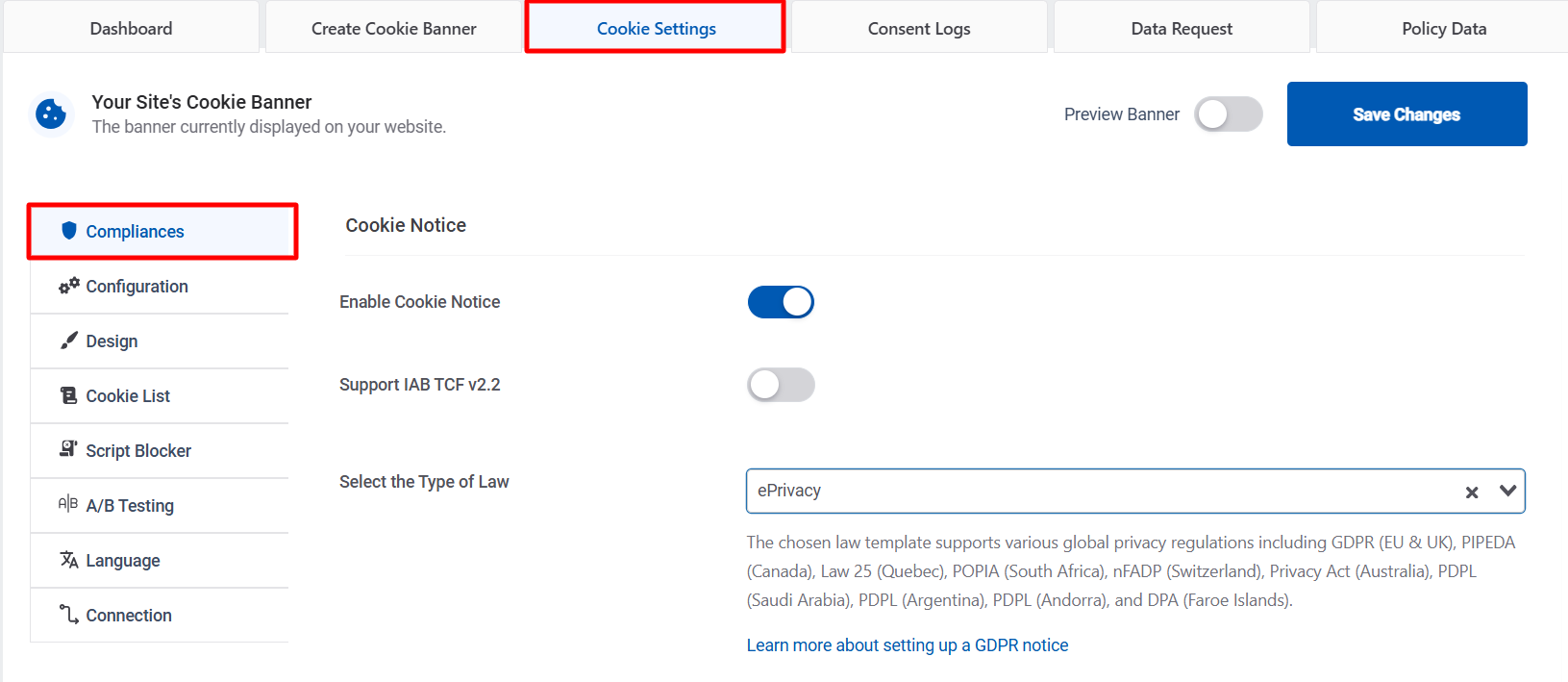
- Enable Cookie Notice – (Enable / Disable) the cookie bar on your website.
- Select the Type of Law – (GDPR / CCPA / GDPR & CCPA / ePrivacy) Select ePrivacy to show the ePrivacy notice.
- Message – Enter the text you want to display as an ePrivacy notice.
Privacy Policy Settings #
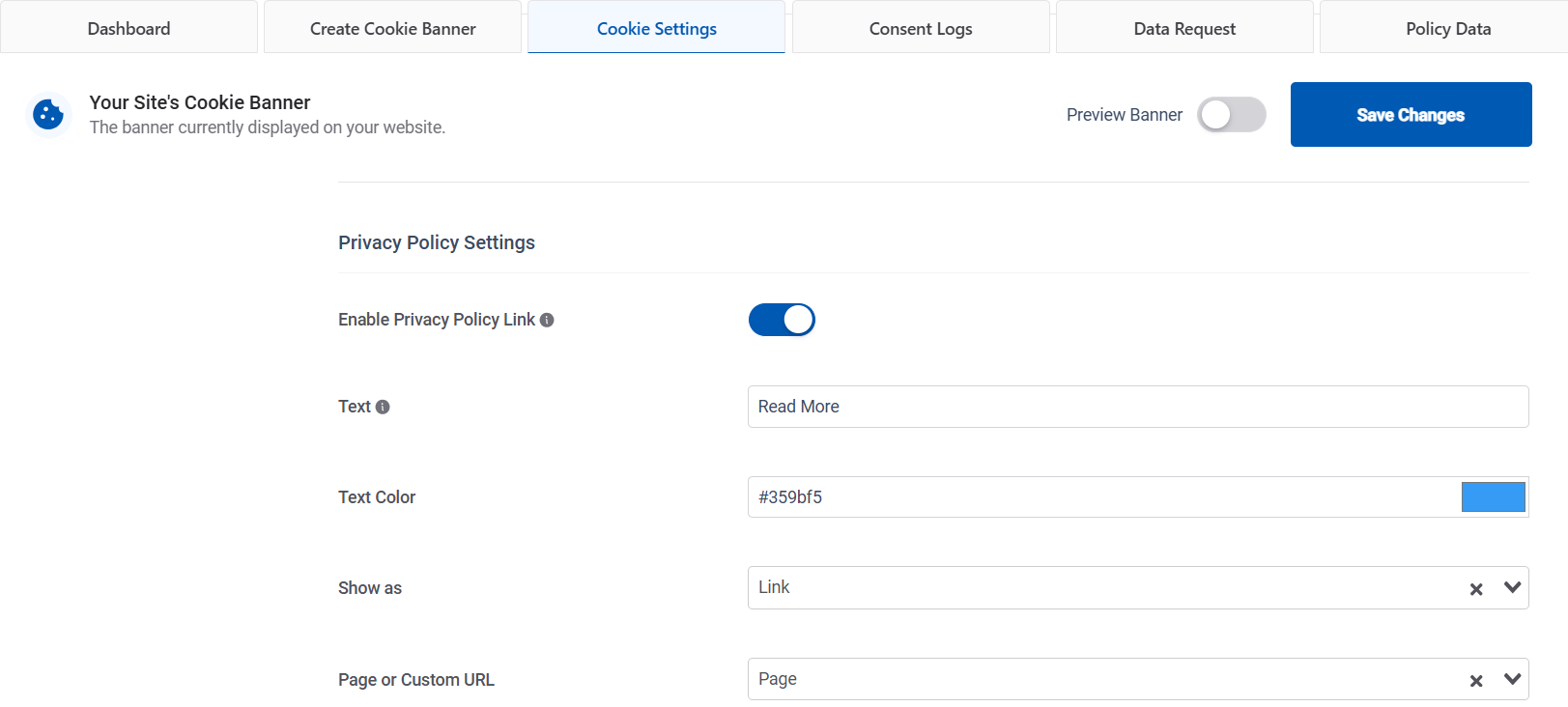
- Enable Privacy Policy Link – (On / Off) Enable or disable the privacy policy button.
- Text – Enter the text of the privacy policy button/link.
- Text Color – (Color picker) Select the color for the button.
- Show as – Select appearance as a button or as a link.
- If you select button then the following settings will appear:
- Background Color
- Background Opacity
- Border Style
- Border Width
- Border Color
- Border Radius
- Button Size
- If you select button then the following settings will appear:
- Page or Custom URL – (Page / Custom Link) Select a published page from the website or provide a custom link to the page where a visitor will be taken after clicking the Read More Link.
- Page – Select a published page or enter a custom URL for the Read More Link.
- Synchronize with WordPress Policy Page – (Enable / Disable) When enabled, visitors will be automatically redirected to the privacy policy page set in the WordPress settings, regardless of the previously set page. You can update the privacy policy page in WordPress by going to the WordPress dashboard> settings> privacy> change your privacy policy page.
- URL – If the user selects ‘Custom URL’ as the action, provide the URL that will be opened.
- Open URL in New Window? – (Yes / No) If selecting the ‘Custom URL’ action, choose whether to open in a new or the same window.
Revoke Consent (For changing consent) #
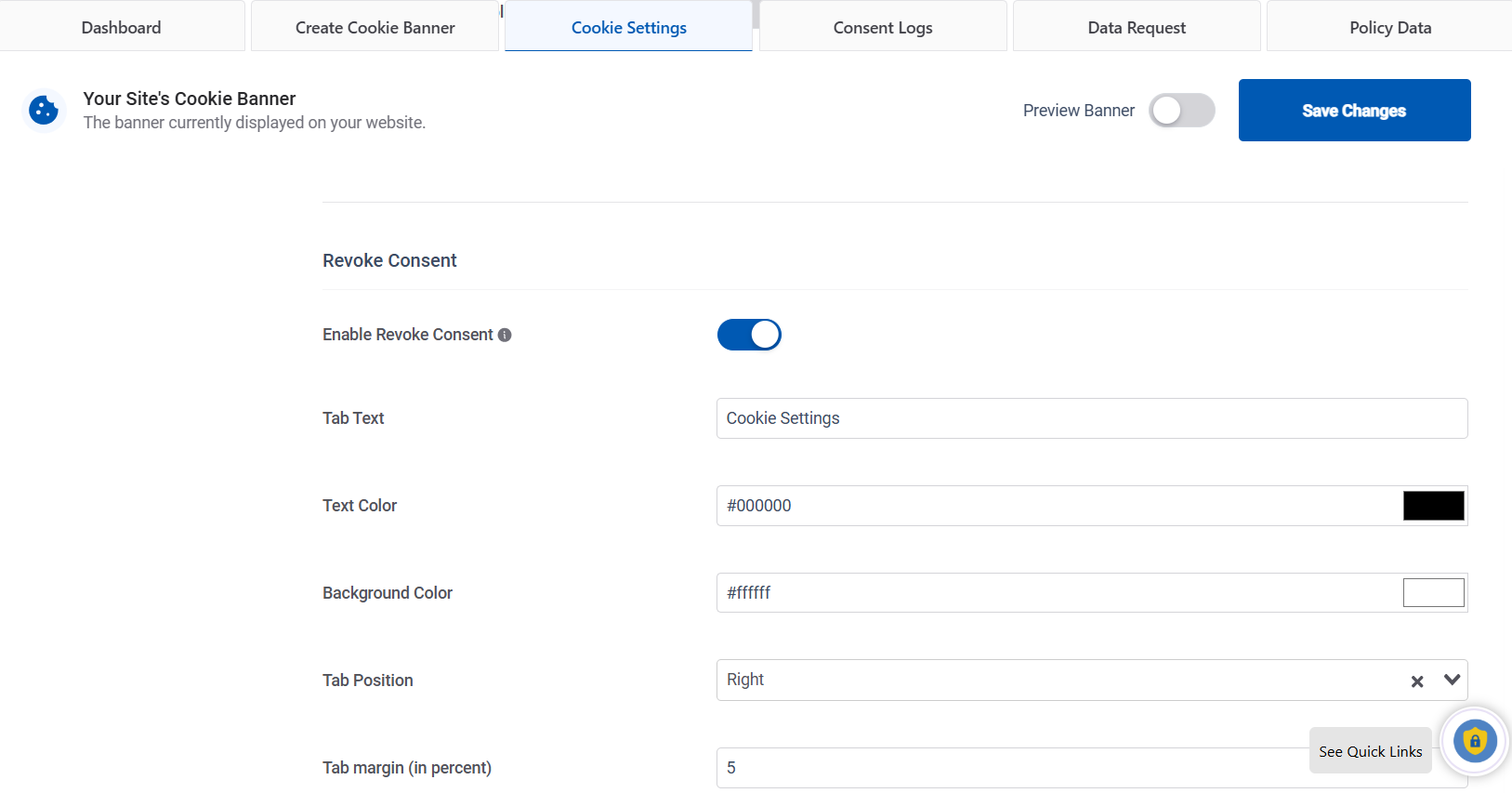
- Enable Revoke Consent – (Enable / Disable) If users want to change their consent, they can find the Accent at the bottom of the webpage after accepting or rejecting cookie options.
- Tab Position – (Left / Right) Select the left or right side of the website.
- Tab Margin (in percent) – Specify margin in percentage.
- Tab Text – The text to be displayed on the Show Again Button.
Consent Settings #
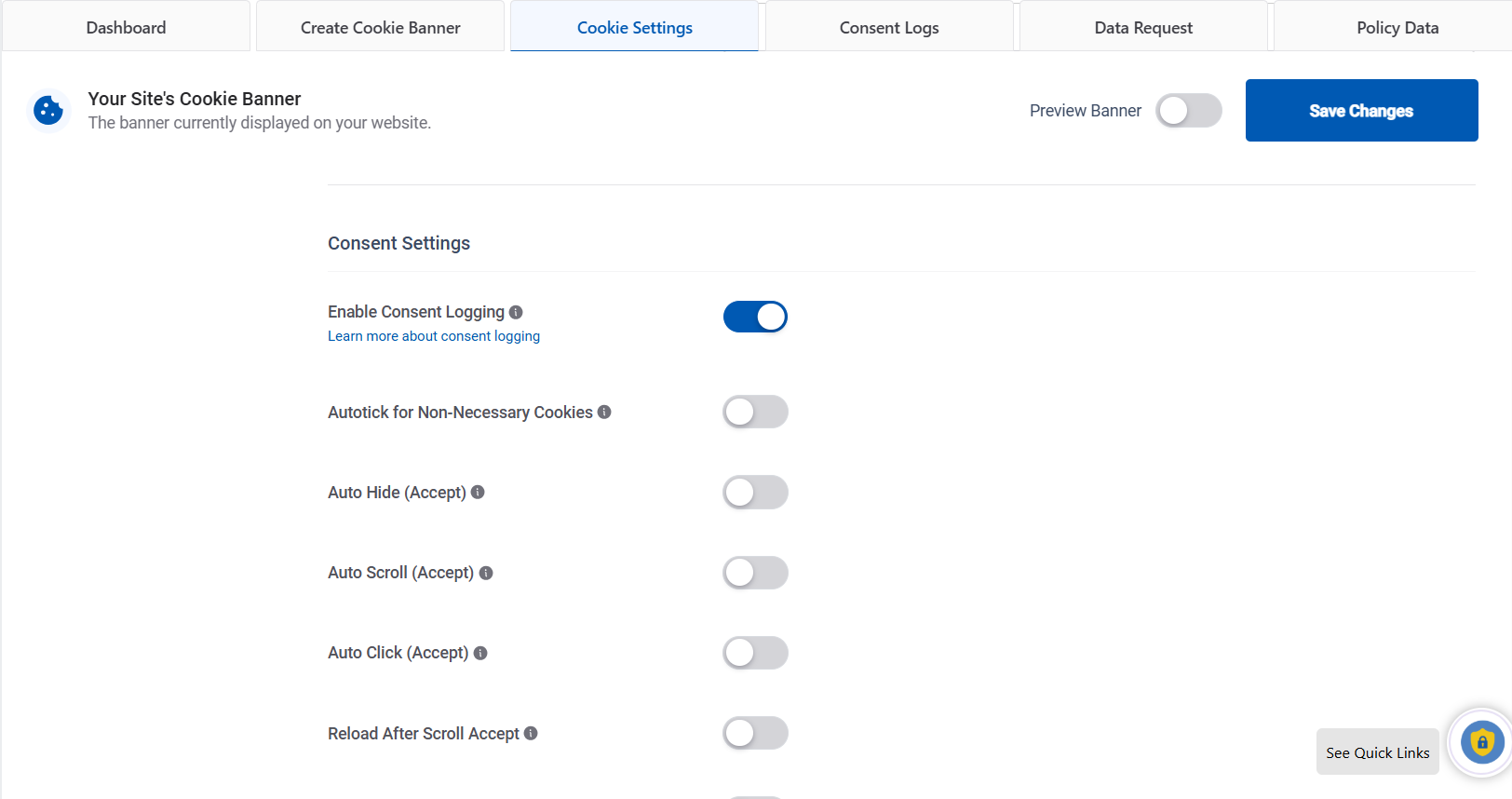
- Enable Consent Logging – Logs user consents.
- Auto Hide (Accept) – (Enable or Disable) If enabled, Cookie Bar will be automatically hidden after a specified time (As set for the Auto Hide Delay). Cookie preferences will be set as accepted.
- Auto Hide Delay (in Milliseconds) – The time after which Cookie Bar will be automatically hidden. [Note that time is in milliseconds (1 second = 1000 milliseconds). Default: 10 seconds.]
- Auto Scroll (Accept) – (Enable or Disable) If enabled, the Cookie Bar will automatically hide after the visitor scrolls the webpage. Consent will be automatically accepted as Yes (If Auto-Tick for Non-Necessary Cookies is enabled).
- Auto Scroll Offset (in percent) – Auto Scroll setting will affect after this much percentage of the webpage is scrolled.
- Auto Click (Accept) – (Enable or Disable) If enabled, cookies will be accepted automatically when the visitor clicks anywhere on the page (except for the cookie bar area).
- Reload after Scroll Accept – (Enable or Disable) If enabled webpage will be refreshed automatically once cookie settings are accepted because of scrolling.
- Reload after Accept – (Enable or Disable) If enabled webpage will be refreshed automatically once cookie settings are accepted.
- Reload after Decline – (Enable or Disable) If enabled webpage will be refreshed automatically once cookie settings are declined.
- Respect Do Not Track & Global Privacy Control – By enabling this you’re indicating that a website does not collect or track online user data.
- Enable Data Request Form – Enable to add data request form to your Privacy Statement.
- Consent Forwarding – If you have multiple WordPress sites for one organization, you can get user consent on one site, and it will count for selected sites in the network.
- Restrict Pages and/or Posts – Select pages and/or posts to be excluded during scanning of your website for cookies.
- Renew Consent –If you change how your website collects data, renew consents to ensure compliance with data protection regulations. Prompt the cookie banner to reappear for all users who previously gave consent.
Extra Settings #

- Delete Plugin Data on Deactivation – Enable it to delete all the plugin data from the database on deactivating the plugin.
- Show Credits – If you are happy with the product and want to share credit with the developer.
- Cookie Expiry – (Dropdown) Select the time for which cookie with user preferences will be saved on user’s browser.
- Enable Safe Mode for Cookies – When safe mode is enabled, all integrations will be disabled temporarily.
- Export Personal Data – This tool helps site owners comply with local laws and regulations by exporting known data to a user in a .zip file.
- Erase Personal Data – This tool helps site owners comply with local laws and regulations by deleting or anonymizing known data for a given user.
- Reset Settings – This will reset the settings to their default values.
Configuration #
Configuration tab has 2 cards – Configure Cookie Bar and Settings Export / Import
Configure Cookie Bar #
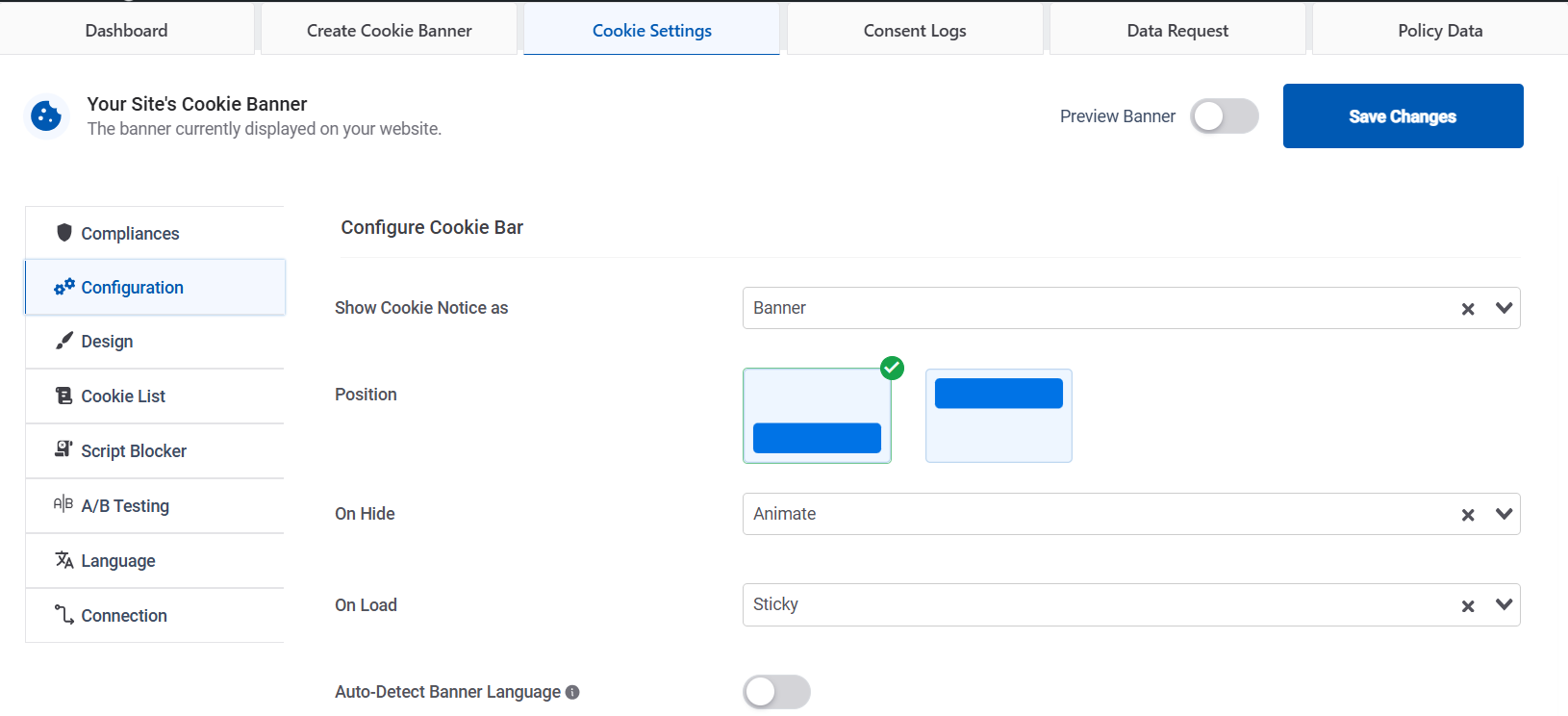
- Show Cookie Notice as – (Banner / Popup / Widget) Select how to display the notice bar.
- If you select popup then Add Overlay option will appear where you can select whether to add an overlay or not for the popup.
- Position – Select where to display the notice bar at the top or bottom of the page.
- On Hide – When the visitor confirms the settings, select how the Notice Bar should close: by animating or disappearing.
- On Load – (Animate / Sticky) Select the behavior of the notice bar’s loading action when the visitor visits a page.
- Hide cookie banner on specific pages – Select the page from which you want to hide the cookie banner.
Settings Export / Import #
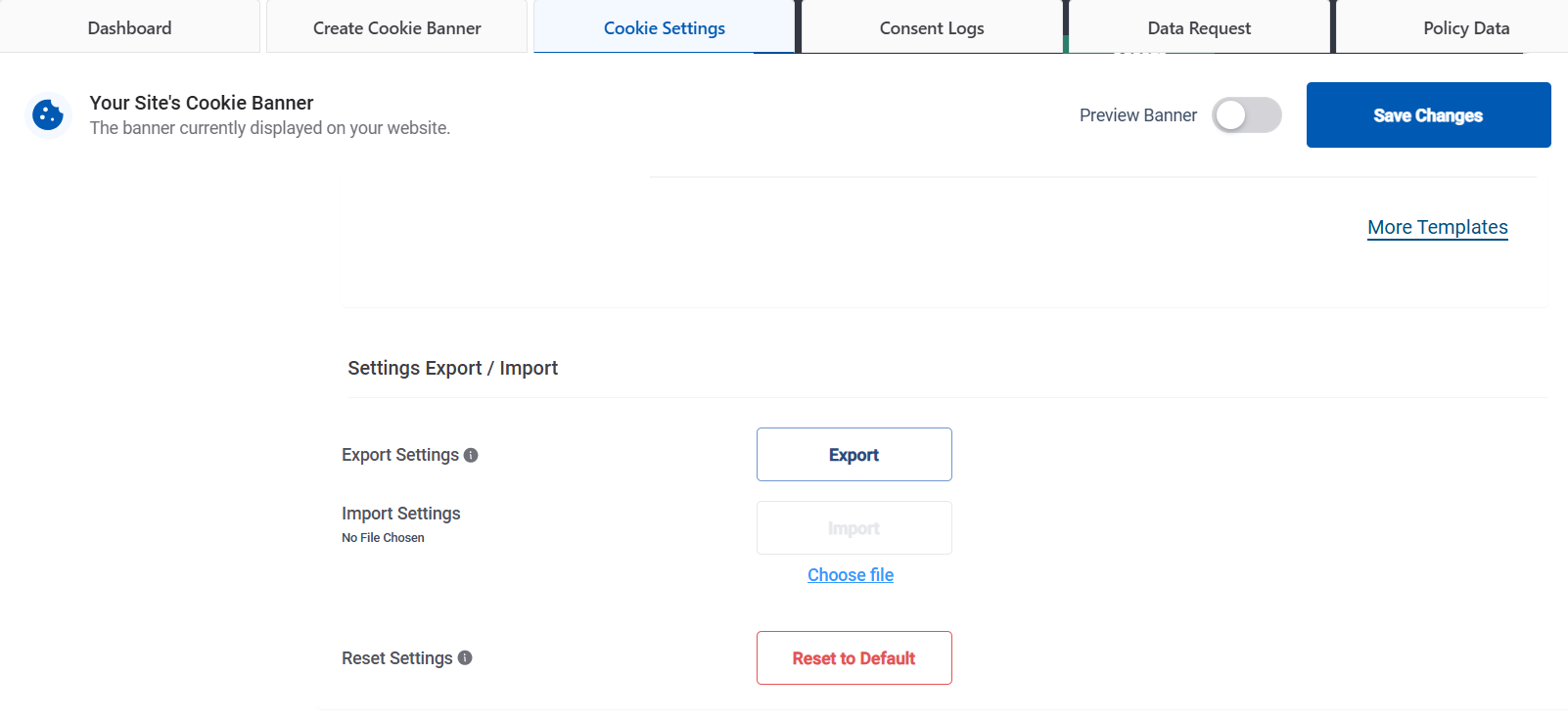
- Export Settings – You can use this to export your settings to another site.
- Import Settings – Choose a file to import.
- Reset Settings – This will reset all default settings and delete all WP Cookie Consent plugin data.
Design #
Design tab has 4 cards – Cookie Bar Body Design, Accept Button, Accept All Button, Decline Button and Add Your Custom CSS.
Cookie Bar Body Design #
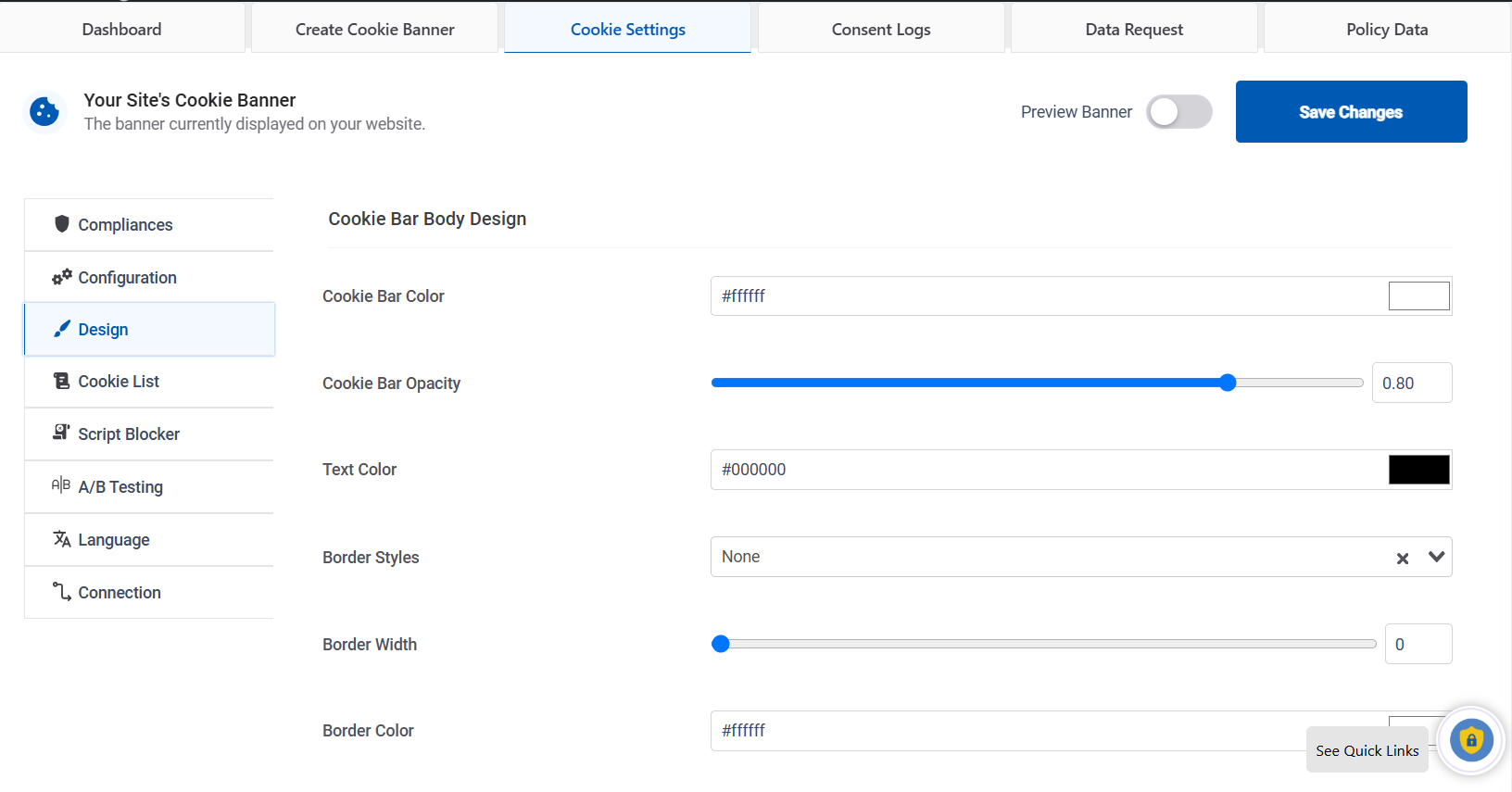
- Cookie Bar Color – (Color picker) Select the color for the Cookie Bar.
- Cookie Bar Opacity – (Slider) Select opacity for Cookie Bar, You can adjust the transparency of Cookie Bar here.
- Text Color – (Color picker) Select color for text on the Cookie Bar.
- Border Styles – (Dropdown selector) Select a style for the border of the cookie bar.
- Border Width – (Slider) Select the width for the cookie bar border.
- Border Color – (Color picker) Select the Cookie Bar border color.
- Border Radius – (Slider) Select the radius for the cookie bar border.
- Font – (Dropdown selector) Select your default theme font or from the provided standard fonts for Cookie Bar text.
- Upload Logo – Add or remove the Cookie Bar logo.
Accept Button #
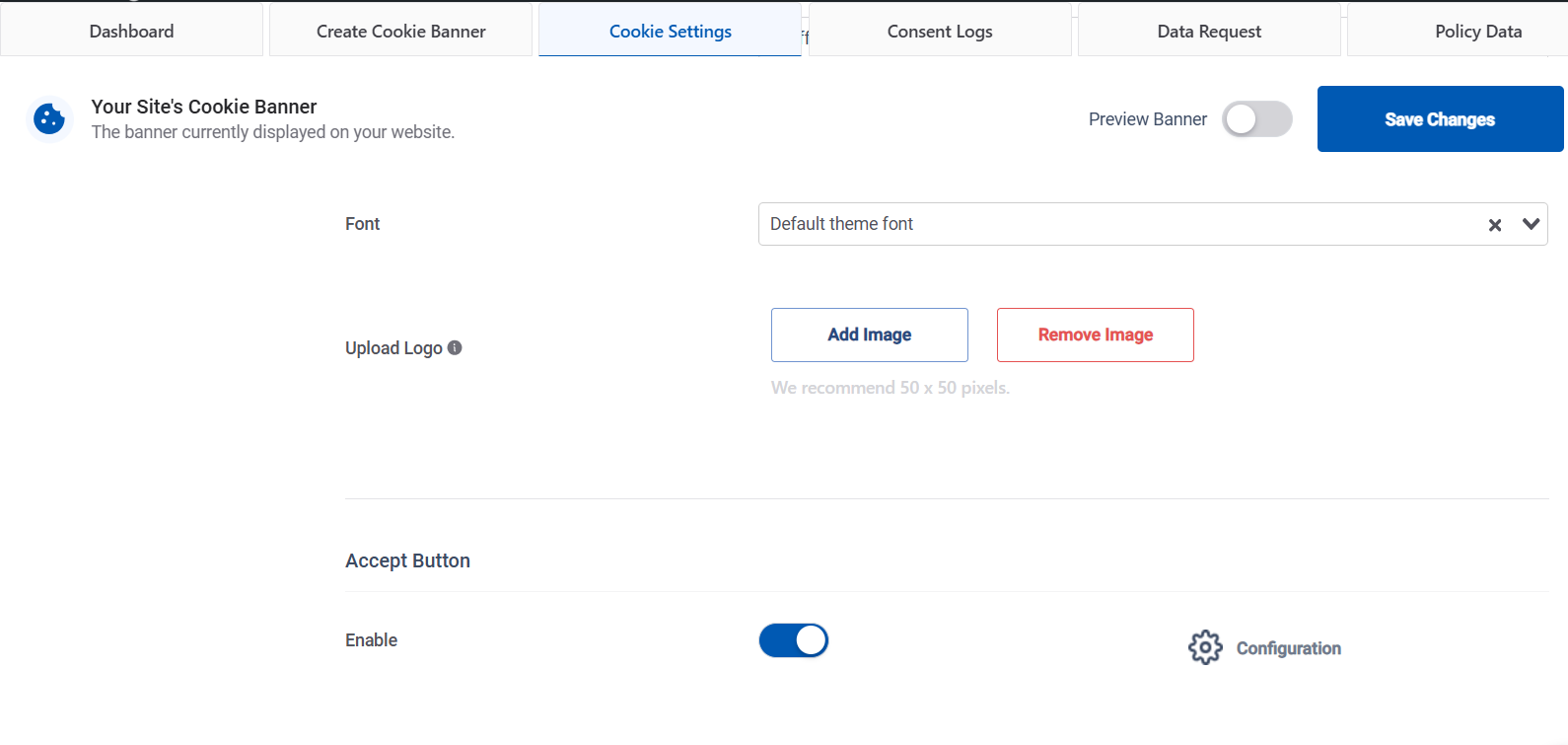
- Enable – (On / Off) Enable or disable the button.
Clicking on the Configure button will open a popup with Button settings.
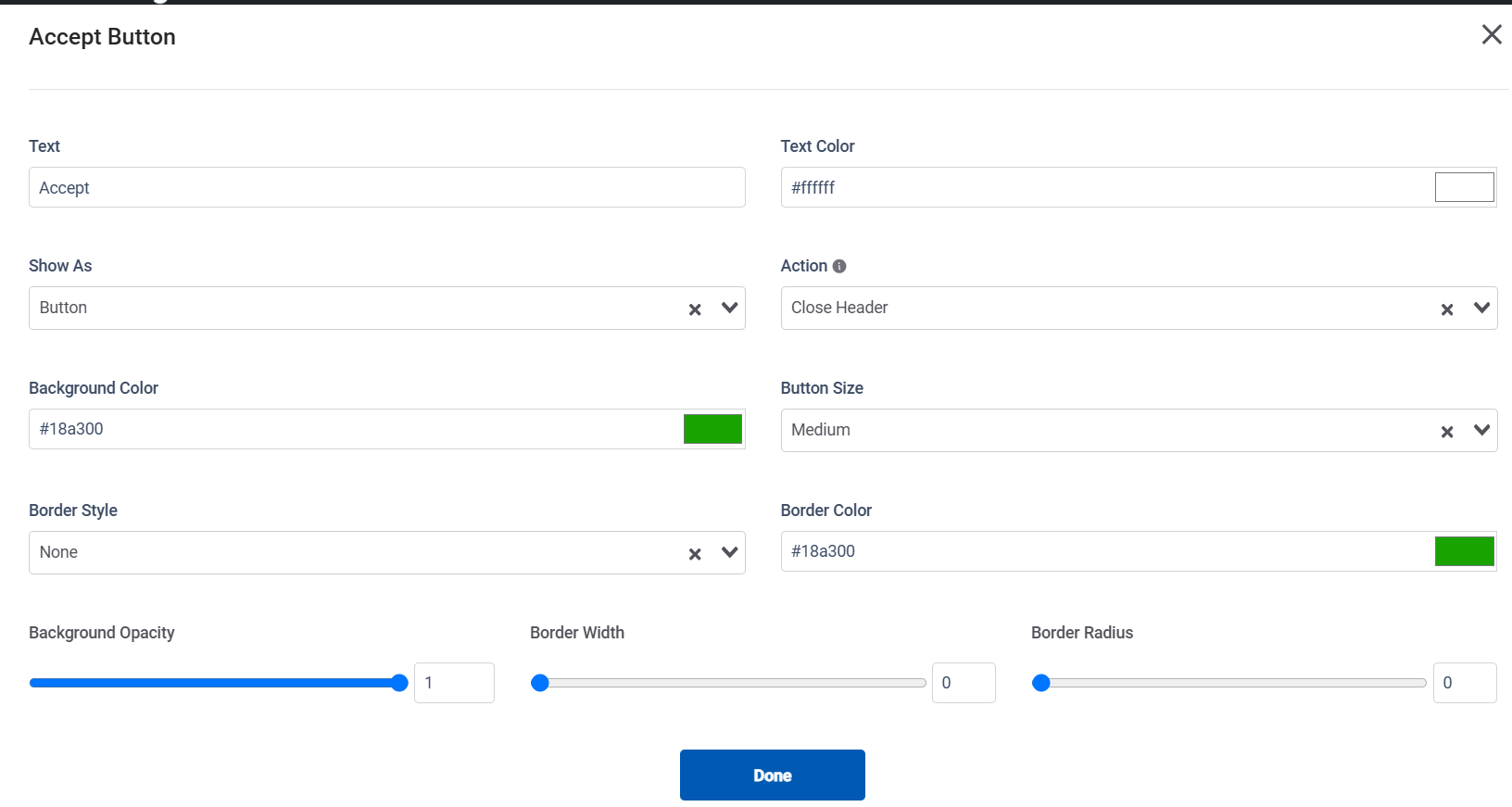
- Text – Text that should be displayed on a particular button.
- Text Color – (Color picker) Select the color for the button.
- Show as – (Button / Link) Select appearance should be as a button or as link.
- Action – (Close Header / Open URL) Select the action to take when the user clicks on the button. If the Close Header option is selected, the Cookie Bar will close. If the Open URL option is selected, the provided URL will open.
- URL – If ‘Action’ is selected as Open URL, provide which URL will be opened.
- Open URL in new window? – (Yes / No) If ‘Action’ is selected as Open URL then select if URL should be opened in new window or same window.
- Background Color – (Color picker) Select background color for button.
- Button Size – (Large / Medium / Small) Select size from predefined options for each button. Default value is Medium. For Read More link this option is not available.
- Border Style – (Dropdown) Select the type of border style from the given options for the button.
- Border Color – (Color picker) Select the border color for the button.
- Background Opacity – (Slider) Select background opacity for button.
- Border Width – (Slider) Select the border width for the button.
- Border Radius – (Slider) Select the border radius for the button.
The cards Accept Button, Accept All Button & Decline Button have the same set of settings for the respective buttons.
Add Your Custom CSS #
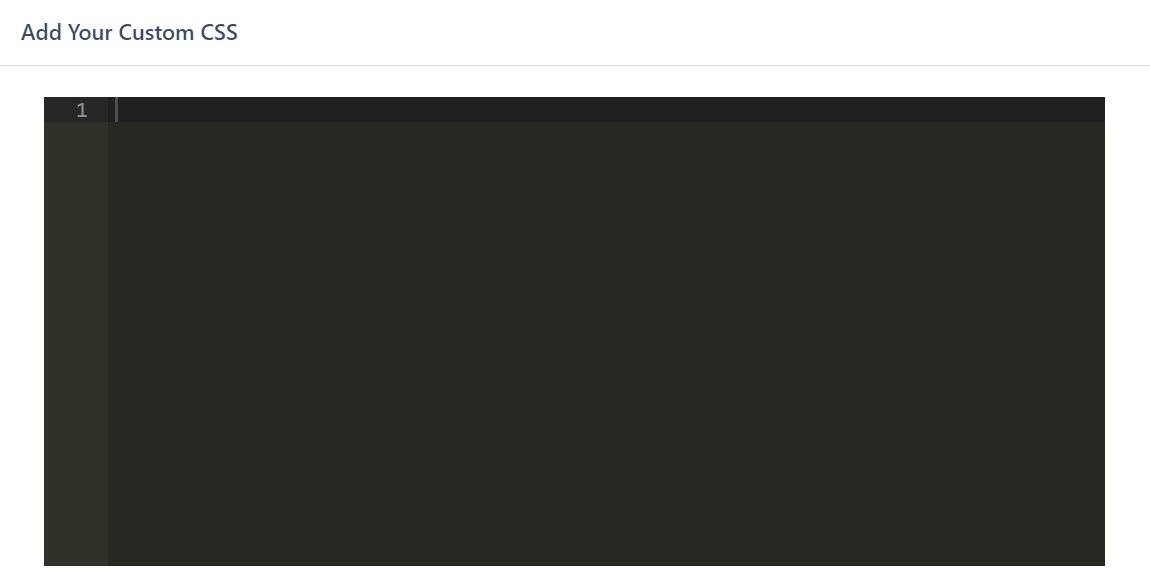
- Craft a cookie consent banner that perfectly compliments your website’s style.
Script Blocker #
Script Blocker tab has 2 cards – Script Blocker Settings and Whitelist Scripts.
Script Blocker Settings #
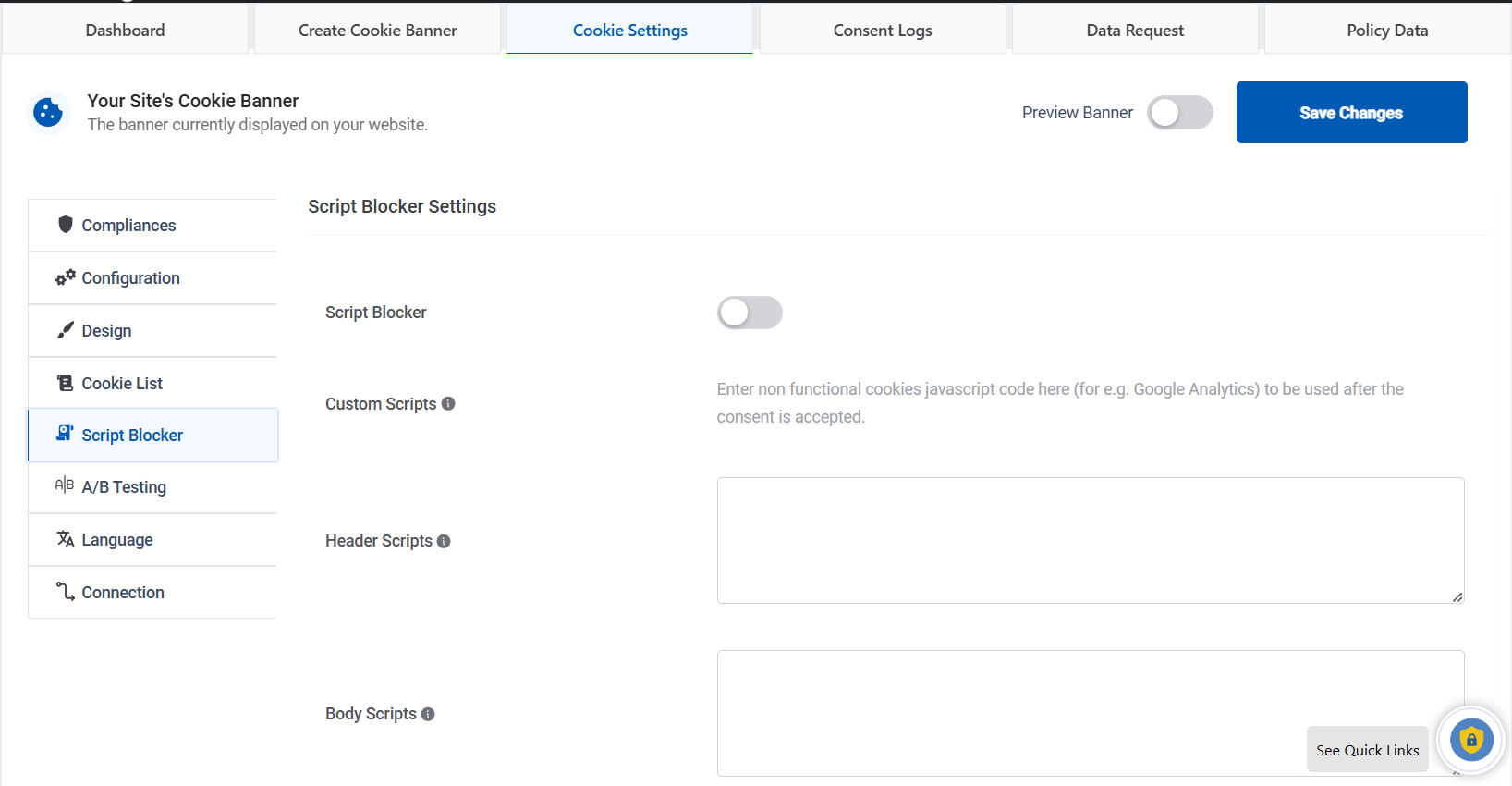
- Script Blocker – Enable or Disable the Script Blocker using the toggle button.
- Custom Scripts – Enter non-functional cookies javascript code here to be used after the consent is accepted.
- Header Scripts – Add scripts in the header location. Upon acceptance, these scripts will run in the visitor’s browser.
- Body Scripts – Add scripts in the body location. Upon acceptance, these scripts will run in the visitor’s browser.
- Footer Scripts – Add scripts in the footer location. Upon acceptance, these scripts will run in the visitor’s browser.
Whitelist Scripts #
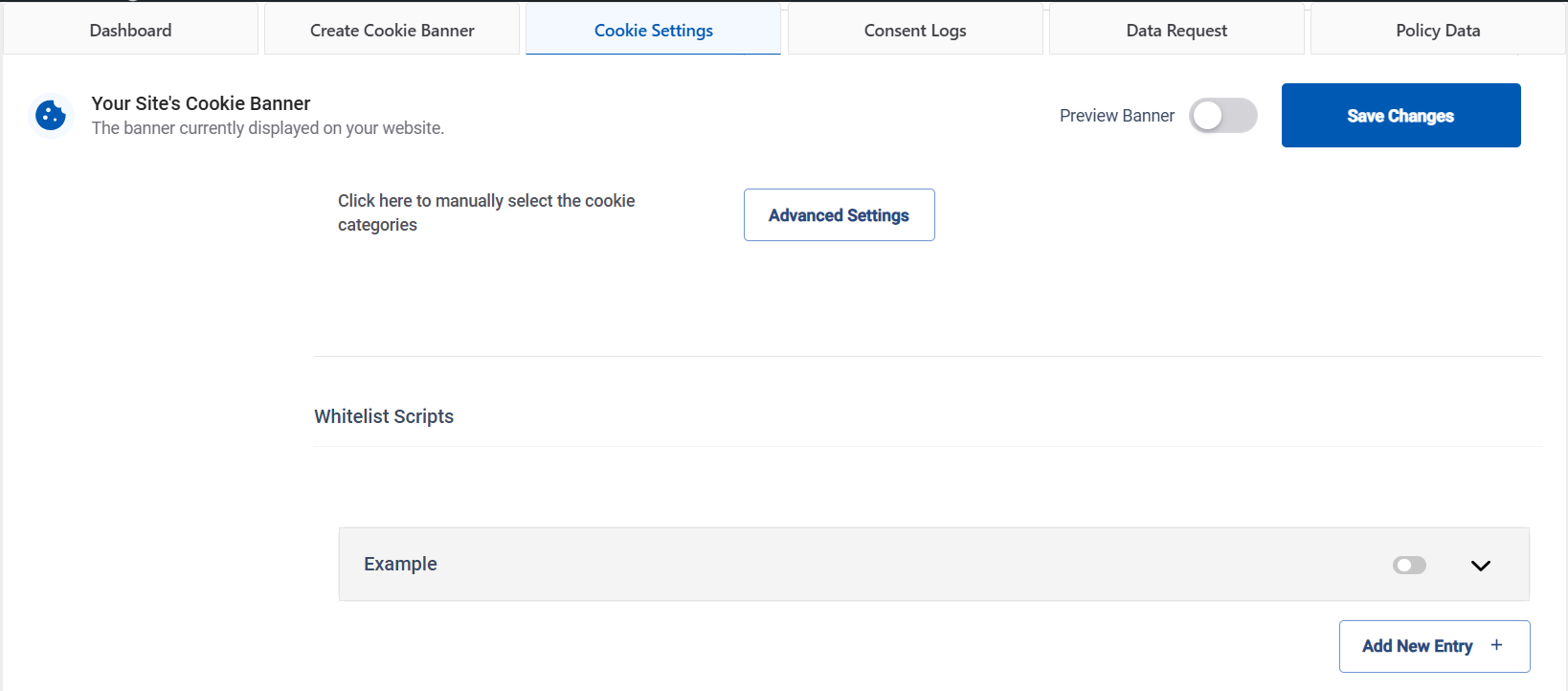
Whitelist Script allows essential scripts to run without user consent, ensuring compliance with regulations and maintaining website functionality. It lets website owners specify critical scripts exempt from consent requirements, improving user experience and legal compliance.
Here, you can add multiple scripts as well by clicking on the plus icon
Language #
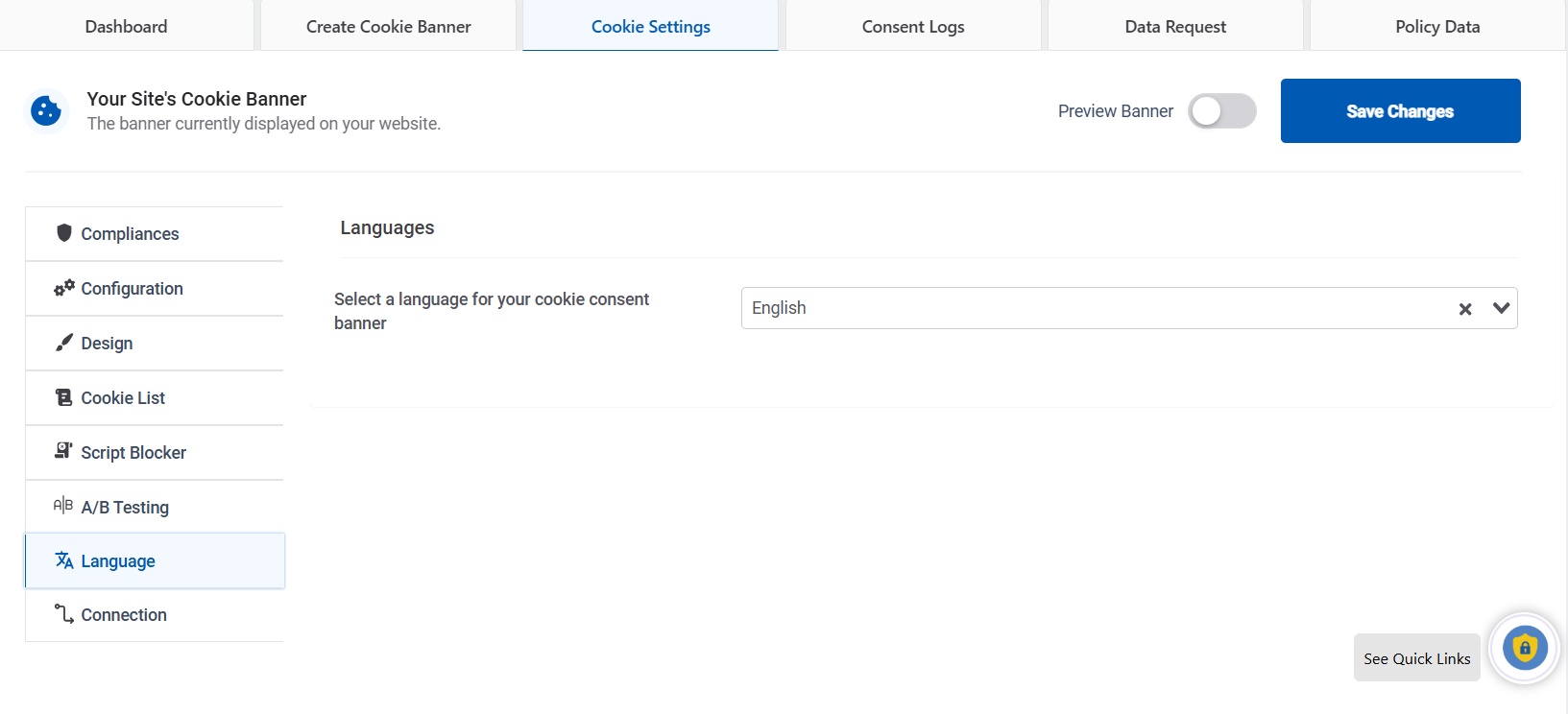
- Select a language out of 12 languages for your cookie consent banner